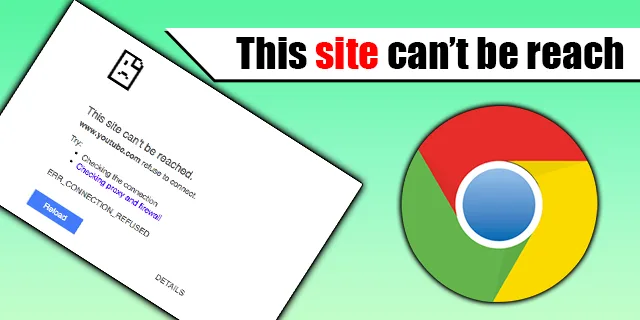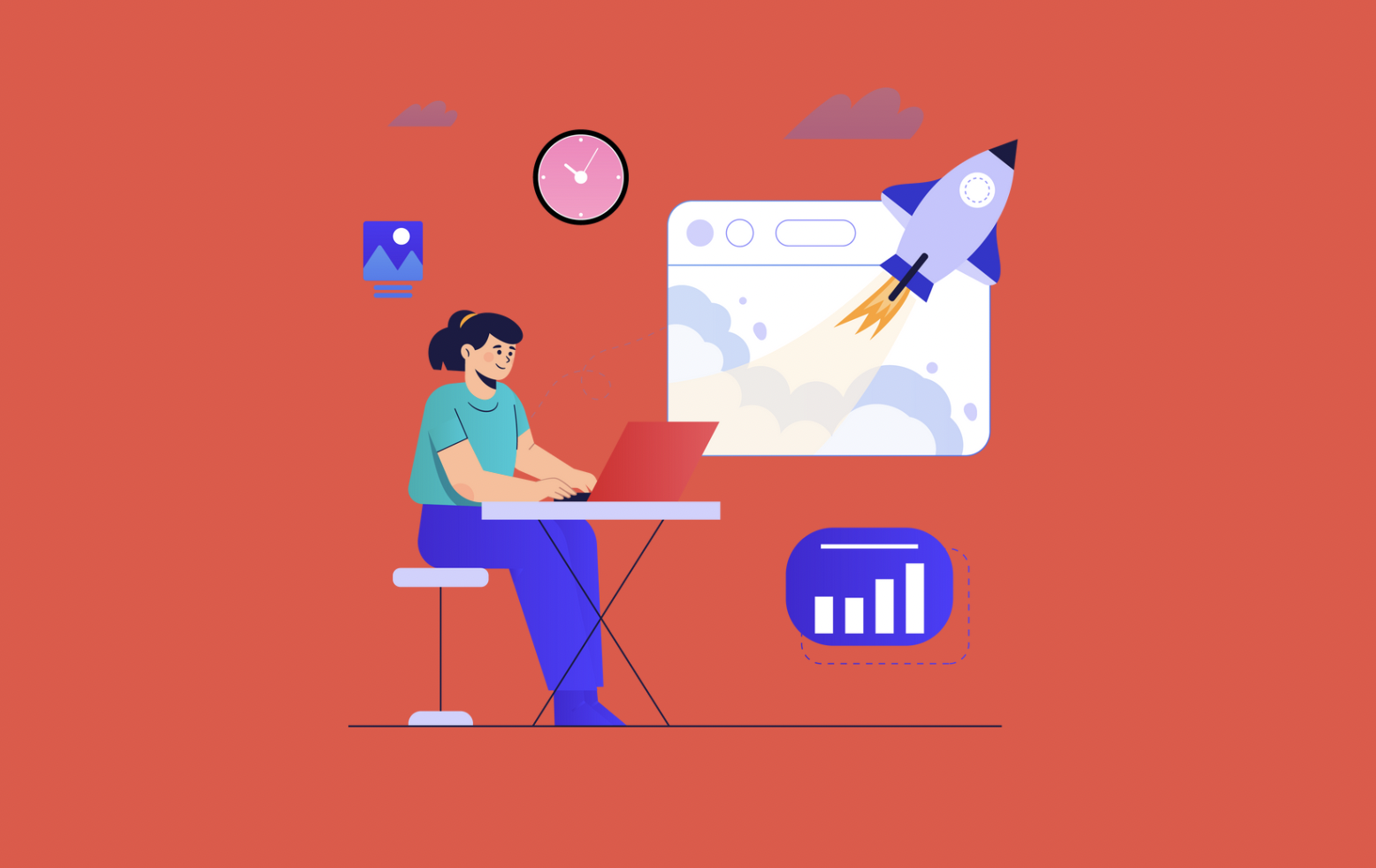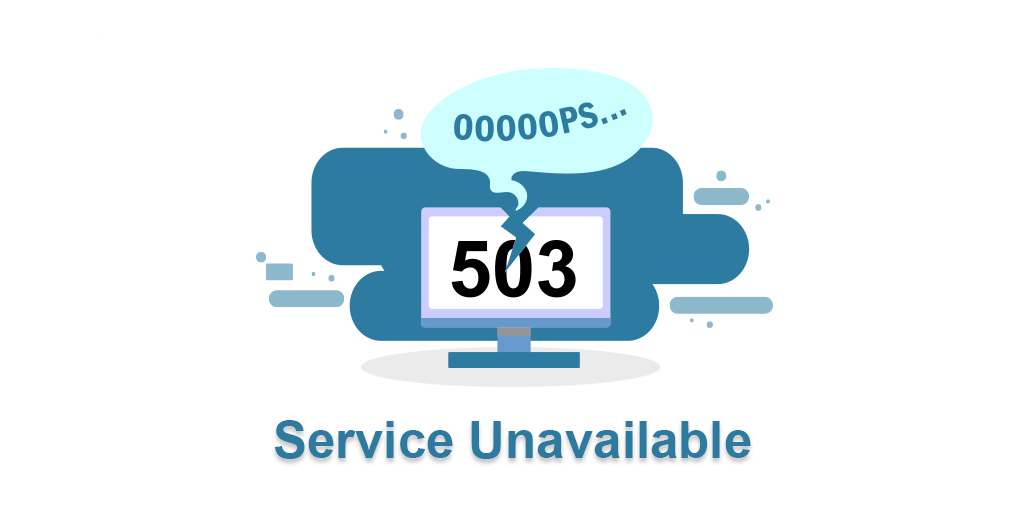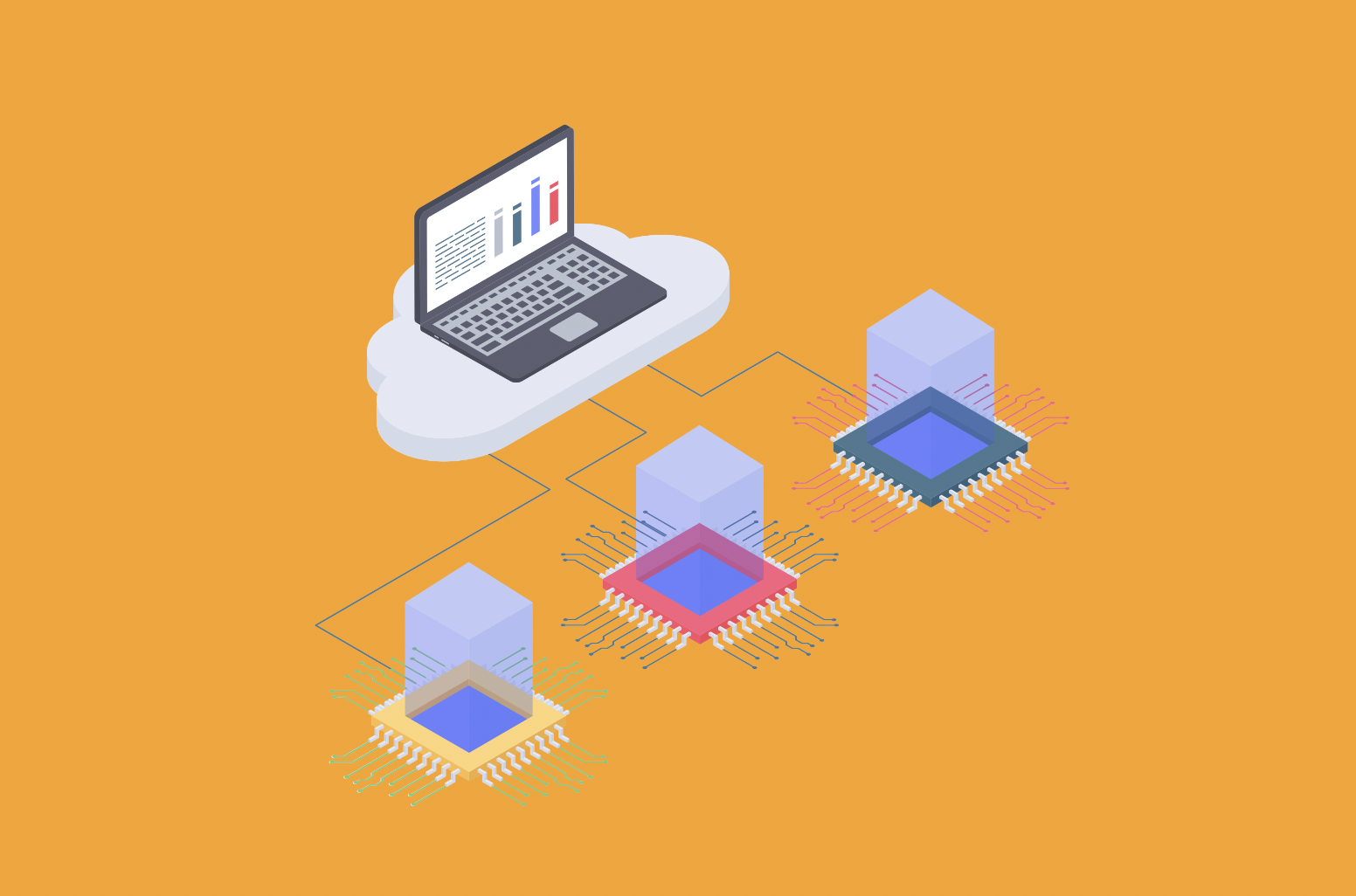The site not found error is a fairly common problem. Fortunately, troubleshooting it isn't too difficult once you know the right methods — usually, just a simple fix of your sites's host files will resolve the issue.
Error 404 is only the most recognizable of several error codes that people encounter when surfing the web. Other error codes include “Missing page,” “Script error,” and “Not found." These can be incredibly aggravating especially since they don't give any information regarding how to resolve them or what caused them in the first place.
Troubleshoot the cause for the problem
A useful hack is to plug the address into IsItDownRightNow and see whether other Internet users are reporting website or network issues. People using iPhones or iPads should check their device's Wi-Fi settings — turning off Wi-Fi can sometimes lead to a successful connection. You should also try reconnecting over a different network, such as your workplace or friend's house, just in case your home Internet is experiencing problems.
On the other hand, sometimes the problem isn’t with the website but with your equipment — like your modem or router. Many internet providers include this sort of equipment in a bundle that comes at a super low price. However, these cheap bundles typically come to you out of date and lacking effective security tools (like anti-virus software). To check to see what could be wrong, check all devices on your network and start by restating them to their factory settings. This will help fix any issues they might have by wiping away old pieces of data that may be causing problems.
When trying to access a website, you may be met with the dreaded 'This Site Can't Be Reached' error message. This can be an incredibly frustrating experience, and cause you to wonder what could have caused the issue. In this blog we look at 10 different ways of resolving this issue, so that you can get back online quickly.
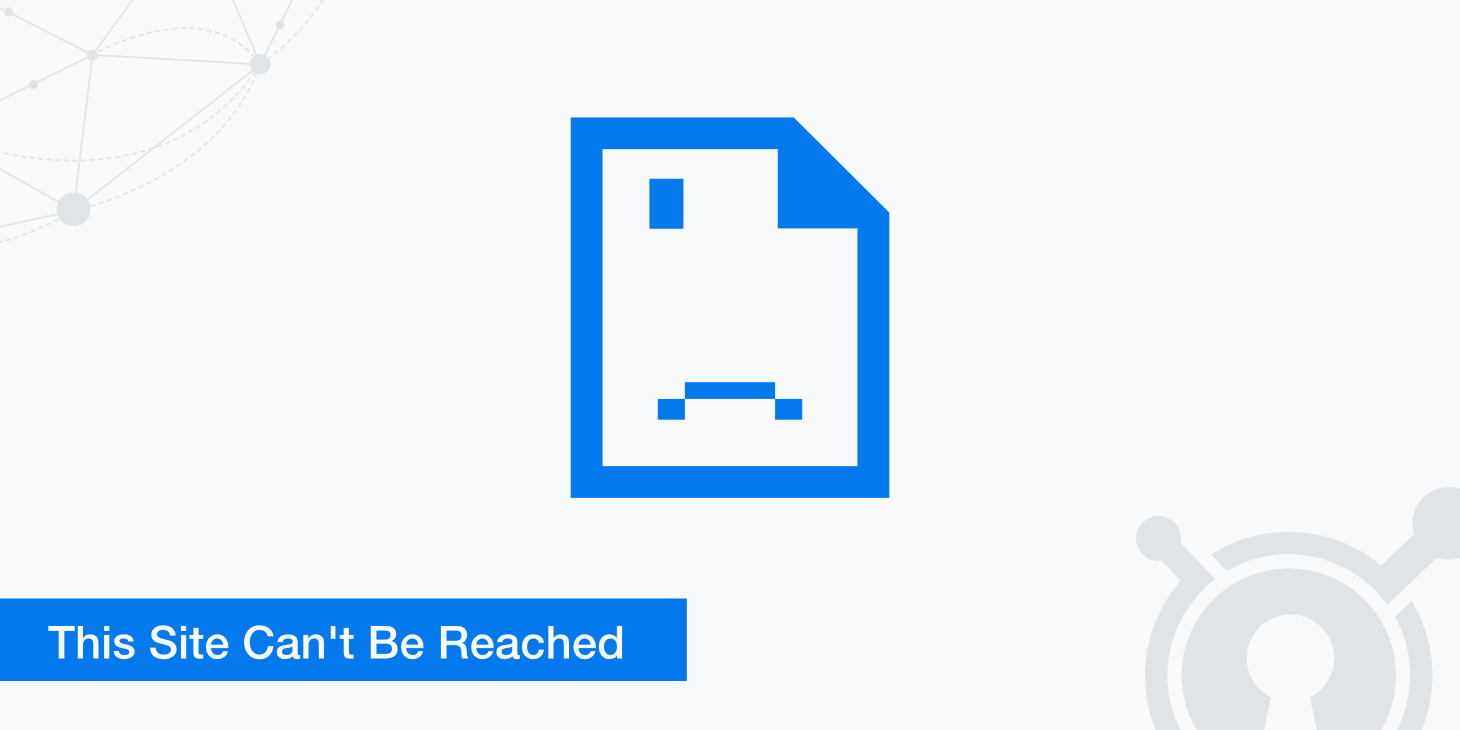
10 Ways to Fix This Site Can't Be Reached
If you're trying to access a website and you see the error message "this site can't be reached," it can be frustrating and confusing. This error can occur for a variety of reasons, including issues with the website itself or problems with your internet connection. Here are a few possible causes of this error and what you can do to fix it.
1. Restart your internet connection
The first step in troubleshooting an unstable internet connection is to check the cables. Ensure that all of the necessary connections are securely plugged into their respective ports and there are no loose or damaged wires. If you have a modem, make sure its power cord is connected properly before restarting your router.
Additionally, it’s important to double-check that your router is functioning correctly by resetting it if needed. To do this:
- Press and hold down the reset button for 30 seconds
- release it and turn off the device for at least 10 minutes before turning it back on again.
This will ensure that any potential errors have been cleared from memory and all settings have reverted back to default values. Following these steps should help restore normal internet access. If your internet connection is still unstable, restarting your router may help.
Restarting your router is an important step in troubleshooting unstable internet connections. This procedure can help reset any errors that may have occurred and restore default settings, which could potentially resolve the issue. To do this:
Unplug the power cord from the back of your router for at least 10 minutes before plugging it back in and turning on again.
After restarting your router, wait a few minutes to let it reconnect to your network before attempting to access websites or other online services once more.
If you are still experiencing problems after completing this procedure then further troubleshooting steps may be necessary;
If everything works correctly after restarting your router then you should be able to resume normal internet activities without interruption.

2. The website may be down
Sometimes a website is down for maintenance, or perhaps you've reached the server capacity for that time of day. The problem here is that most websites don't pass along this information to its visitors. This can create confusion and leave customers feeling ignored and frustrated — two things no brand should want associated with their business!
When a website experiences downtime, it is important for businesses to assess the situation quickly in order to take appropriate steps towards resolution.
The first step should be to contact the hosting provider or IT team directly in order to diagnose and troubleshoot any potential problems.
Additionally, running diagnostic tools such as Traceroute can help identify where traffic from a user’s computer might be getting blocked on its way from their device to the website's server.
Furthermore, businesses should also inform customers of any planned maintenance or unexpected issues as soon as possible via email or social media so that they are kept up-to-date with progress towards resolution and have access to information about products or services even if the main site has gone down.
By taking these steps quickly, businesses will be better positioned to resolve any technical difficulties efficiently and restore service without sacrificing customer satisfaction.
In addition, having an action plan ready in case of emergency is beneficial for dealing with website downtime swiftly and effectively. This includes having a backup website available so that customers can still access information about products or services even if the main site has gone offline.
Overall, website downtime can be an extremely inconvenient occurrence for those who rely on their website for a business or other services. Knowing how to deal with technical difficulties and preparing for them in advance can alleviate many of the issues associated with website downtime.
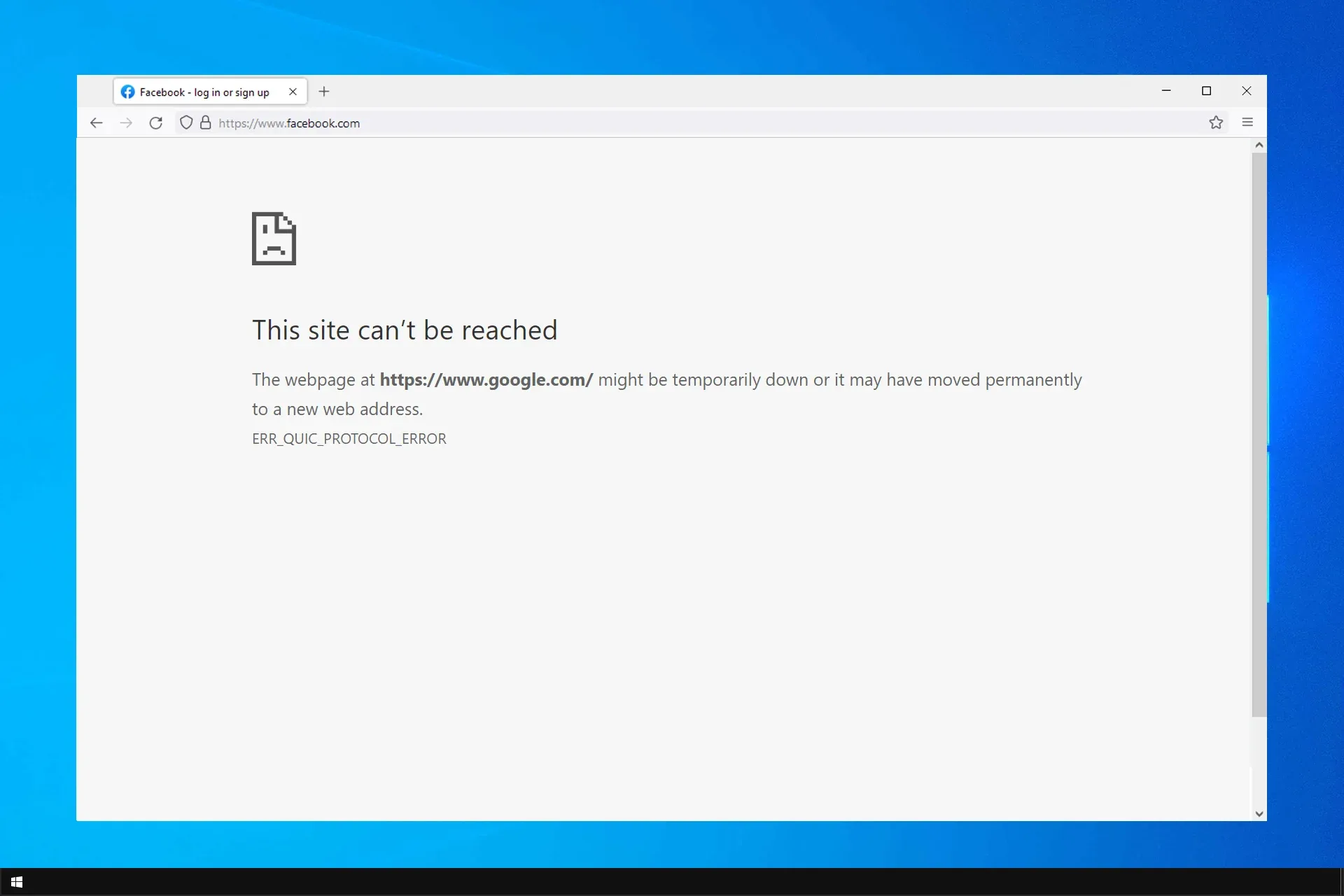
3. The website's domain name may be incorrect
It is important to always double-check the accuracy of a website's domain name before proceeding with any online activity. A small typo or mistake when typing in your browser address can lead to visiting an incorrect destination, thus wasting time and potentially raising security issues if not caught on time. It is therefore essential to take the necessary steps for confirming that the website's domain name is correct before entering any personal information or conducting transactions online.
If you suspect that the website's domain name may be incorrect, it is best to conduct some research into verifying its authenticity. This includes checking reviews from other users, looking at social media accounts associated with the site and reading up on customer feedback regarding their experiences with said website.
Additionally, contacting customer service representatives directly through email or telephone could also provide more detailed information as well as help identify whether there are any typos in the domain name itself. Taking these extra precautions will ensure that your data remains safe and secure while browsing online.
4. Your browser may be out of date
Staying up to date with your web browser is essential for a variety of reasons. By ensuring that you have the most recent version, you can enjoy an improved browsing experience with faster page loading times as well as better security and privacy settings. Additionally, newer versions may contain new features or support technologies such as HTML5 or CSS3 which are important if you wish to access certain websites or use certain applications. Keeping your browser current should be included in your regular routine so that you don’t miss out on important updates and remain secure while online.
For those who do not have automatic updating enabled, it is important to check your chosen browser's website regularly so that you can find out about any new releases and upgrade accordingly. It doesn't take long but it's worth doing in order to ensure a more enjoyable browsing experience without the risks associated with using an outdated version of your web browser. So make sure that staying up-to-date is part of your digital strategy!
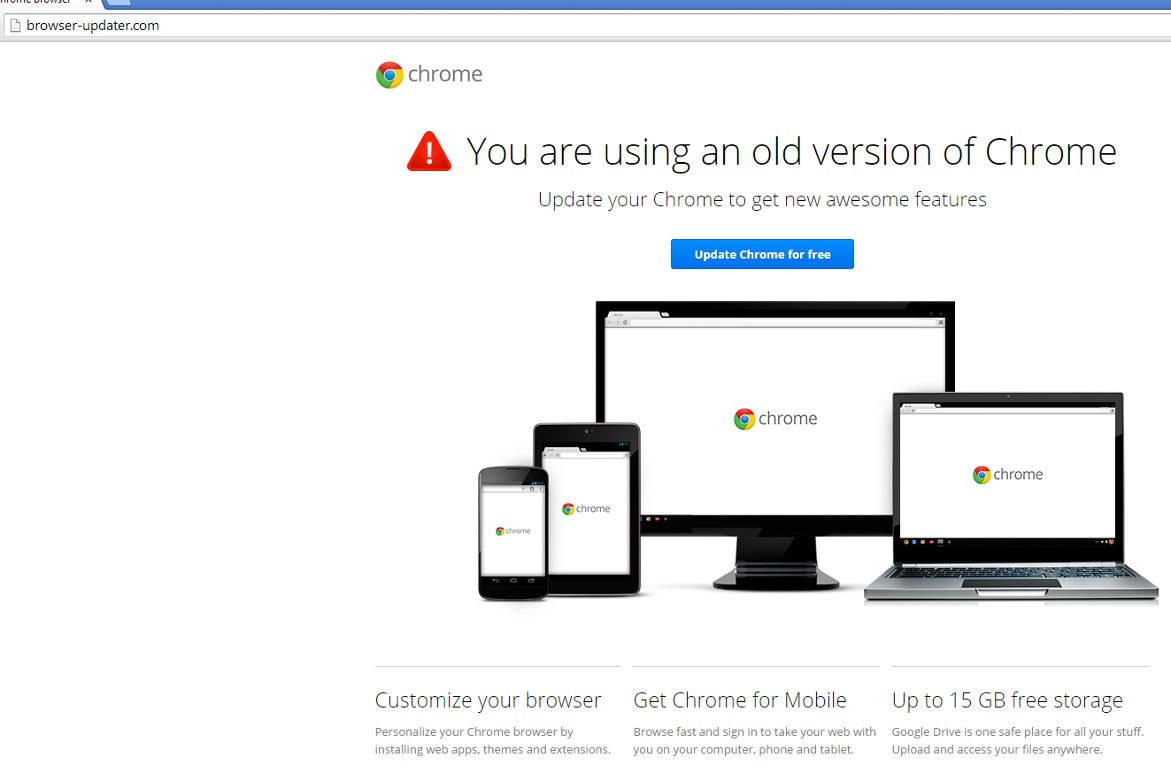
5. Contact your Internet Service Provider
When experiencing difficulties with your internet connection it is important to contact your Internet Service Provider (ISP) as soon as possible in order to determine the source of the issue more accurately.
ISPs have access to a wide array of diagnostic tools and can often provide assistance remotely without having to physically visit one’s location which not only saves time but also keeps any related costs down too. When making contact, be sure to have all relevant information available such as account details, current speeds being experienced, and/or any errors messages received so that they can properly identify what may be causing the problem from their end.
Additionally, when contacting an ISP for support it is important for customers remember that these services are provided on a contractual basis and thus should always remain courteous when speaking with representatives over the phone or through other means of communication.
Doing so will ensure that one gets accurate feedback about their situation faster while still maintaining cordial relations between both parties involved regardless of how difficult or frustrating an issues may seem at first glance either way moving forward too. By taking care not become overly aggressive during conversations individuals will ultimately be able receive better service overall in many cases due simply good manners alone; especially whenever dealing with matters involving technical support staff who must adhere strict policies concerning customer interaction at all times no matter what happens next.
6. Change IP Adress
First and foremost, try releasing and then renewing the IP address on your computer. This will also delete any unwanted DNS entries that may have piled up in your local cache — a process similar to clearing your browser history.
7. Change the maximum allowed TLS version
Another possible reason is that the TLS version running on your web server is too old. Transport Layer Security, or TLS, is a cryptographic protocol to communicate securely over a computer network. While newer versions of TLS exist (1.2 and 1.3), one of the drawbacks of not updating is that it leaves you vulnerable to some fairly common types of cyber attacks.
8. Clear Your Cache, BrowsingHistory and Cookies
Clearing cache, history and cookies is an important step in protecting your online privacy. This process can be easily achieved by accessing the settings menu of any modern web browser. Here users will find options to delete all stored items at once or selectively clear certain elements; each browser may differ slightly but overall the same principle applies.
For those who want more control over their browsing activities a third-party app may need to be downloaded on mobile devices which allows greater levels of customization when it comes to managing this data securely.
When deleting these files it is important to keep in mind that they help improve website performance as well as protect personal information from being accessed without consent; therefore clearing them too often could potentially lead to slower loading times or worse - having one’s details exposed to malicious software if not done properly.
The key here is finding the right balance between convenience and security when managing such data which ultimately comes down to individual preference and how much importance a user places upon their own privacy online.
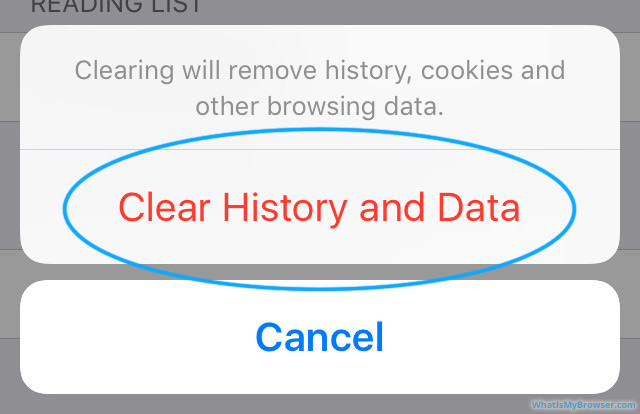
9. Remove Browser Extension from Chrome
Removing an extension in Chrome is a simple process that will help ensure your browsing experience remains uninterrupted. First, open the Chrome browser and locate the three dots on the upper right corner of your screen.
From there, select “More tools” and then “Extensions” from the drop down menu. This will bring up all of your installed extensions where you can go through them one by one to find what you want to remove.
When you have located it, click on “Remove” and confirm when prompted with a pop-up window; this will immediately uninstall any unwanted extensions from your browser without affecting other settings or data stored within Chrome.
Additionally, if you are having trouble locating an extension in order to delete it, look for its icon next to the address bar as some may be hidden behind others or not appear in Extensions list at all!
10. Reset Chrome settings
Resetting your Chrome settings is an easy way to restore control over the browser and improve its performance. To reset your settings: Open the browser menu in the top right corner of the screen and click on “settings”.
In this section, you will be able to choose which areas of Chrome you would like to reset. You can select either “reset everything” or specific components such as appearance, search engine preferences, content settings etc., depending on what needs updating or changing.
Once you have made all of your selections hit ‘reset’ at the bottom of the page and wait for processing time complete before opening up Chrome again. It is important to note that resetting may require re-entering saved usernames and passwords for certain sites so make sure back them up beforehand if needed!
It is also recommended that after a factory reset has been performed on Chrome, users should update their security settings accordingly by ensuring they are running antivirus software with real-time protection against malicious code and viruses acquired through visiting certain websites.
Additionally, it is beneficial to use extensions such as ad blockers for additional protection from potentially dangerous ads or pop ups while browsing online with Chrome. Taking these extra precautions after a factory reset can help keep data secure while also providing an efficient experience when using Google's web browser application without worrying about unnecessary clutter slowing down operations or interfering with navigation between different pages within it.
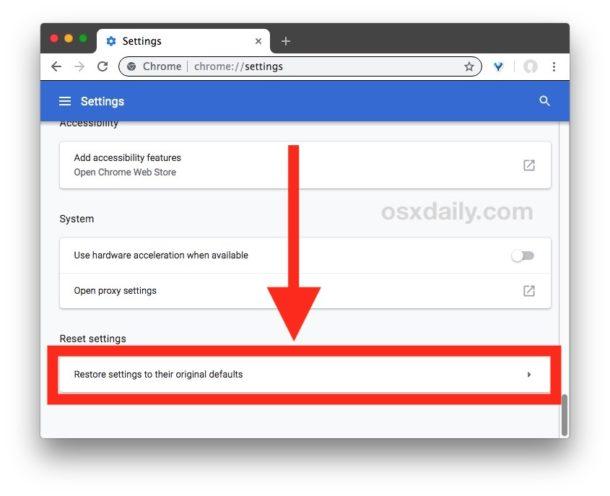
Conclusion
In conclusion, the “This Site Can’t Be Reached” error message can be incredibly frustrating for users looking to access websites online. Fortunately, there are a variety of solutions available that can help resolve this issue quickly and get users back online in no time.
From checking URLs entered into browsers to clearing outdated DNS cache as well as resetting network connections or manually configuring DNS settings; these methods all provide viable options when trying to fix this particular issue. Other potential solutions include updating web browsers with the latest version and ensuring Firewall settings are correctly configured too. If none of these remedies succeed then it may be necessary to contact an IT specialist or web server administrator in order to further investigate why you cannot reach a specific website today.
There might be many causes of the error message “This Site Can't Be Reached” can be difficult to diagnose. However, with a few potential solutions such as restarting the modem or updating your network adapter drivers, you can resolve many of these issues quickly and easily. In any case, with time and effort it is possible to find an effective solution for restoring access to your website.
What does the error "This Site Can't Be Reached" mean?
This error typically indicates a problem with reaching the website, which could be due to various reasons like internet connection issues, website downtime, incorrect domain names, or browser-related problems.
Should I always restart my router if I see this error?
Restarting your router can be a good first step as it can resolve potential network issues, but it's not always necessary. It's best to diagnose the issue further before taking this step.
How can I check if a website is down for everyone or just me?
You can use online tools like IsItDownRightNow to check if the website is down globally or if the issue is specific to your connection.
Could an outdated browser cause this error?
Yes, an outdated browser might not be compatible with newer website technologies, leading to such errors. Keeping your browser updated is recommended.
What should I do if the website's domain name is incorrect?
Double-check the URL for typos. If the domain name is incorrect, correcting it should resolve the issue.
When should I contact my Internet Service Provider (ISP)?
If you've ruled out issues with the website and your home network, contacting your ISP is a good next step, especially if you suspect broader connectivity problems.
Can browser extensions cause this error?
Yes, certain browser extensions can interfere with website loading. Try disabling extensions to see if that resolves the issue.
Is clearing my browser's cache and cookies a potential fix?
Yes, sometimes outdated or corrupted cache and cookies can prevent websites from loading correctly. Clearing them can help resolve the issue.
What does changing the IP address do to fix the issue?
Renewing your IP address can resolve network conflicts and refresh your connection to the internet, which might fix the error.
Should I change the TLS version as a fix?
If the issue is related to an outdated TLS version, updating it can help, but this is a more technical solution and might not be necessary for most users.

Nadejda Milanova
An experienced Content creator in the field of Search Engine Optimization (SEO) and WordPress. A true proffesional with a Master's degree focused on journalism.
Read more by Nadejda Milanova