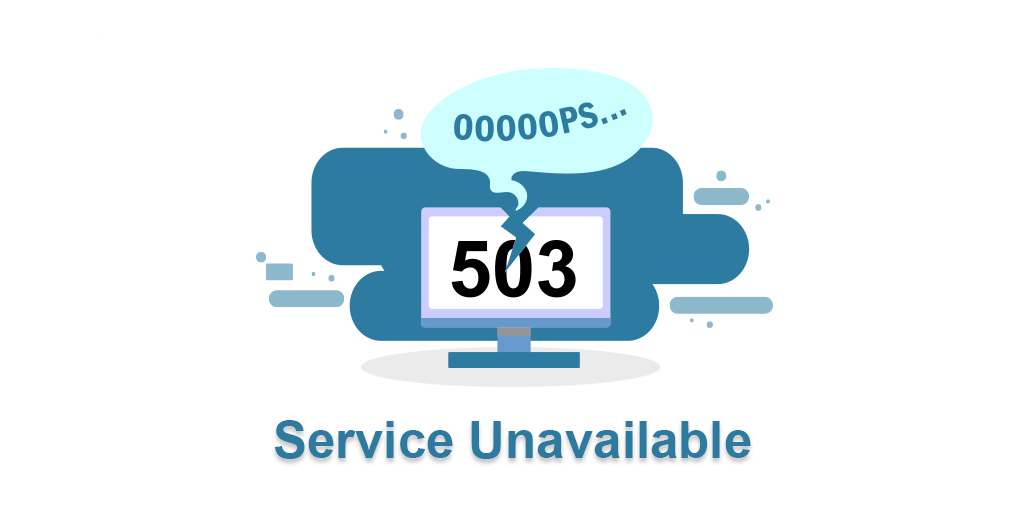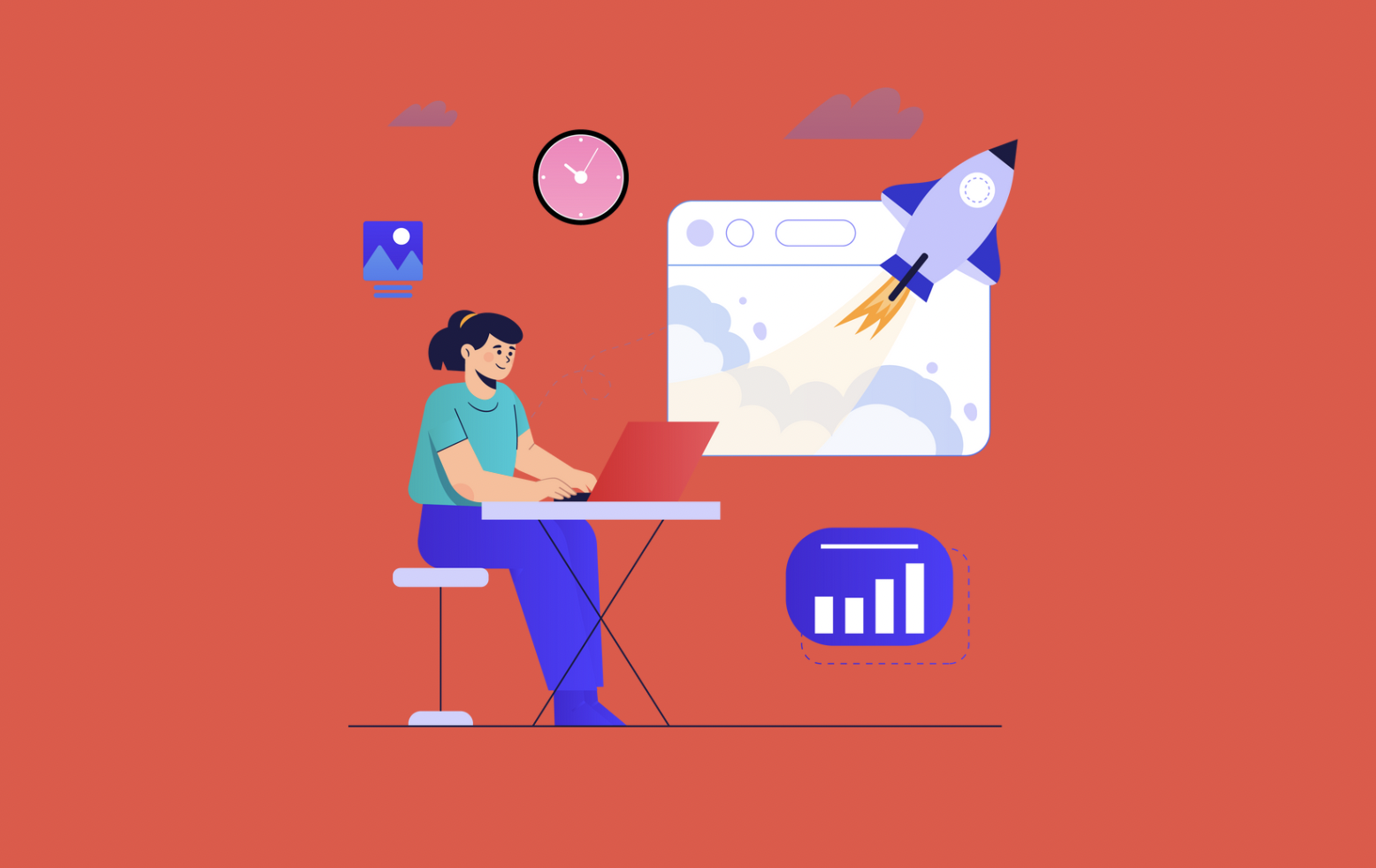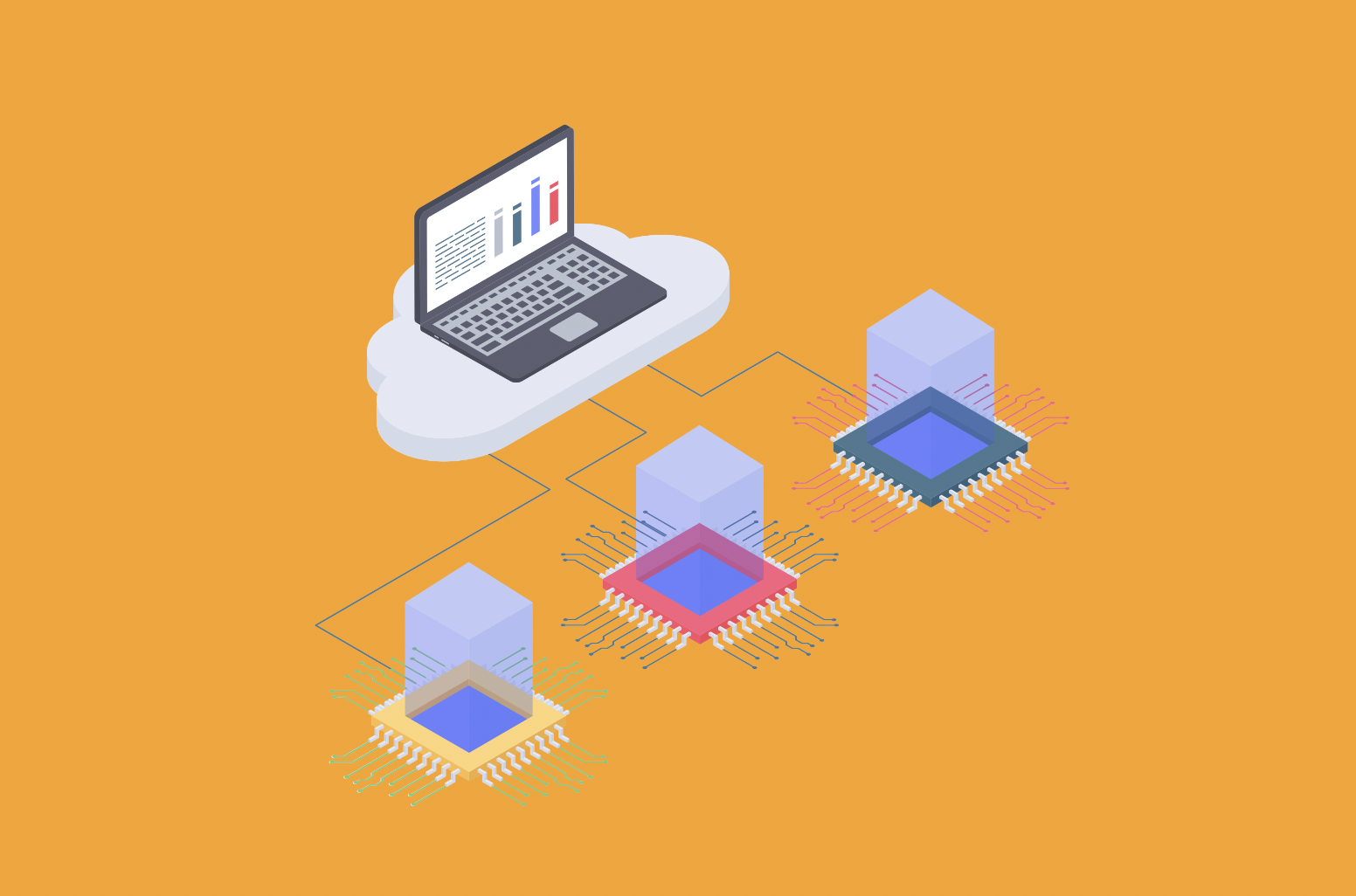Visualize yourself searching for a restaurant and finding one on the first page of results on Google. You anxiously click in the hopes of seeing their menu, reading reviews, and maybe even making a reservation. Instead, a "Service Unavailable" message appears on your screen. Feeling let down, you scroll to the next listing. Days later, when you see the same restaurant once more, you hesitate to click because you are still frustrated. Your confidence in their dependability is damaged by this encounter and you start to question their caliber. An unexpected HTTP Error 503 Service Unavailable occurred on the restaurant's website, preventing access to important data due to temporary server problems. This error means the server is currently unable to handle the request, often due to being overloaded or undergoing maintenance. Keeping your website functional and responsive is crucial to building and retaining user trust. A flawless online presence reinforces favorable opinions and stimulates engagement. Today, we will dive into what makes a 503 error appear, and what we can do to fix this issue when it arrives.
What does HTTP Error 503 Service Unavailable mean ?
When you see the status HTTP Error code 503 Service Unavailable, it indicates just that - the website server is currently unavailable. The majority of the time, it occurs because the server is too busy or has maintenance underway. A server that is overloaded or unavailable for maintenance are frequent causes. This timeout is usually so short that nobody notices. However, you'll face a more serious issue if the 503 error continues to occur. After all, the issue isn’t limited to only you losing access to your WordPress admin area, but sometimes involves all of your customers being unable to view your website! That’s hurting your revenue and reputation.
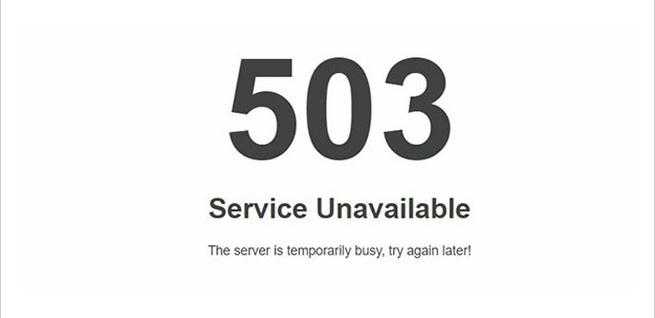
Why Do HTTP 503 Errors Occur?
In contrast to other server-side issues, or server not responding errors, the HTTP error 503 service unavailable indicates that, although your web server is up and running, it is not now reachable. It is usually caused by an excessive amount of requests being made to the server, which uses up all of the resources. Most of the time, the 503 service unavailable problem will go away as soon as the volume of traffic decreases, enabling users to access your content eventually.
On the other hand, if the error continues for a long time, it could be a sign of a more significant issue with your server. The following are the most frequent explanations for a server's momentary incapacity to process a request:
High Traffic:
The server is receiving a large number of requests, which is using up all of its resources.
Maintenance:
There are technical problems with the server or it needs maintenance.
DDoS assault:
A denial of service (DDoS) assault could be targeting the server. Plugin or Theme Malfunctions are among the numerous technical problems that can result in a 503 http error.
How Do I View a 503 Error?
The following are the typical ways that a "service unavailable" error could appear:
- 503 Service not available
- 503 Temporarily no access to service
- Http / 1.1 service
- No HTTP server available
- Error 503 Service not available - Failed DNS
- 503 HTTP 503 error
- HTTP Error 503
- Error 503 Service not available
Just like web pages, the 503 Service Unavailable error is shown in the browser window. It should be noted that websites that make use of Microsoft IIS have the option to press a number following the 503, such as HTTP Error 503.2 - Service Not Available, which indicates that the concurrent limit has been exceeded, to obtain more detailed information about the reason behind the 503 Service Not Available error.
How to Fix HTTP Error 503 The Service is Unavailable ?
Since error 503 Service Unavailable is a server error, the website server is typically the source of the issue. Although it is unlikely, your computer might be having issues that are leading to 503 errors, so it is helpful to check there too. Still, there are a few options available to you:
Basic Troubleshooting Steps:
Refresh the URL: Press F5 or Ctrl + R to refresh the URL, or click the reload/refresh button. The 503 error indicates that there is a problem on another computer, however it is most likely a transient issue. Refreshing the page can sometimes make it function again.
Restart Your Router and Modem: Particularly if you observe a "DNS Failure" error, restart your modem and router. A quick reboot can fix any DNS server configuration issues on your computer or router, even though error 503 is still most likely caused by the website you are viewing.
Contact the Website: It could be worthwhile to get in touch with the website administrators to let them know about the issue or to find out if the 503 error still occurs. If you suspect that the well-known 503 error website might be down totally, a quick search on Twitter can typically quickly provide you with the answer. Try using the site name (e.g., #facebookdown or #youtubedown) in place of the website when searching for #websitedown on Twitter.
Wait: Since many well-known websites frequently display the 503 Service Unavailable problem, waiting is frequently your best option when the sudden spike in visitor traffic is taxing the servers. A successful page load is increasingly likely as more and more users depart from the website.
Advanced Troubleshooting Steps:
- Restart Your Server The chain of servers that hosts your website may occasionally get overloaded. Restarting your web server is one of the easiest ways to open it and make it fresh again. To get your website back up and running again, make sure to restart each server if it is hosted on several different ones.
Steps: 1. Use SSH access or log into the control panel on your server. 2. Either click the restart button on the control panel or use the restart command. 3. While the server restarts, keep an eye on it to see if the 503 issue has been fixed.
Your server will clear up any temporary problems and renew its resources after a restart. It can fix short-term problems and free up server resources. To avoid problems later, make sure that all system updates are finished during the restart procedure.
Check Maintenance Mode:
Examine the Maintenance Mode: When undergoing maintenance, the majority of web servers fall offline. In order to find out when automatic maintenance sessions are planned, examine the configuration parameters if you have access to your server's administration settings. You can turn off these automatic updates in the configuration options if you'd want to be in total control of server maintenance.
Fix Faulty Firewall Configurations:
Your firewall acts as the gatekeeper for your website, defending it from malicious users and distributed denial-of-service (DDoS) assaults.
A 503 Service Unavailable Error can occasionally be caused by a firewall configuration error, which causes your firewall to interpret requests from content delivery networks as an attack on your server and refuse them.
To identify and resolve the problem, check the configuration of your firewall.
Sift Through Your Server-Side Logs:
Application logs and server logs are the two categories of server-side logs. Application logs show you the web pages that users have requested and the servers that your website has connected to, giving you a complete history of your website. Server logs give you knowledge on the hardware that powers your server, including its condition and state.
Examine both kinds of server-side logs to find any concerning details regarding your website or server.
Comb Through Your Website's Code to Find Bugs:
Your web server might not be able to properly respond to requests from a content delivery network if there is an error in the coding of your website.
Examine your code for errors or transfer it to a development system. It will carry out an extensive debugging procedure that will replicate the precise circumstances surrounding your 503 Service Unavailable Error and enable you to pinpoint the precise point at which everything went wrong.
Temporarily Deactivate Your Website Plugins:
Problems with plugin compatibility are among the most frequent reasons why WordPress users receive the 503 error.
You must disable each and every plugin on your website to find out whether that is the cause of the issue. You will need to utilize an FTP client for this step as the 503 error keeps you from reaching the admin section. We suggest FileZilla if you don't already have one configured.
When your FTP client is prepared, use it to connect to your website and locate the root folder.
Navigate to the wp-content directory by opening the folder. You'll notice a plugins folder inside, containing distinct subdirectories for every plugin (both active and dormant) that is installed on your website.
Rename the plugins folder by performing a right-click on it. To make it easier for you to identify it later, we advise using plugins.old or plugins.deactivated.
All of your plugins won't be found by WordPress at this point. That will cause those plugins to be automatically disabled. Try gaining access to your dashboard now. You can presume that one of your plugins was the problem if the 503 error has disappeared.
The only thing left to do is determine who was at blame.
Deactivate Current Website Theme:
Having eliminated your plugins as the reason for the 503 problem, it's now appropriate to check your active theme for any potential issues. Sadly, things don't operate quite how they did before. A message such as “The theme directory 'theme name' does not exist” will appear if you merely rename the theme folder - WordPress will not revert to the default theme.
You must then log into phpMyAdmin in order to access your WordPress database.
Once in phpMyAdmin, select the "Search" tab after navigating to the "wp_options" table.
Finding the template will require you to go under "option_name."
The current name of your theme is displayed under the "option_value" column. A default theme, like "twentynineteen," should be used instead.
See if this has resolved the issue by visiting your website once more. If it did, it indicates that there is a theme issue with your website; you may want to consider reinstalling it or going back to the most recent backup.
Temporarily Deactivate Content Delivery Network (CDN):
There are instances when your Content Delivery Network (CDN) is to blame for the 503 error rather than a problem with your website.
It's easy to determine if that's the case if you're utilising a CDN by turning it off for a while.
To learn how to disable yours, refer to the knowledge base provided by your service provider. Try coming back to your website while the CDN is turned off.
You can determine that the CDN was the issue if the 503 error disappears. Get assistance with more troubleshooting by contacting your CDN's support staff.
Restrict the WordPress Heartbeat API:
A built-in API called WordPress Heartbeat is used by the platform to do things like automatically save content, display plugin notifications, alert you when another user is editing a post you're attempting to view, and more.
The Heartbeat API functions by continuously delivering pulses to your server, just as its name suggests. As a result, when you use WordPress, it will remain connected to your browser. Naturally, the pulses increase the demand on your server. Although that usually doesn't pose a problem, occasionally an overloaded server may result in a 503 error when using the Heartbeat API. You'll have to turn off the Heartbeat API for a while in order to find out if that's the case.
Installing the Heartbeat Control plugin is the easiest and fastest way to accomplish this. Go to Settings > Heartbeat Control Settings after activating the plugin. There, choose to disable heartbeat and apply the modifications.
Check your website once again now to see whether the 503 error has disappeared.
Increase Website Server’s Resources:
Upgrading your hosting package is the easiest approach to restore normalcy if a spike in traffic is causing you to receive the 503 Service Unavailable issue.
The load on your server increases with more visits. If your hosting is shared, that can be the source of the issue. You may be able to get higher memory allocations and additional bandwidth by upgrading to a higher tier. Even better, go to a dedicated host or Virtual Private Server (VPS) to completely remove the hazards connected with shared hosting.
For help and advice on upgrading your hosting plan, get in touch with your hosting provider. At StablePoint, we offer 24/7 support and are here to help you any time with our knowledgable team at your fingertips.
Check Your Website’s Code for Bugs:
Your website's code is the last thing you should check if none of the other solutions above have solved your problem.
Unfortunately, this article is not meant to be used for troubleshooting code bugs. We advise working with a developer to examine your code and find any possible issues if you think this is the problem.
Detailed Explanation of Each Cause of HTTP 503 Error
DDoS Attacks:
The goal of a Distributed Denial of Service (DDoS) attack is to prevent a server from responding to valid requests by flooding it with malicious traffic from several different sources.
Technical Insight: Attackers take advantage of the server's resources and render it inoperable by utilizing botnets to produce enormous volumes of traffic.
Examples and Case Studies: High-profile DDoS assaults against important websites and services. Real-World Example: The 2016 Dyn cyberattack, which had an impact on popular websites like Netflix, GitHub, and Twitter.
Solutions and Best Practices: DDoS Protection Services: Filtering out harmful traffic with services such as Cloudflare or Akamai. Firewalls and Security Measures: Implementing intrusion detection systems and strict firewall rules are examples of security measures and firewalls. Traffic Monitoring: Consistently keeping an eye on traffic patterns in order to spot and stop attacks before they start.
Faulty Plugins or Themes
The functionality and design of websites can be enhanced by plugins and themes. Server failures and conflicts, however, might result from plugins and themes that are incompatible or poorly coded.
Technical Insight: Plugin/theme incompatibilities or flaws can use up too much server resources, which might cause 503 errors and performance issues.
Examples and Case Studies: WordPress website using out-of-date or incompatible plugins. Real-World Example: Frequently occurring Woocommerce plugin problems result in e-commerce sites being down.
Solutions and Best Practices: Regular Updates: Ensuring that all themes and plugins are up to date. Staging Environment: Prior to being put live on the website, new plugins and themes should be tested in a staging environment. Compatibility Checks: Confirming that themes and plugins work together and with the most recent version of the website platform. Disable Problematic Plugins/Themes: Locating problematic plugins or themes and turning them off.
High Traffic and Load Spikes
A website experiences high traffic or load spikes when it gets more simultaneous requests or visitors than it can manage. This usually happens during promotional events, the exposure of viral material, or abrupt jumps in popularity.
Technical Insight: A web server can only manage a certain amount of connections at once. A 503 error occurs when this limit is exceeded, preventing the server from responding to further requests.
Examples and Case Studies: An online store during the New Year's sales. A news website following the publication of a viral breaking news article. Real-World Example: The Amazon Prime Day crash, during which occasional 503 failures were caused by Amazon's servers being overloaded by the volume of shoppers.
Solutions and Best Practices: Load Balancing: Incoming traffic is distributed across multiple servers to prevent overloading any single one. CDN Utilization: Distributing content over numerous servers via Content Delivery Networks, which minimizes the strain on the main server. Scalable Hosting: Choosing hosting options that are cloud-based and capable of dynamically scaling resources in response to traffic demands.
Scheduled and Unscheduled Maintenance
Scheduled maintenance is frequently performed on servers to upgrade hardware, install security patches, and update software. Temporarily pulling the server offline is part of maintenance.
Technical Insight: 503 errors occur when a server or particular services are temporarily unavailable due to maintenance.
Examples and Case Studies: Scheduled server improvements to enhance security and performance. Critical vulnerabilities can be fixed with emergency fixes. Real-World Example: Facebook's outages when it is fixing security flaws or doing major updates.
Solutions and Best Practices: Maintenance Mode Pages: Establishing a user-friendly maintenance mode page that provides information to users regarding the planned downtime and expected availability. Off-Peak Scheduling: To reduce impact, maintenance should be done while user activity is minimal. Regular Maintenance: Arranging routine maintenance in advance to avoid unplanned outages.
Advanced Debugging Steps
Check Maintenance Mode: Steps: - Navigate to the maintenance settings in the control panel of your server. - Examine the logs to get any information about recent maintenance. - If maintenance is scheduled during peak hours, disable automatic maintenance. - Servers may automatically go into maintenance mode, which would result in a brief outage.
Fix Faulty Firewall Configurations: Steps: - Go into the firewall's configuration. - Check the logs and rules for any anomalous activity or blocking. - Make necessary adjustments to guarantee that no valid traffic is blocked. - A 503 error may arise from legitimate requests being blocked by improperly configured firewalls.
Sift Through Your Server-Side Logs: Steps: - Use the control panel or SSH to view your server logs. - Look through server logs for resource problems and application logs for recent errors. - Determine any trends or particular mistakes that are related to the 503 issue. - Logs offer valuable information on the health of servers and the performance of applications. - Additional Preventative Measures
Optimize Website Performance:
Techniques: - To lessen server burden, use plugins that cache data. - Reduce file size by optimizing photos and other media. - Minimize the size of HTML, JavaScript, and CSS files. - 503 problems and overload can be avoided by lessening the strain on your server.
Regular Monitoring and Alerts:
Tools: - Make use of Uptimerobot, Pingdom, and New Relic monitoring services. - Configure alerts to notify you of server overload, heavy traffic, or outages. - Timely identification of problems enables prompt resolution and avoids extended periods of downtime.
Implementing Redundancy:
Techniques: - Utilize several servers to split up the traffic. - Put in place failover systems to move to a backup server in case of an outage. - Redundancy ensures that your website will remain functional even if one server fails.
Moving Forward
Now that you know how to troubleshoot and fix a 503 error, you’re ready for success! If you have encountered other errors such as a connection time out, or SSL connection errors, visit our guides to help you solve any issues. Better yet, at Stablepoint, we have a great team of experts here to help you resolve issues as they arise. If you are looking to migrate to an industry-leading hosting provider such as ourselves, we are ready to help you make the move.
Where are your servers located?
We have servers all around the world. There is no change in your hosting or server setup at present; we will be reviewing and upgrading hardware as needed over the coming weeks and months.
Will this affect my emails?
This change will not affect your email service, everything will carry on working as before.
Will my website go down? Do I need to make any changes?
Your website will carry on operating as before and there aren't any changes you need to make as a result of this. If you do have any problems, please contact our 24/7 support team through the links on this page for chat or to open a support ticket and we'll be happy to assist.
Can I talk to someone about this?
Of course we'll be happy to talk through any questions or concerns you might have. You can start a live chat with us at any time. Alternatively please raise a support ticket through your client area or email [email protected]

Daphne Monro
Daphne Jasmine Monro is a results-driven, multi-channel marketer with over 6 years of specialization in SEO. Her expertise includes developing comprehensive strategies, increasing traffic and conversions on site, and leveraging the lastest technology to create high-quality, rankable content. Passionate about digital marketing, Daphne thrives on helping businesses grow their online presence and achieve their goals.
Read more by Daphne Monro