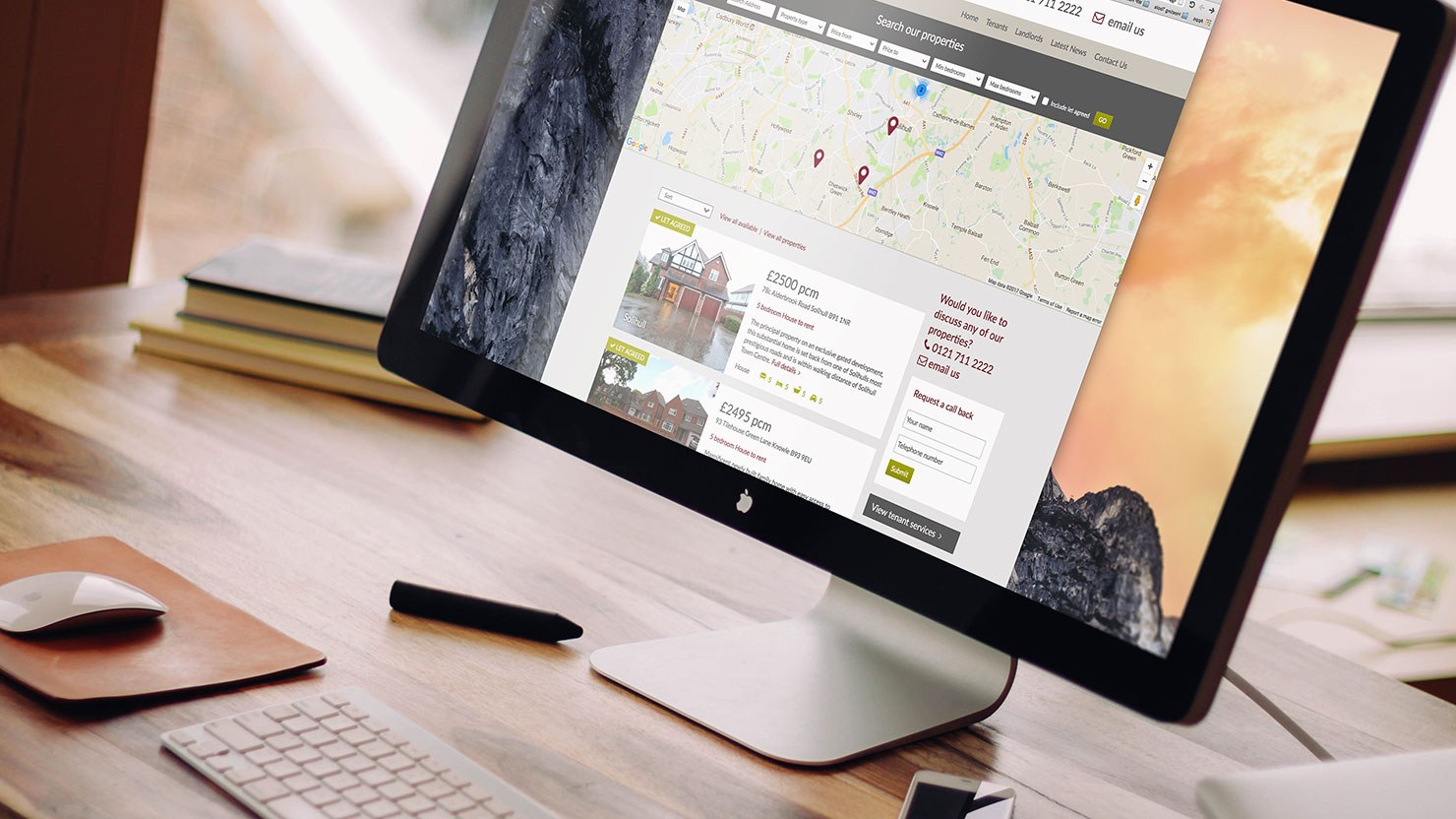There are currently over 59,000 plugins in the official WordPress directory. Choosing a new suitable WordPress plugin can be a difficult task with this great variety.
One of the five advantages of WordPress is the ability to add all sorts of features to the site using plugins. But if we do not choose them carefully, we have to change them, and this is not always an easy task.
Why is it so important to choose the right WordPress plugin?
The very first reason is that we do not want to have to replace it with a new one too soon (at least in the next 5 years), since the plugin is already working on the site and has accumulated some data. And most often this is necessary when the plugin:
- Does not receive frequent updates, from which its code lags behind the current technological practices and the emerging needs for the development of the site;
- No support is offered that can help us with a problem with it;
- Creates a problem for the site itself or its visitors (loading delay; inconvenience when viewing it);
- It poses a risk to the security of the site and its visitors.
Replacing one plugin with another takes time, especially if it is for some basic functionality such as an online store, knowledgebase, subscriptions and newsletters, complex URL redirects, and more. You need to do everything again - settings, tests, style adjustments if necessary, as well as data transfer, if the plugin has collected such.
On the other hand, frequent installation and uninstallation of plugins on the site leave unnecessary data in the database. Over time, records accumulate that are very difficult to clean because they cannot be easily separated from the rest of the content. And the suboptimal size of the database can negatively affect the speed of the site.
When you decide to choose the next new plugin for your site, you will want it to be the best possible so that it does not have to be changed in the near future.
Paid or free plugin?
Finding a free plugin and installing it on the site is so easy and fast that the question of whether it is paid does not arise at all. But after the plugin has been running for a while, when some problems with it start to appear, which cannot be solved without the help of a developer, the question arises.
Experienced webmasters who have seen and worked with many WordPress plugins over the years would advise you to first understand the main difference between a paid and a free plugin.
The easiest way to find out if you want a paid or free plugin is to ask yourself:
Will you be maintaining the plugin? If you plan to take care of the operation of the plugin yourself and in case of a problem with it, to remove it yourself, then a free plugin will work for you.
If you do not intend to spend time in the future on the maintenance of the plugin and care for its operability, to stay awake at night in search of a solution, it is better not to consider the option of a free plugin. Many of the plugins in the official directory of WordPress, in addition to the free version, also have a paid version, which includes support, frequent updates, and additional extras. Another option is to trust the WordPress sites maintenance professionals.
Maintenance means the removal of complex cases with the plugin, which are rooted in its code and require the intervention of a developer or programmer. It is important to specify that if you decide to change the code of the plugin to fix a case with it, the next time you update it, the changes will be lost.
Here is another question that will give you a guide when choosing a paid or free plugin:
Will this be the main functionality on the site, or complementary?
If it is basic functionality, then you need to include in the requirements for the plugin and the availability of support for it. If you do not intend to deal with programming and code, write in the list the mandatory requirement: to have support (from the developers of the plugin or from other WordPress specialist developers). If the functionality will be complementary, you can experiment with free plugins, because you will be able to replace them more easily.
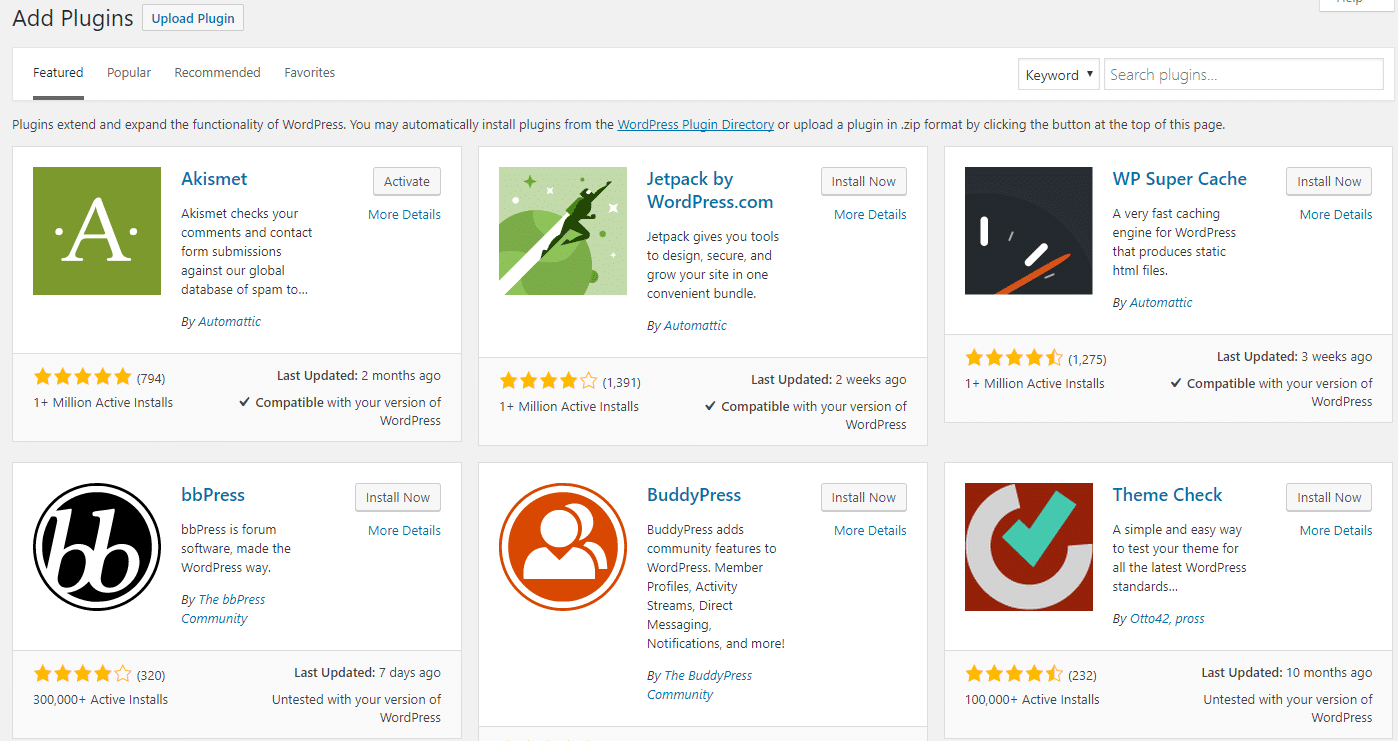
Basic functionality
What does basic or vital functionality in a WordPress site mean? This is a feature where if you disable its plugin, the site becomes unusable. For example, if you disable:
- WooCommerce - there will be no online store;
- Permalink Manager - web addresses will stop working, ie the site;
- Builder plugins like Elementor, Divi or something like that - there will be no pages with understandable content;
- And any other types of plugins for CRM, ERP, LMS, online directory, wiki site, knowledgebase site, etc. - there will be no working site.
- Any plugin that makes any changes to the main components of WordPress (administration, urls, media, content management, templates, etc.) is vital and shutting it down can be detrimental to the site.
The choice of this type of plug-in should be the most precise and serious, and with a view to the future. The best, long-lasting and stable solution for this type of functionality on the site is to get a paid plugin, to which the developers offer support. Because if there is a problem that you can not deal with, the work of the site itself is at risk.
These are the plugins that will very rarely need to be replaced. However, if you decide to replace the basic functionality, it may be tantamount to rebuilding the site, and transferring (if possible) the content already collected. Once you start with Elementor, for example, you will be with it until the end (until you have to re-create the site). We do not say it as a bad thing.
Complementary functionality
Complementary features are those that, if you disable, the essence of the site will not change so much that it becomes unusable. Examples are:
- Social buttons;
- Contact forms;
- Google Maps;
- SEO plugins (although they are very important for search engine rankings, the site will continue to work and accept and process orders, even if you disable them);
- Image optimization;
- Accelerate charging;
- Statistics, tracking, analysis and more.
Of course, some complementary features can be critical to the operation of the site when changes are made to the theme code because of them. However, if there are no changes affecting a major component of the system, disabling complementary functionality should not affect the site's operability.
Disabling plugins, no matter what, is not recommended on a real and working site. Instead, to make sure there are no problems, test the plugins on a test copy of the site. If you can't make such a copy yourself, we will help.
Sometimes it is possible that some additional functionality is available in an already running plugin and you do not need to install a separate one. For example, the site's xml map is now available from SEO plugins (and separate functionality is already built into WordPress), so you won't need a separate plug-in for it. It is best to have a list of plugins and their functionalities, which you can update with each novelty. This will allow you to take advantage in time and remove a plugin from the site.
There are also functionalities that are something in between basic and complementary, and if they stop working, the usability of the site may be affected, such as:
- Gallery plugins - if they don't work, at least some of the content will become unusable;
- WPML - there will be no translations, but at least the main language pages will continue to work. Replacing these plugins will be difficult and slow. So it is advisable for them to be chosen after a good study.
So, if you want a stable solution that will last for years to come and not worry you, for the main features of the site you would choose paid plugins with support from developers. And for small and complementary features, you can use free plugins.
Where to look for WordPress plugins and what to watch for The main place to search for plugins is the official WordPress directory: wordpress.org/plugins. The plugins published here have been tested for quality and security by a team of WordPress developers.
The plugin directory
There are also special catalogs for paid plugins such as https://codecanyon.net/category/wordpress.
Where not to look for plugins? Avoid sites that offer free versions of paid plugins. Trust only the official and authoritative sites of developers.
Plugin features
The plugin page in the directory
No matter where you look for plugins, pay attention to the following indicators:
- Project activity (Development). The more frequently updates are released, the more active the plugin is. This means that fixes and improvements are timely after the release of a new version of WordPress. In the Development tab, in the Changelog section, you can see chronologically the period during which new versions are published (and what improvements each of them contains).
- Plugin popularity (Active installations). The more active installations use the plugin, the more trust we will have in it being stable and secure.
- User Reviews. The higher the rating and the higher the number of reviews, the greater the satisfaction of the plugin.
- Support activity. How many user inquiries are allowed? The higher the ratio of resolved cases, the more confidence we will have that even if a problem arises, it will be solved.
- Technical requirements. For example, the minimum versions of PHP and WordPress that the plugin works with.
- plugin featuresto determine if the plugin is suitable, look in detail at its features
Checking this information will help you compare plugins to determine which is more reliable. But you will be able to determine which one is more suitable for your site after testing the plugins and checking all the options that are important for the site and its visitors.
However, even before testing, you can make a minimal list of the necessary options and features of the plugin. For example:
- Be compatible with the block editor;
- Be compatible with certain plugins such as WPML, caching plugin or others;
- There are also some specific options that are important to you.
- Specific options are, for example:
For the SEO plugin you may want to explicitly have the option for xml map of the site; for the image optimization plugin you may want to explicitly be able to convert them to WebP format. If you have such specific requirements for the plugin, they will help you eliminate plugins that do not have them, at the beginning of the search.
It is also important to know that some specific options may only be available in paid versions of plugins. Sometimes this can be crucial to get a paid plugin.
After you have downloaded two or three plugins, you can install and test them on a test copy of the site. Details and details will pop up from the tests, which will additionally help you choose only one of them.
Plugin testing
Even if you've searched for only one plugin before activating it on the site, it's a good idea to test it in detail on a test copy of the site.
Until you test a plugin, until you see its configuration options, as well as your impressions of working with it, you will not fully understand whether it is your plugin. More importantly, when testing you can determine if it is compatible with all already active plugins on the site and their settings. Sometimes it may be necessary to make adjustments to an already setup of another plugin.
If there is an incompatibility between the test plugin and other plugins on the site that cannot be fixed, you may need to decide whether to replace the test plugin or one of the others that is causing the problem. First make sure that all plugins are updated to the latest version, sometimes this solves the incompatibility problem.
Make a test copy of the site and install the selected plugins to test them.
When testing plugins, it will be helpful to keep a record of your findings. For example, you can make a list of all the options that are important to the site. After the tests, it will serve you for a clearer comparison and easier selection of the most appropriate plugin for the site.
If, for example, it is important for you to see the number of characters for the short description and title in the block editor, because you optimize them manually and need to know how much you entered, then even this feature can tip the scales to the All in One SEO plugin. Sometimes it is not the main functionalities of the plugin, but the convenience and ease of working with it that can be an important factor in choosing it.
You do not need to save every possible option on the two plugins, only those that are important to you and the site and that differ.
You can only see some small details of the settings and work with the plugins if you test them.
Conclusion
Choosing the right plugins is one of the most important things you can do to keep your WordPress website running smoothly. Choosing the right plugins will allow you to unlock powerful features, improve performance, and increase your security. It’s important to consider factors like compatibility, developer reputations, and support alternatives when you’re evaluating plugins.
As we’ve seen in this guide, a well-thought-out plugin management process, including regular upgrades and testing in an environment you can control, is the key to a smooth website experience. I hope you’ve learned a few tips and strategies here that will help you make better decisions when it comes to choosing plugins.
You’ll be able to improve your website’s functionality, get the most out of your performance, and strengthen the security of your WordPress sites.

Nadejda Milanova
An experienced Content creator in the field of Search Engine Optimization (SEO) and WordPress. A true proffesional with a Master's degree focused on journalism.
Read more by Nadejda Milanova