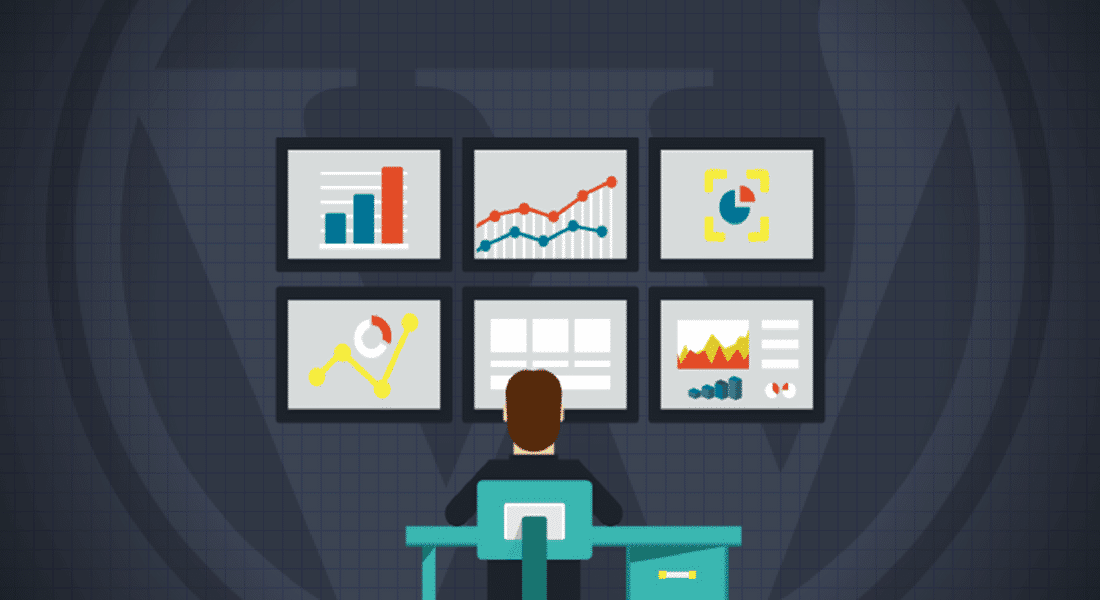As a WordPress website owner, it's important to keep an eye on your site's activity and performance. Thankfully, there are a number of tools available to help you do just that! In this blog post, we'll discuss some of the best tools for monitoring your WordPress website in real-time.
This might not be the most pleasant topic to think about, but unfortunately, technical issues are inevitable and it's important to ensure you're prepared for when they happen. For example, if you're running a WordPress site, sometimes it can go down for reasons that you have no control over. You should keep a couple of website monitoring tools on hand so you know when any downtime occurs. However, there are a few services out there that will monitor your site's uptime and downtime, so you don't have to worry about checking manually.
Monitoring WordPress Websites
One of the most important reasons to monitor your WordPress website is to ensure that it’s performing optimally. If you’re running a WordPress website and it’s not performing as well as you’d like, it’s because you’re not keeping an eye on it. When you don’t keep an eye on your WordPress website, there are a number of things that can go wrong.
For example, if your website is slow to load or has broken links, it can have a negative impact on your website’s user satisfaction. If your website is vulnerable to malware or hacking attempts, you’ll want to make sure that you’re monitoring it regularly so that you can protect your sensitive data and keep your site’s integrity intact.
If you’re using a different device or browser than you can’t easily navigate your website, it can be hard to find what you’re looking for. That’s why it’s important to keep your website up to date. You’ll also want to ensure that your visitors have a good user experience by making sure that your website is easy to navigate.
Best website monitoring services and tools
There’s always a possibility that your website could go down for any number of reasons. Whether it's because of a hacker attack, a DNS issue, or some other unforeseen factor, these tools can notify you and let you step in to get things back up and running.
ManageWP Worker
ManageWP Worker is a plugin for WordPress sites that syncs with the ManageWP platform. The plugin includes some of its most vital features for free, but you have to pay for the uptime monitoring feature.
How does it work?
The plugin works by installing on your WordPress site and then linking to your ManageWP account. On your account, once you’ve added your site’s URL, you can activate the uptime monitoring add-on. This costs $1 per month for each site. You can choose to use notifications by:
- Slack
- SMS
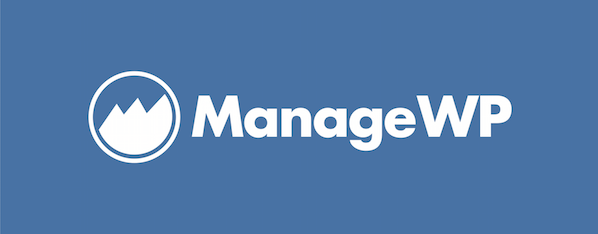
Jetpack
This plugin will give you a comprehensive look at your website's traffic and activity, including detailed information on page views, referring sites, search engine keywords, and more.
Jetpack is a must-have plugin for any WordPress site. It gives you a comprehensive look at your website's traffic and activity, including detailed information on page views, referring sites, search engine keywords, and more. Jetpack is an essential tool for any WordPress user who wants to keep track of their site's performance.

Google Analytics
Another great tool for monitoring your WordPress website is Google Analytics. This free service from Google provides extensive data on website traffic and can help you track things like unique visitors, page views per visit, time spent on site, and bounce rate.
If you're looking for ways to monitor your WordPress website, Google Analytics is a great option. This free service from Google provides extensive data on website traffic, including unique visitors, page views per visit, time spent on site, and bounce rate. By tracking this information, you can get a better sense of how your website is performing and where there may be room for improvement.
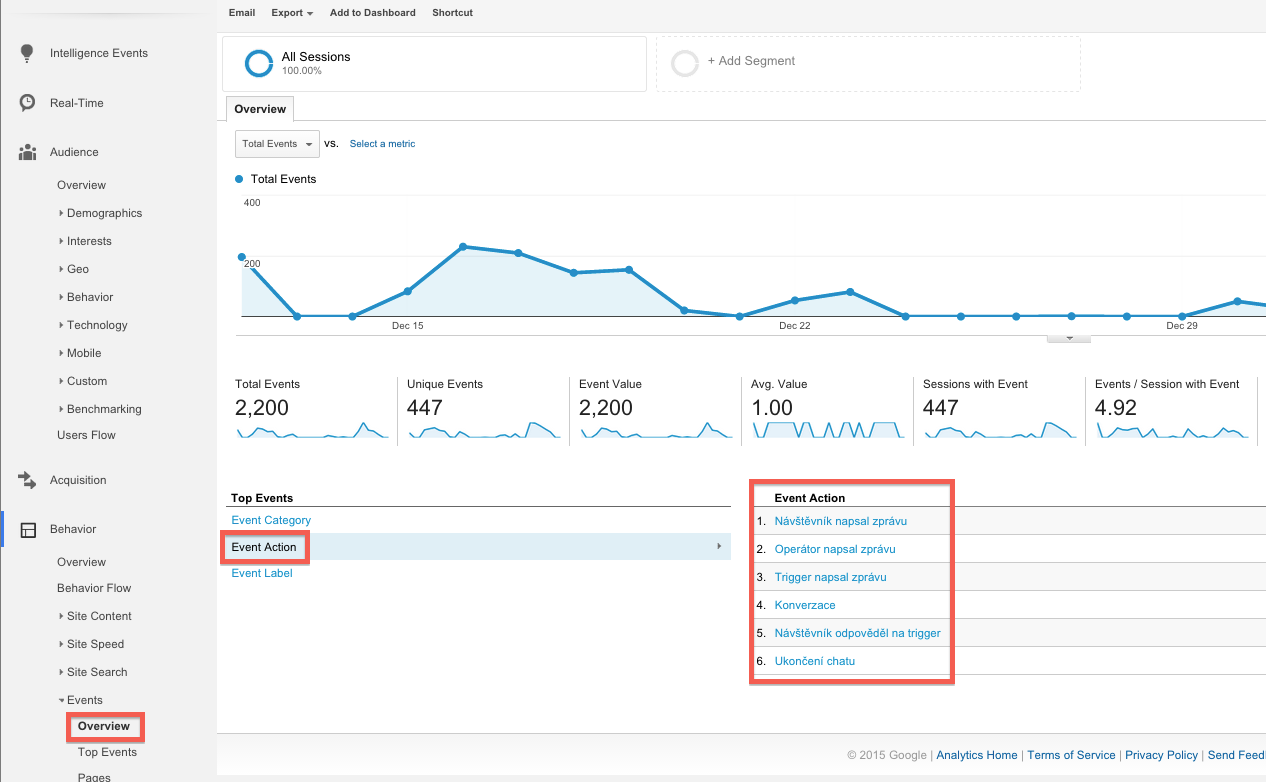
Super Monitoring
Super Monitoring is a tool for monitoring uptime. It doesn’t require any installation on your WordPress site. You just need to create an account and add your site URL, and it will show you your site’s availability, loading time, and daily health status.
The tool is configured from the same window. You can choose to receive alerts and reports via email or SMS.
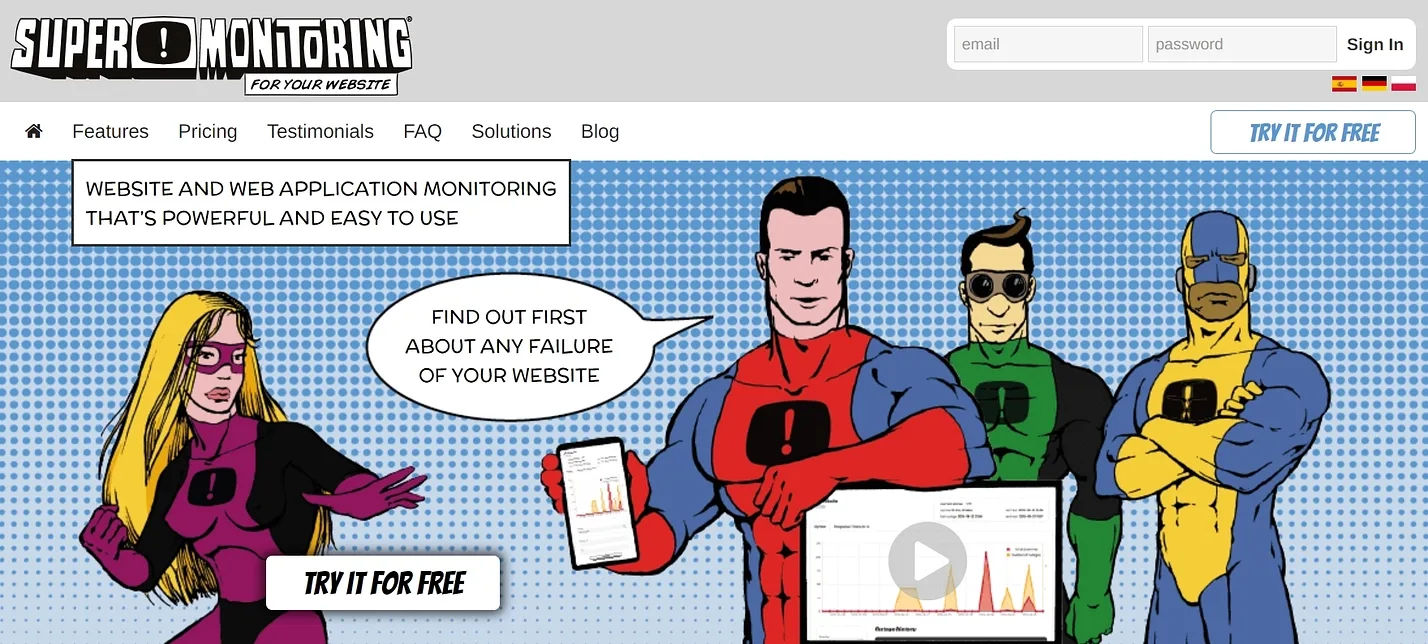
Uptime Robot
There are many free uptime monitoring tools out there. Uptime Robot is one of them and I recommend it. Just like PM2U, you need to create an account before you can use the service. You’ll then be redirected to the user dashboard where you need to add your site:
- Click Add New Monitor
- Select your monitor type and details
- Enter your site’s URL
- You’ll be able to upgrade to a premium plan if you want more monitors or different features.
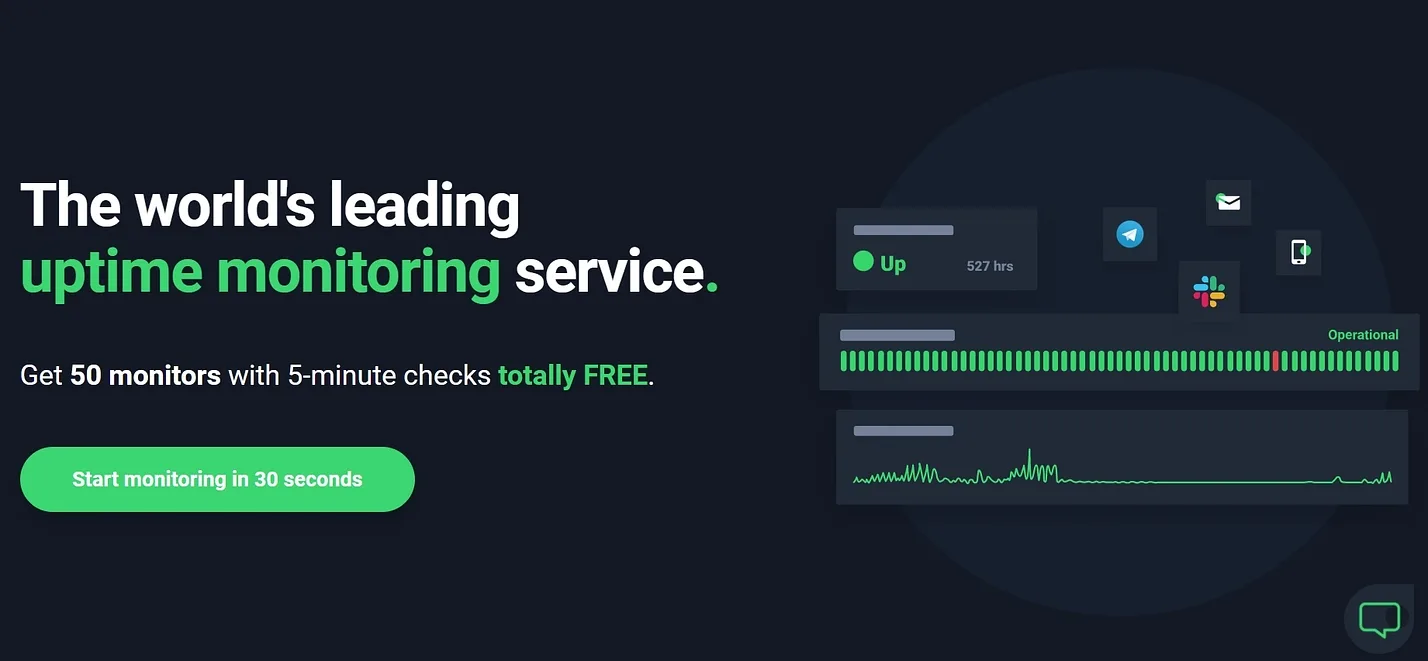
InternetVista
InternetVista is a tool for businesses to watch over their websites. They say “Uptime is money”, and it’s true for professionals. It’s not free, but you can sign up for a free trial period of 31 days.
Once you sign up, you can add your site and view its stats in a dedicated dashboard.
In the Applications tab, you can set up your preferences regarding the alerts—for example, which pages to monitor. In the Media tab you can choose how you want to be alerted: by email, SMS, Twitter, Slack, or webhook.
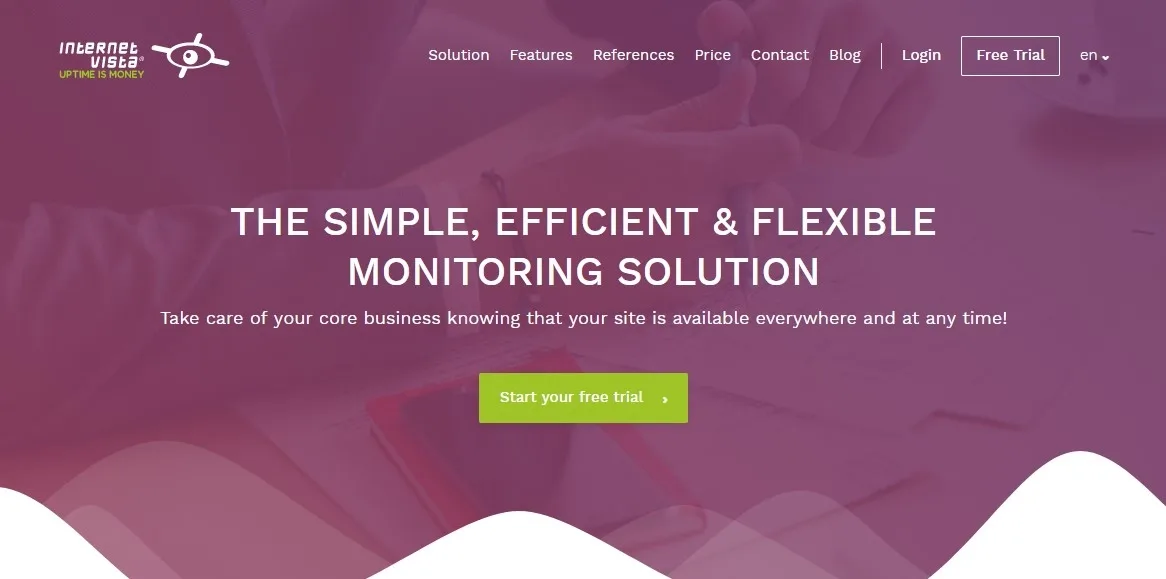
Conclusion
To sum up, monitoring your WordPress site for real-time WordPress website updates, WordPress traffic monitoring, WordPress performance monitoring, WordPress security monitoring, and WordPress user experience monitoring is crucial for the health and success of your WordPress site. By monitoring these aspects on a regular basis, you can keep an eye on any changes or issues that affect your site, so that you can react quickly and efficiently.
Whether it’s monitoring traffic patterns, keeping your site running optimally, or detecting security risks, monitoring tools provide you with valuable insights that help you maintain the integrity and function of your WordPress website. So, we nvite you to explore the vast range of monitoring tools and implement them to keep your WordPress website healthy, secure, and profitable for you and your visitors.

Nadejda Milanova
An experienced Content creator in the field of Search Engine Optimization (SEO) and WordPress. A true proffesional with a Master's degree focused on journalism.
Read more by Nadejda Milanova