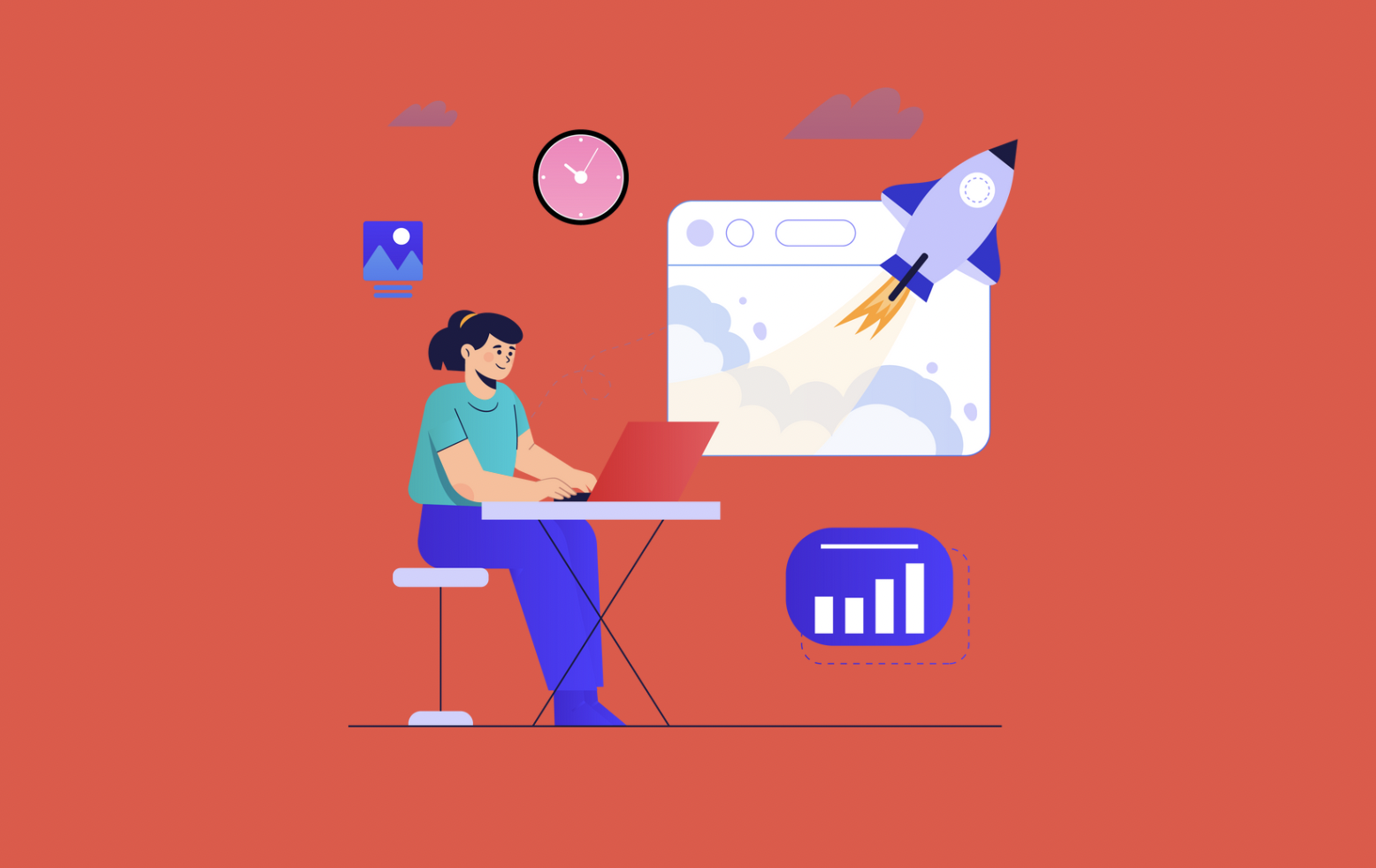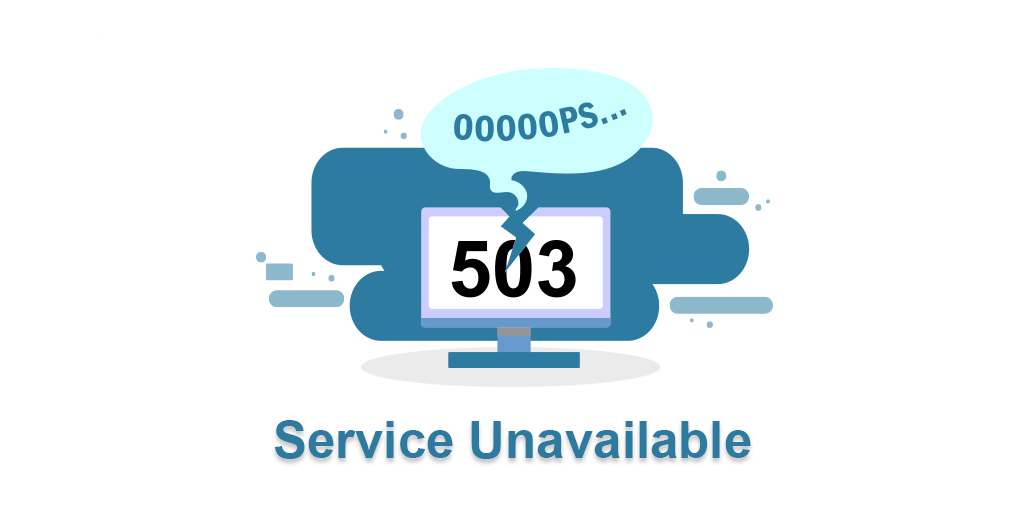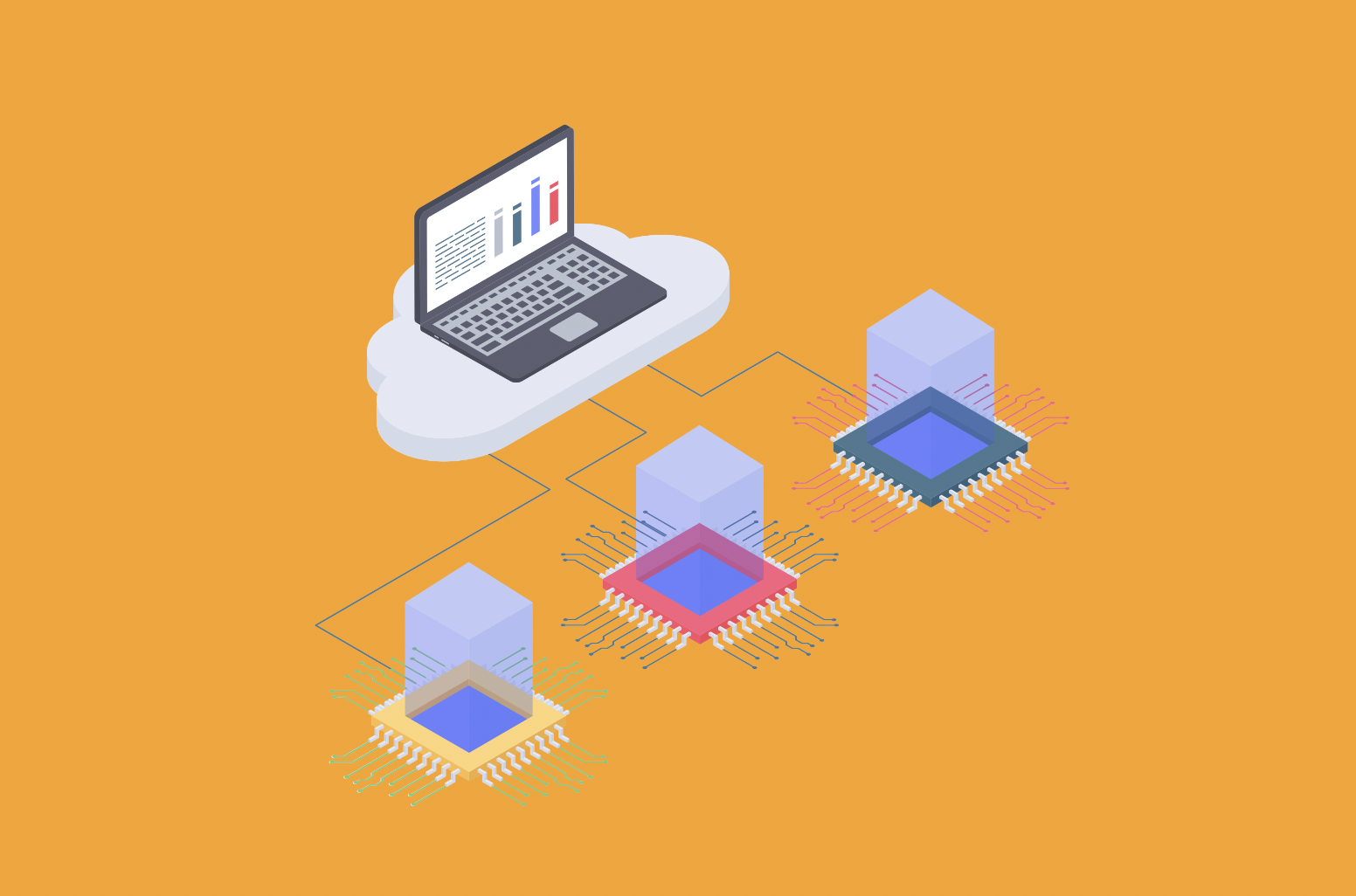This is one of the most common errors online is the '404 Not Found'. This status code shows that the requested page cannot be found on the website server. A flaw in a hosting service or your domain name system (DNS) configuration settings may be the indication.
Getting this error could result in a negative impression on your website's users. Search engine optimization (SEO) and website ranking can be negatively affected by this, as search engines may not be able to crawl your website accurately. Because this is mostly the client-side issue, however, it's relatively easy for site owners to fix the 404 error. This article will detail the reasons behind error 404 and provide five practical ways to fix it.
What is the definition of Error 404 Not Found?
The HTTP 404 error, also known as '404 Not Found', is a typical response that indicates your browser has successfully reached the server, but the requested resource cannot be found. It is commonly caused by issues with DNS settings, improper file permissions, or the.htaccess file itself due to these factors.
If someone attempts to access yoursite.com/post-name but doesn't provide any content with the slug post-name, this will have negative effects on the user experience. The visitor will receive a 404 error due to the lack of requested resources, even though the web server is operating normally. When an asset is lost, it's not just posts or pages that can cause a 404 error on the server, as evidenced by missing images, JavaScript script input, and CSS.
Whenever you visit your website, or someone visits it, the web server receives data from an HTTP header sent by your browser. In the header, the HTTP status codes specify what occurred with the request.
Typically, the request operates perfectly, and the HTTP status code is not visible until you start looking for it. When things go wrong, your web browser usually displays a message with the HTTP status code to indicate the exact problem.
Similar to other types of error messages, such as 500 error, 502 error, 503 error, and 504 error, there is a common issue.)The Error 404 Not Found message is the result of that process.
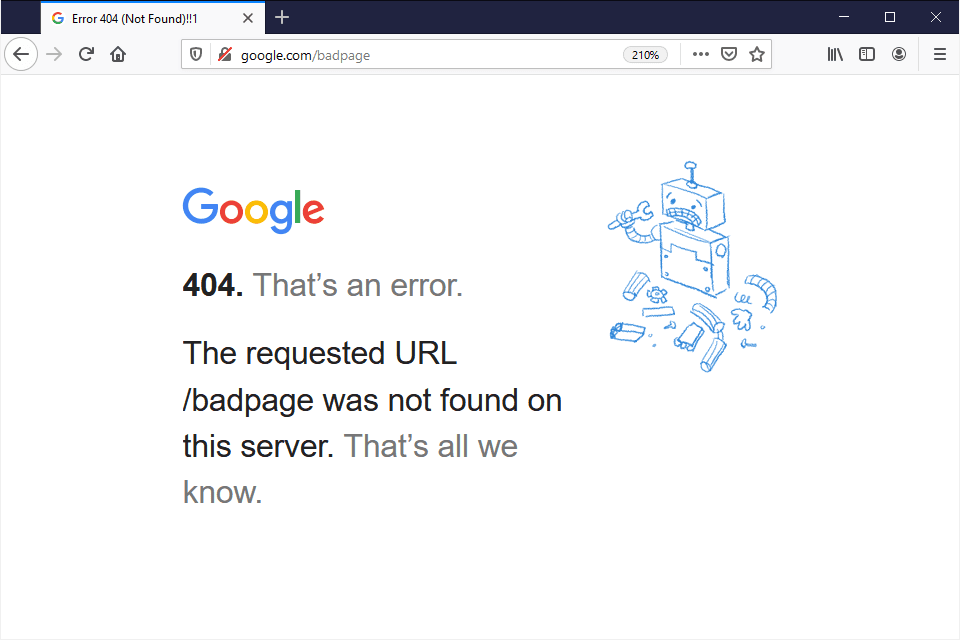
What is the reason behind Error 404 Not Found?
Usually, the reason for this error appearing on all content on your site is due to an issue with your website's permalinks. The reason why it's only visible on individual content is likely because you changed the slug without setting up a redirect.
In addition, the 404 error is not always a bad thing, but it only becomes problematic when it affects usability.
As an example, occasionally a person will type the wrong URL in his/her address bar. Under such circumstances, they still get the 404 error, but there is no real problem with your site's configuration.
What is the solution to Fixing the Error 404 Not Found?
Here's how to fix the Error 404 Not Found message, and we'll break it down into different solutions, depending on whether it occurs across the entire site or only certain content.
Reload The Page
The error could be temporary and reloading the page would fix it. If the issue is fixed after a reload, press Control + R' on Windows or select ‘CMD + R’ on Mac to test.
If the error message persists and the site reloads, it could indicate that the server has encountered temporary issues. Possibly the webpage was not cached correctly.
Before examining the other solutions listed below, verify if the URL you're trying to access is genuine or has any errors on your part. Often, people end up with this error code when they try to type the wrong URL.
Clear Your Browser Cache
To resolve the problem, attempt to clear your browser cache if reloading the page fails. Remove the temporary files that are in your browser and could be causing an error.
Close the cache in Chrome by going to settings and selecting ‘more tools’ from the drop-down. Next choose ‘Clear Browsing Data’, ‘Cacheted Images and Files’, and ‘Cookies and other Data. It is important to alter the time zone to ‘All time’ and click ‘Clear.’
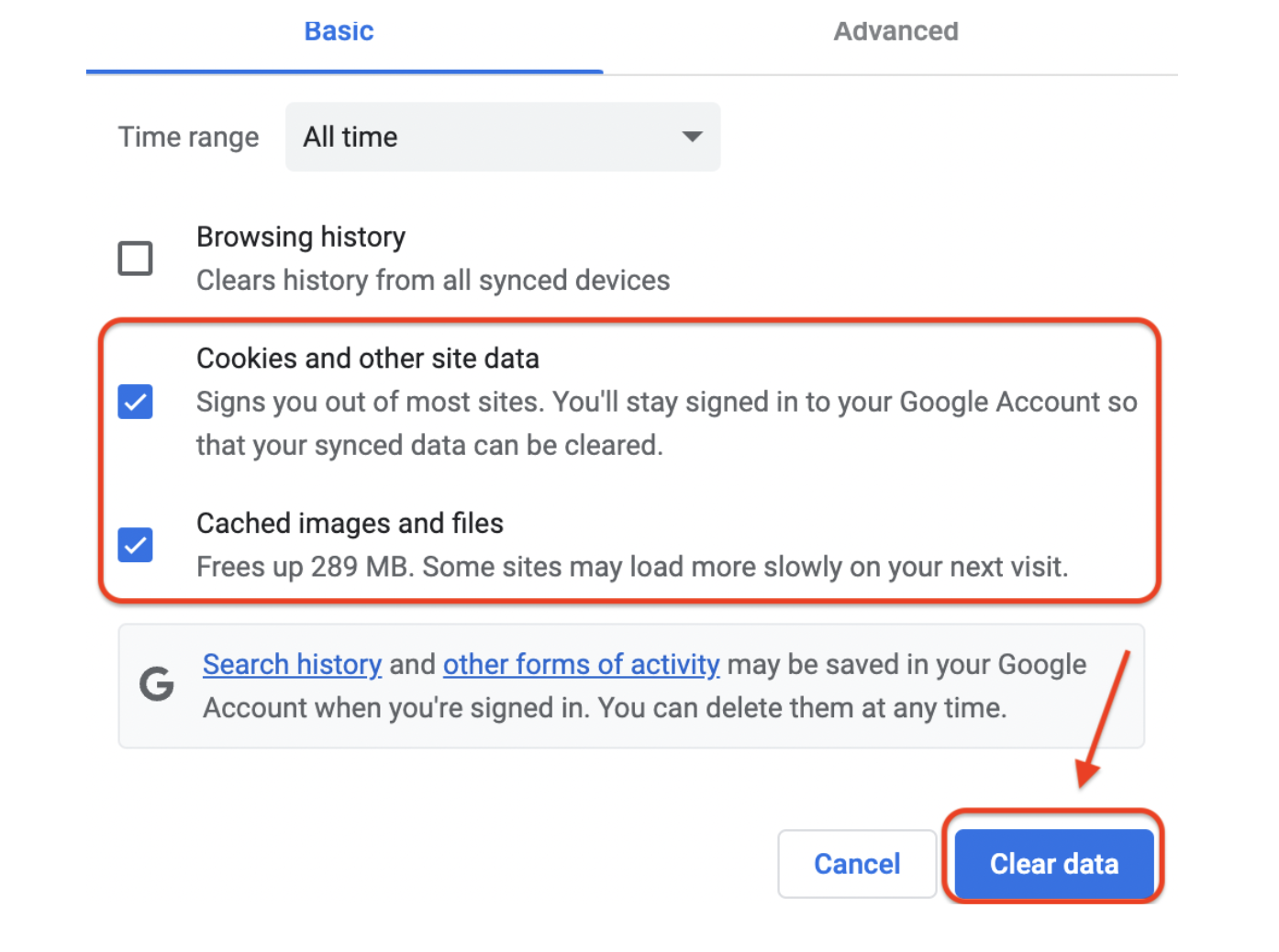
Is The Domain Pointed Towards Your Hosting?
The domain is still propagating and you may be presented with a 404 error page. You will have to wait until the propagation is finished to solve it. Typically, it takes up to 24 hours for the DNS to resolve. The 404 error can also be caused by misconfigured DNS settings. The domain could have been linked to an incorrect nameserver or a wrong IP address by mistake in the A record. It is necessary to verify that the domain has been pointed correctly to resolve this issue. Two methods can be used to connect a domain to your hosting - using nameservers or the IP address through an A record.
301 Redirects Can Be Set Up For Moved or Renamed Content.
Getting stuck with the following problem is likely when you have 404 errors on a specific piece of content:
- Changed the URL name for that content.
- Adjusted the content manually, for example by deleting the current post and inserting it in a new one.
As soon as users attempt to access the content at their old location, they are presented with a 404 page instead of the expected resource they were looking for. To resolve this problem, it is recommended to automatically redirect users who attempt to access the old location to the new location. This way, they'll arrive at the correct point without any 404 errors. And it's good for search engine rankings as well. If you change or rename, without redirecting to that post, all of the domain authority associated with backlinks to that post will be lost.
WordPress will automatically attempt to redirect changed/moved content. Still, it doesn't always work -- and you shouldn't use WordPress for that. Despite the difficulty, there are multiple simple ways to implement redirects in WordPress:
Initially, you can manage redirects from your WordPress dashboard using the free Redirection plugin. Once the plugin is activated and installed, navigate to Tools Redirection and enter the 404 page URL in the Source URL field and the new content location in the Target URL box: 1.
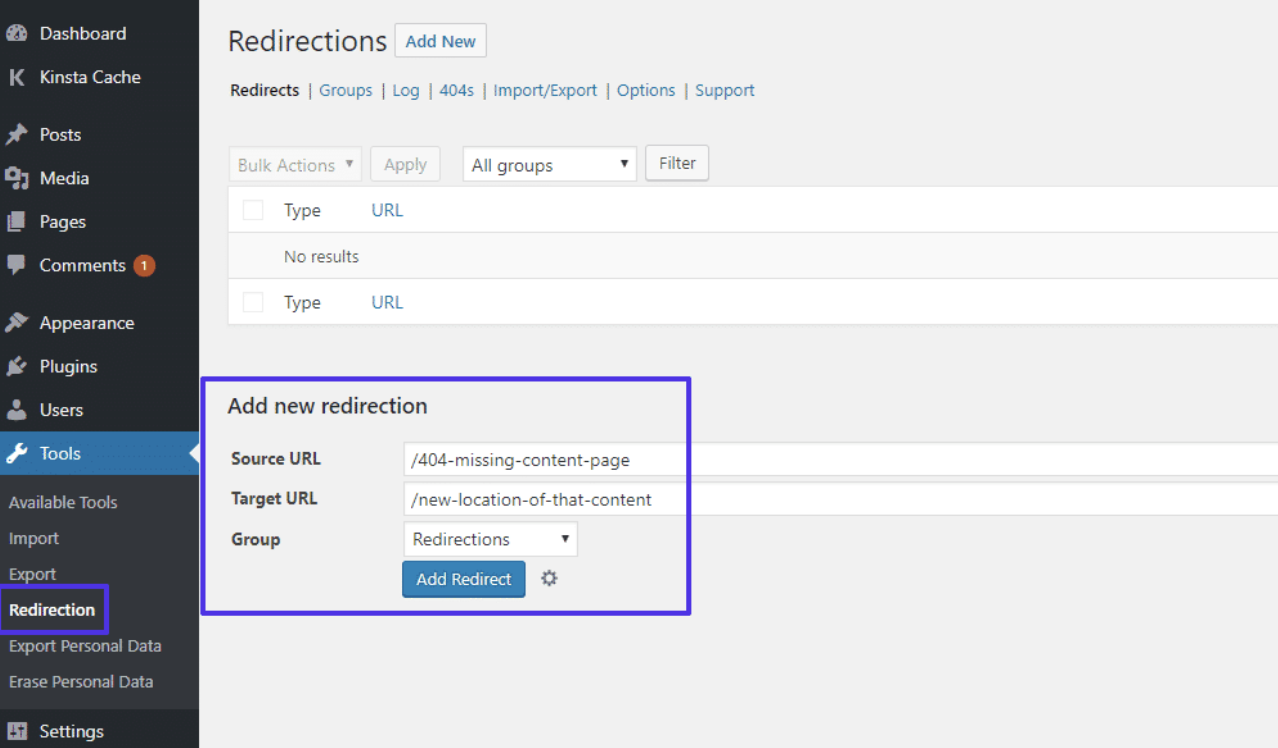
Adjust Your Site's Permalinks
The most likely reason for encountering the 404 error when accessing content is an issue with your permalinks or your.htaccess file, given that your host uses Apache.
Changing your permalink settings in the WordPress dashboard is the easiest way to resolve this issue. All that is needed is to click Save Changes under Settings Permalinks. You can easily make changes by clicking Save Changes, as it is good to go.
Restore Backups
404 error messages may be displayed to internet users when they click on external links from other sites, which point to deleted pages. Restore the site backup to fix this issue.
Remember that this technique is only effective if specific website pages are malfunctioning or displaying a 404 error.
Ensure that the ‘.htaccess’ File is disabled
If all the solutions listed above fail to resolve the error, temporarily delete the.htaccess file of your site. If you are not sure how to do it, reach out to your web hosting provider for assistance in deleting the associated.htaccess file.
Conclusion
404 errors will appear on your site regardless of whether you like it or not. The larger the site, the more often it will happen. It's best to get a good workflow together so you can monitor these types of errors and fix them. 404 errors are not beneficial for your brand, visitors to your website, or any other audience, as they are not something Google wants to see.
Are there any other solutions to the Error 404 Not Found and its impact on your website? Tell us what you think below in the comment sections!

Nadejda Milanova
An experienced Content creator in the field of Search Engine Optimization (SEO) and WordPress. A true proffesional with a Master's degree focused on journalism.
Read more by Nadejda Milanova