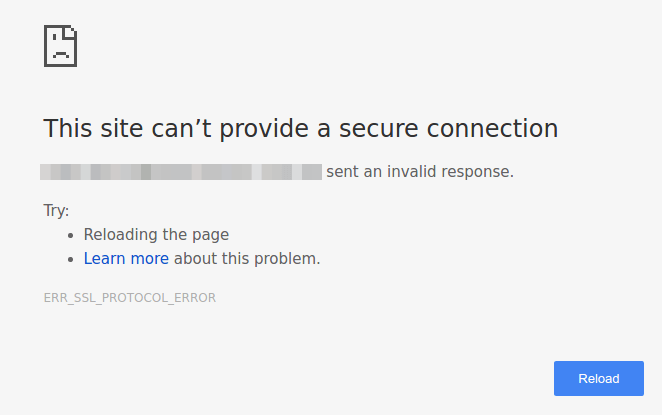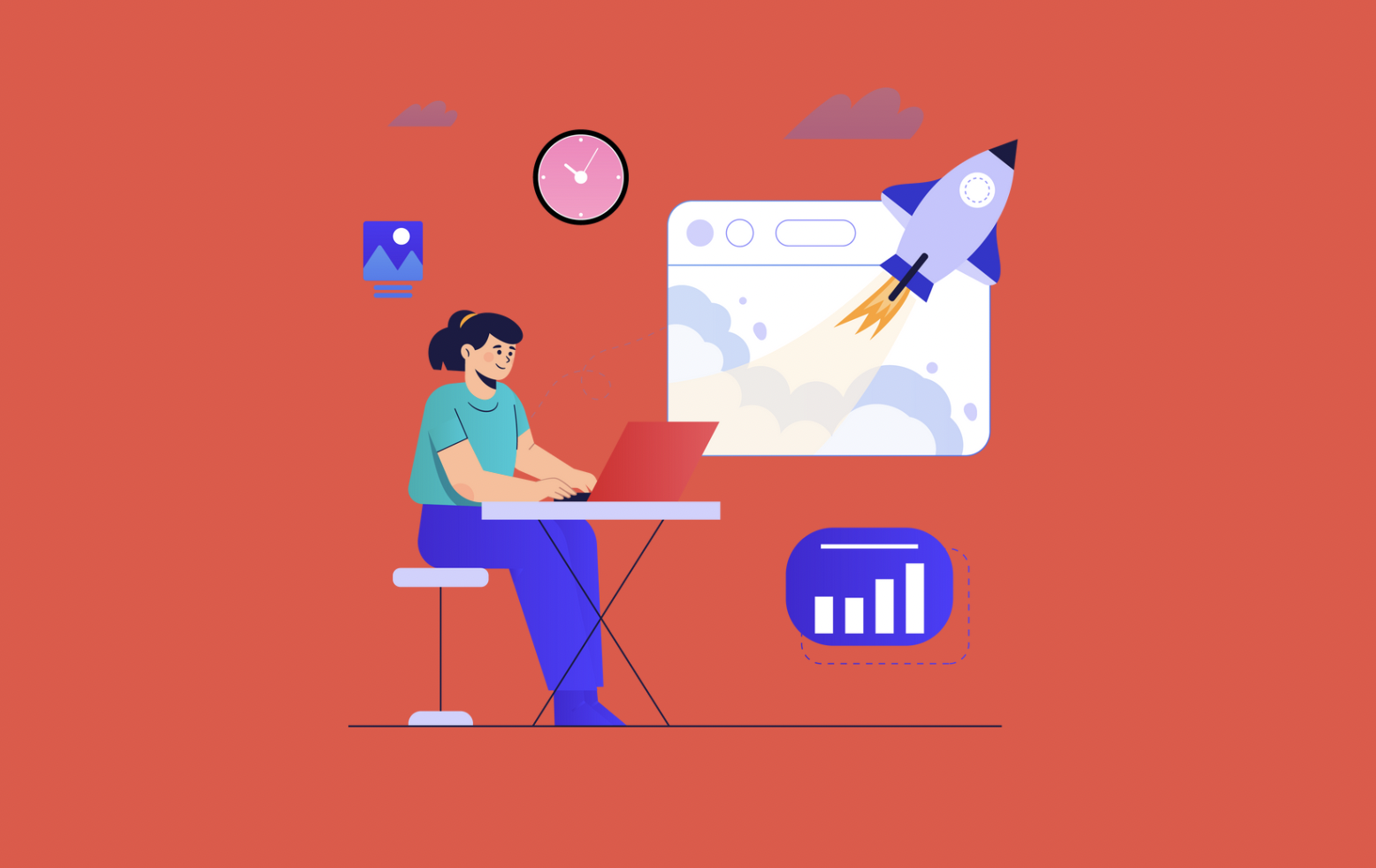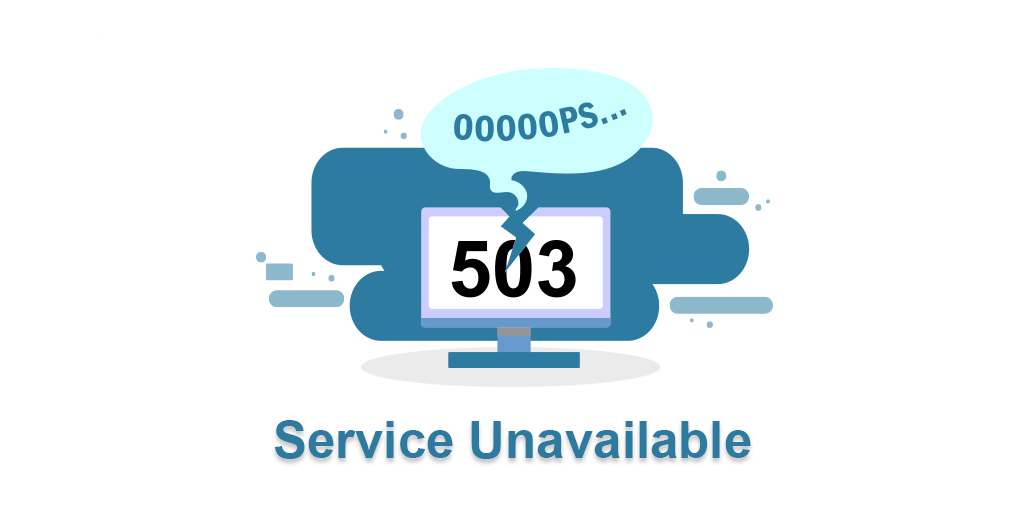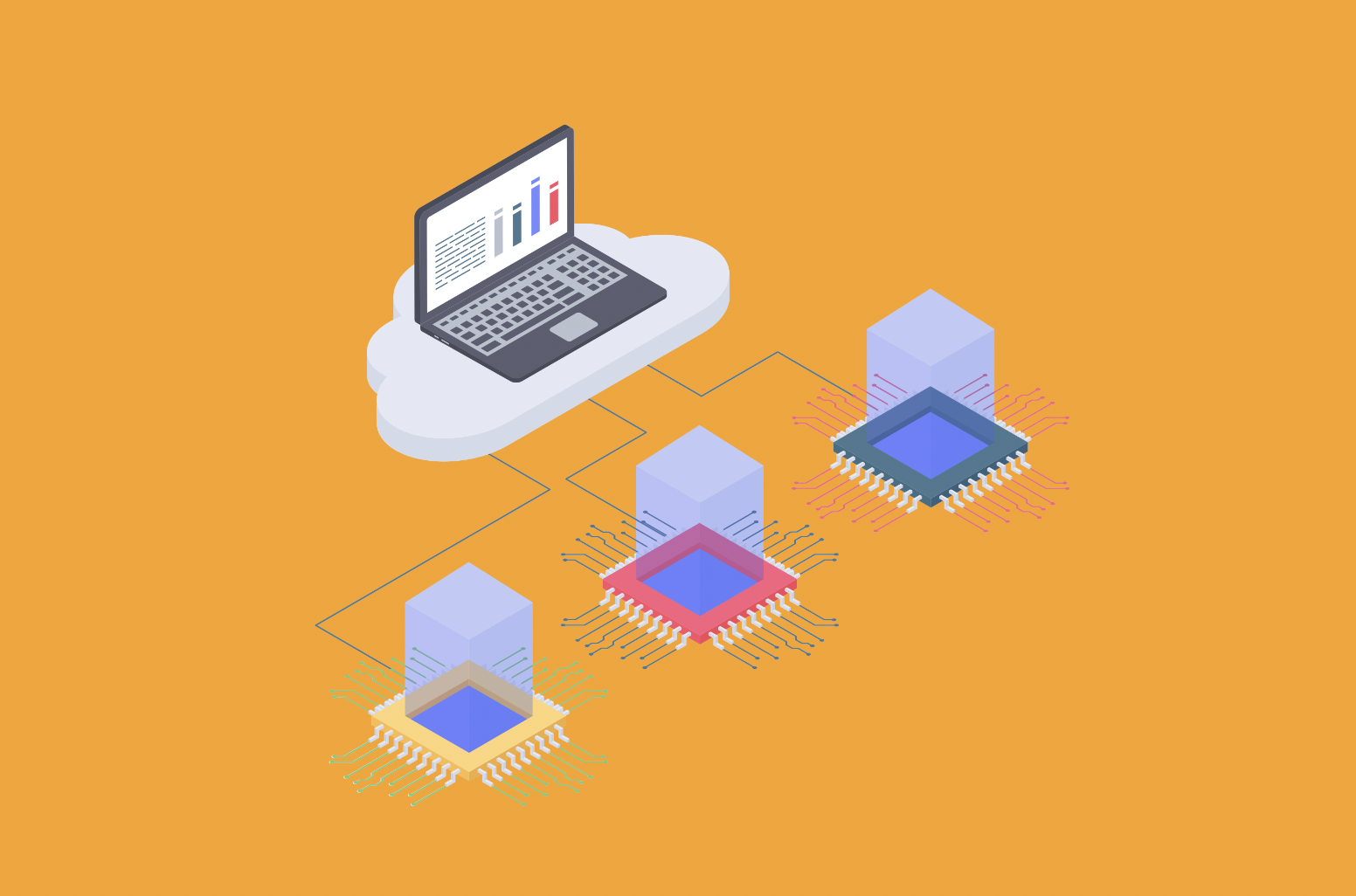It is essential to ensure the security of your website. When visitors see the error message ‘This Site can’t provide a Secure Connection’, it is not just a nuisance, it is a warning that something may be wrong with your website’s security.
It is important to note that this error message is not to be ignored; it is a sign that potential security vulnerabilities may need your attention.
In this blog, we will look at the details of this common issue, discuss its consequences, and most importantly, we will talk about simple solutions to improve your site's security.
The Importance of Secure Connections
When it comes to websites, security is at the top of the list.
As stated by marketing and SEO specialist Nial Patel: “Every online business wants to increase sales, revenue and customer loyalty. In an effort to do so, companies will offer promotions, create social media contests, and advertise their brand. All of these campaigns are good, but there’s one less common way that not many people think about that can help reach this goal: building a trustworthy website.”
Not only does it ensure a secure browsing experience, but secure connections also play a significant role in two key areas: SEO (Search Engine Optimization) and User Trust (user confidence).
SEO
First let’s look at how secure connections impact SEO. Search engines, which are the gatekeepers to the internet, care about user safety. That’s why search algorithms prioritize secure connections (the coveted ‘https://’ in the URL).
This preference isn’t arbitrary; it’s a strategic move to direct users to secure, trusted websites. Simply put, a secure connection gives your website an edge in search rankings. That means it’s more visible to people actively searching for what they’re looking for.
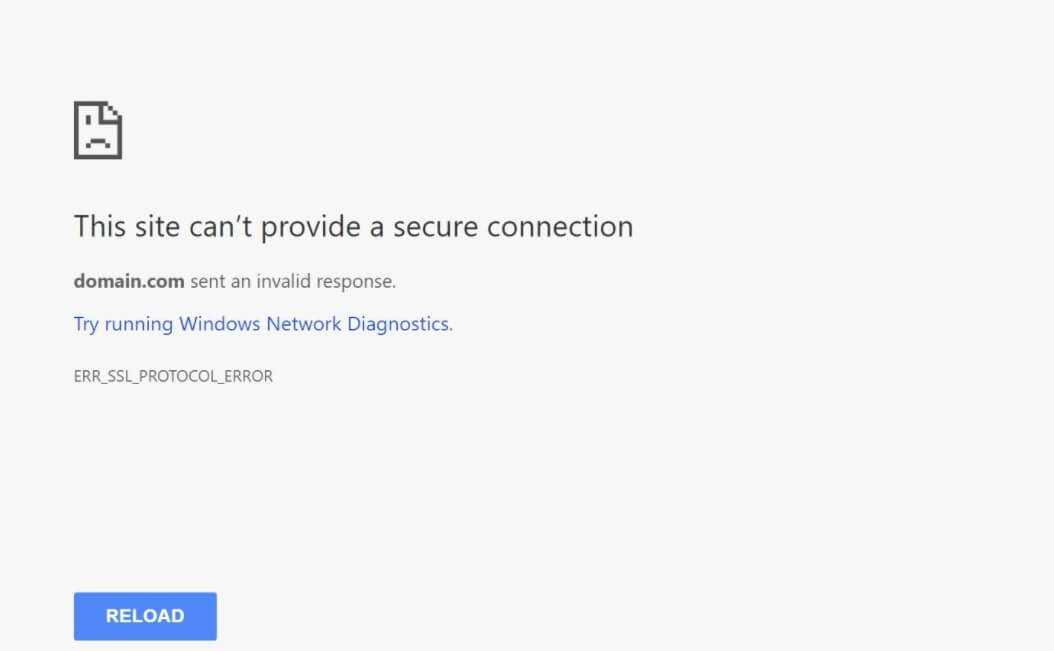
Common Causes of 'This Site Can’t Provide a Secure Connection' Error
Misconfigured SSL/TLS
When these protocols are not set up correctly, it’s like trying to open the door with a different set of keys. The error ‘This Site can’t provide a secure connection’ shows that the website’s SSL / TLS certificates have expired, are not installed correctly, or are not configured correctly. Understanding the details of SSL / TLS configurations is critical to solving this issue.
Server Issues
Although servers are often overlooked as the backbone of the internet, when they experience issues, your site’s security suffers as well. The ‘This Site can’t provide a secure connection’ error may be caused by server misconfiguration, insufficient resources, or a firewall issue. Servers talk to browsers via secure channels, and any disruption in this channel can cause the error.
Exploring server logs and making sure the communication between the server and the browser is smooth is critical to troubleshooting.
Browser Problems
Browsers sometimes they run into obstacles. Old browsers, incompatible extensions, or bad browser settings can lead to the error ‘This Site can’t provide a Secure Connection’. Browsers need to understand SSL / TLS certificates correctly to create secure connections.
Making sure your browser is up to date, extensions are compatible, and settings match security protocols can help you achieve a secure and error-free browsing experience.

Step-by-step Guide to Fixing the Error
Checking and Configuring SSL/TLS Settings
a. Verify SSL/TLS Certificates:
- Ensure SSL/TLS certificates are valid and not expired.
- Double-check the certificate installation.
b. Update Cipher Suites:
- Adjust SSL/TLS configuration to use secure and updated cipher suites.
- Remove outdated or insecure protocols from the configuration.
c. Set Correct Protocol Versions:
- Confirm that the server is configured to support the latest SSL/TLS protocol versions.
- Disable outdated protocol versions for better security.
Server Troubleshooting
a. Examine Server Logs:
- Check server logs for any error messages or indications of SSL/TLS failures.
- Address any issues identified.
b. Resource Allocation:
- Make sure your server has enough CPU, memory, and bandwidth to support SSL/TLS.
- Make sure your server is running at peak performance to avoid connection timeouts.
c. Firewall Configuration:
- Check your firewall configuration to make sure it allows secure connections on the ports you need.
- Make sure you have all the IP addresses you need and update your firewall rules accordingly.

Browser Troubleshooting
a. Browser Updates:
- Make sure your browser is up-to-date with the latest version of SSL/TLS.
- Use a different browser to see if the problem is with your browser.
b. Extension Inspection:
- Eliminate browser extensions one at a time to see if any are causing issues.
- Re-activate extensions to ensure they do not disrupt secure connections.
c. Clear Browser Cache:
- Clear your browser's cache to remove any stored, outdated, SSL/TLS information.
- Restart the browser after clearing the cache.
Regular SSL/TLS Audits
Regular SSL/TLS Audits
a. Periodic Certificate Checks:
- Conduct routine checks on SSL/TLS certificates to ensure validity.
- Monitor expiration dates and renew certificates on time.
b. Vulnerability Scanning:
- Implement regular vulnerability scans to identify and address potential weaknesses.
- Utilize reputable scanning tools to assess SSL/TLS configurations for any vulnerabilities.
c. Stay Informed on Best Practices:
- Keep abreast of evolving SSL/TLS best practices and standards.
- Implement recommended security measures to fortify your website against emerging threats.
Keeping Server and System Software Updated
a. Timely Software Updates:
- Keep your server operating systems up to date with the most up-to-date security patches.
- Make sure your web server software is always up to date, including Apache and Nginx.
b. Firmware and Driver Updates:
- Keep server hardware firmware up to date.
- Keep device drivers up to date to reduce security risks.
c. Automated Update Procedures:
- To simplify the process, set up automated update processes.
- Make sure to check for updates regularly and set up automated installations during off-peak hours.
- Training and Awareness
a. Educate Team Members:
- Provide training for team members working on server and website administration.
- Encourage team members to understand the need for secure connections and best practices.
b. Establish Protocols:
- Develop and enforce protocols for handling SSL/TLS certificates.
- Clearly define responsibilities for regular audits and updates within your team.
Conclusion
Fixing this error is more than just a technical issue; it’s a critical step towards building a secure and trusted online presence. Holding a secure connection is more than a functional requirement; it directly affects user trust and improves your website’s ranking in search engine results. To strengthen your online reputation and avoid losses, fixing this error as soon as possible is critical.
While the step-by-step guide above gives you the power to fix this error on your own, each website is unique. Here’s where the experts from Stablepoint come in!
Don’t let technical issues compromise your online reputation – contact the Stablepoint team today!

Nadejda Milanova
An experienced Content creator in the field of Search Engine Optimization (SEO) and WordPress. A true proffesional with a Master's degree focused on journalism.
Read more by Nadejda Milanova