Google Search Console (previously Google Webmaster Tools) is a valuable tool for SEOs and site owners wanting more insights into their search traffic. It’s important to verify your web property (your website or app) with Search Console before you can start receiving all the data it has to offer.
It's free, easy to use and powerful tool that allows you to test your website's SEO performance and see how other search engines rank your site. It's a great way to monitor your website's traffic and discover mistakes that can negatively affect your rankings.
The tool also allows you to view traffic statistics of your website, including number of clicks by country, average daily visitors, and average daily page views. It also provides information about which keywords your website ranks for in Google search results, and how many pages have been indexed by Google.
One of the most important things you can do for your website is to verify it with Google Search Console. It lets you know if there is any kind of problem with your site and gives you a chance to fix it before Google pulls the plug on your SEO efforts.
Quick and Simple
How do you add your website to Google Search Console?
This process is easy and straightforward:
First, sign into your Google account .
Select Webmaster Tools from the drop-down menu.
Next, choose “Add a property” and enter the URL of your site. Try not to use an ending slash like /blog/ or /r/yourblog. You don’t want to make it too hard for Google to understand.
Click “Continue.”
You must check the box that says, “I own this website” and verify your ownership of the site through an HTML file upload, domain name provider, HTML tag, GA tracking code, or GTM container snippet.
How to verify your website using Search Console ?
Google Search Console is a critical component of Google's quality algorithm. It tracks your site’s technical performance, the use of keywords, and content quality. Google recommends that you verify your site by reviewing its technical performance, keywords, and content quality. Once verified, you gain access to features like disavow traffic, which will help you build better links and a higher-quality site.
Methods of verifying your website
- HTML file upload to a specific location of your website.
As opposed to a third-party service or app, HTML files can be uploaded directly to your website using the GSC APIs. This is a particularly useful feature for websites that don’t manage their server space themselves, like WordPress sites on a shared hosting account.
Sign into your domain registrar, and verify your site directly from GSC or add a DNS TXT or CNAME record.
First-Party Domain: Sign in to Google Analytics for your WordPress site. Verify directly on GSC that you own the correct domain name.
Google Analytics tracking code: Copy the GA tracking code that you use on your site.
Google Tag Manager container snippet code: Copy the GTM container snippet code that corresponds to your blog. (You need View, Edit, and Manage container-level permissions in GTM for this option.
GSC Users, Owners, and Permissions
Owners of GSC properties can edit and remove users who are assigned to the property they own, change the settings, see all data, and access every tool.
Permissions are strings of text used to determine permissions for all users in a role. Some permissions are required by default (e.g. edit photo, edit photo notes), but some permissions are discretionary or optional. A verified owner has completed the property verification process and, as a result, has been added to the owner list.
It is helpful to create a whitelist of allowed permissions, rather than trying to manage permission levels for everyone. Some permissions are more important than others — for example, who can delete images and videos from the Facebook page is essential for security reasons, but that same permission might not be crucial to your customer support team. You can also consider creating a set of standard templates that each member of your team can use to apply permissions to your content.
There’s a third way to access Google Analytics data in Search Console: from a property link. For example, you can associate a Google Analytics property with a Search Console account. This will let you see GSC data in GA reports -- and access the data through two sections of Search Console.
Do you need a sitemap?
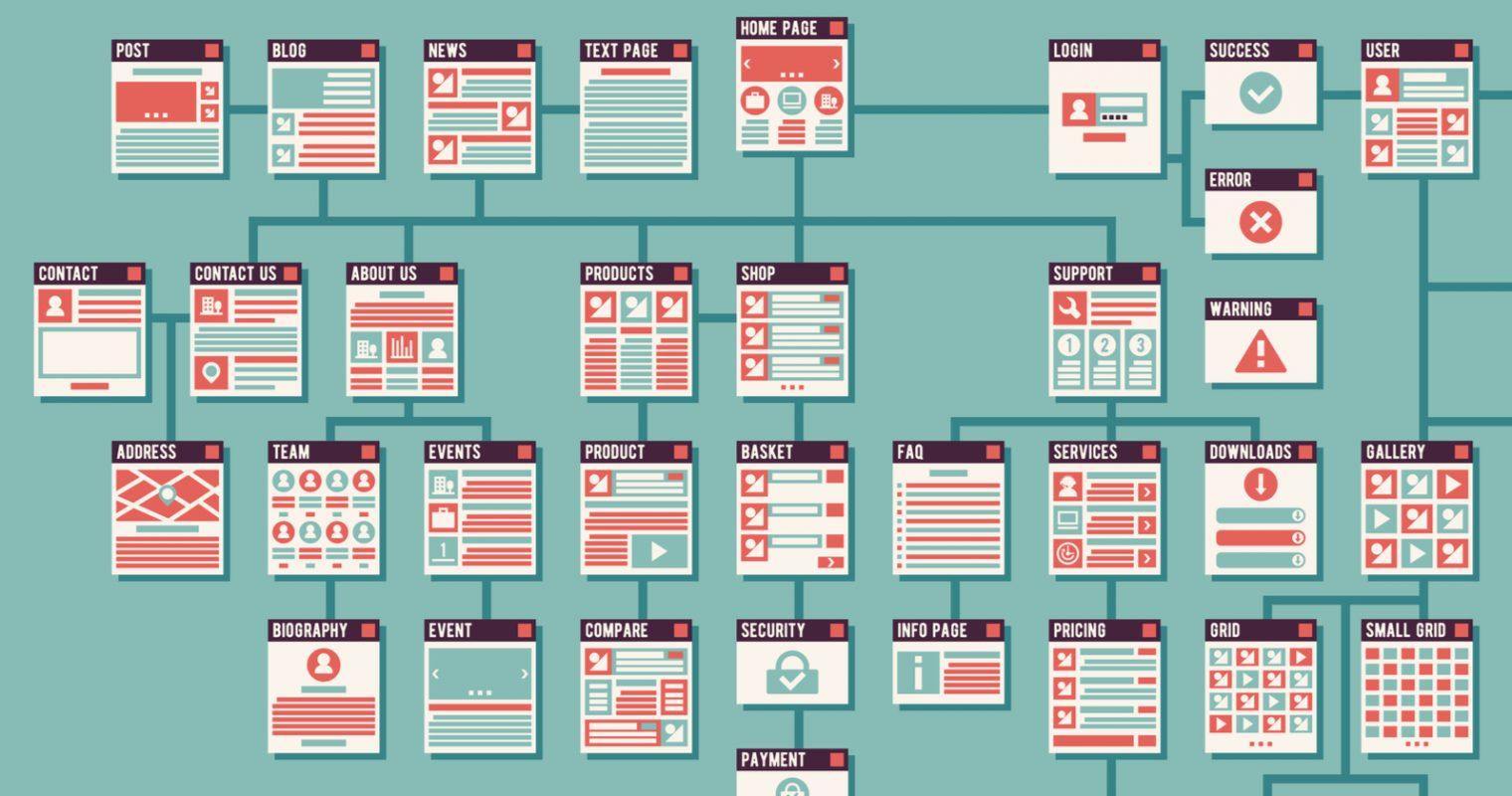
A sitemap is essential to the functioning of your site and search engine optimization. Your visitors do not need a sitemap to view most of your pages, but Google recommends creating one anyway for the benefit of both search engines and human visitors. A sitemap could improve the visibility of your website's content in search results, ranking it higher in the SERPs.
- It’s too big. If your website doesn’t have enough pages or links, a search engine like Google may not find your content. What is the best number of pages to have on a website? The answer is “it depends.” For some search engines, a page with ten links is as good as 1000.
- When your site gets mentioned on the news, blogs, or social media sites like Twitter, this is a good sign for your SEO campaign. If you have ever in the past gotten a mention on Google News, then you know that it's a big deal.
GSC Sitemaps Report
The best way to get Google to read and index your sitemap is to manually submit it. This lets Google know what pages are being used on your site, which will help you rank higher in the SERPs and show up in more organic search results.
GSC Dimensions and Metrics
GSC Dimensions (aka GSC) is a service that provides a complete view of metrics about your website. It gives you the ability to track user behavior—including their activity on your content, pages, and search results. It also gives you a complete picture of your site's performance in Google Search Console. It acts as a bridge between your Google Analytics data and your search data.
What is an impression? How does it work?
Let’s talk about how impressions and clicks work. An impression is a new visitor to your site that comes from a search result. Each time a result appears in a search result, it creates an impression. Although you don’t have to click on the link, users have to see your content for an impression to count.
When a user clicks on a Google Search result, it is not counted as a single click. If the user then clicks on another result from the same search-result page, and then clicks the same link again back to that very same page (three “clicks” in one search session), it’s still not counted as a click. This includes paid ads from AdWords or Google Shopping.
What is click-through rate?
CTR is one of the primary metrics used to measure how well a post performs in search. It’s equal to clicks divided by impressions, multiplied by 100. The higher the CTR, the better and more relevant a page appears to Google users, so CTR is a good indicator of how well your content performs in Google Search. In GSC, you can view your CTR for all of your posts as well as individual post types.
Index coverage report
The index coverage report is a valuable tool that you can use to diagnose issues within your site. A page assigned to an error status will prevent search engines from indexing it. Pages with warning status may be indexed but have problems. Pages assigned to a warning status will often see a rise in their rankings when fixed.
'Excluded' content in a page is duplicated content that is also found on a canonical page. That is why we have 'excluded' it.
What does the Google URL Inspection section indicate?
Google's Webmaster Tools offers webmasters a variety of tools to help them improve their websites. One of those tools is a feature called the URL Inspection report, which allows webmasters to see if a particular URL is indexed by Google. You can access this report in your Webmaster Tools account.
If you see a spammed comment that is marked as spam, then you can ignore it or mark it as spam to trigger its removal. Google the URL to see if it shows up.
Open the Index coverage card to learn more about the presence of this URL on Google. You can view which sitemaps point to this URL, the last time Googlebot crawled this URL and whether you’ve allowed Googlebot to crawl this URL through the indexing settings of the webmaster tools.
The Enhancements section of this page tells you about the AMP version of the page, if there is one, and any problems with structured data.
Final thoughts
Conclusion
By now, your Google site verification is complete. If you’d like to learn about how to drive extra traffic to your website, you’ll want to make sure that your Google site verification remains in place. Google monitors sites that have been verified and penalizes those that try to remove their site verification status. Google also can penalize sites that suddenly take a sharp drop in traffic.

Nadejda Milanova
An experienced Content creator in the field of Search Engine Optimization (SEO) and WordPress. A true proffesional with a Master's degree focused on journalism.
Read more by Nadejda Milanova





