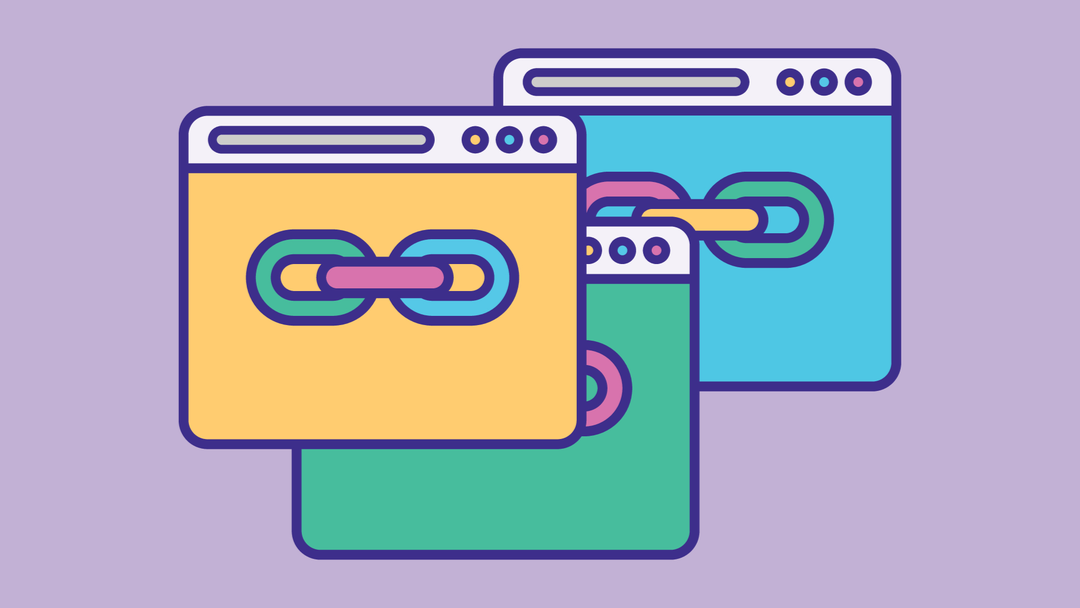We all know that a successful website relies on clean and working links. But if you don't regenerate your WordPress permalinks, they can break, and in turn break the user experience. In this article, we will show you how to fix dead URLs with a simple reinstall of permalinks in WordPress. But first, let's cover what causes this error. We'll also talk about how to spot broken links before others do.
Why Do You Need to Regenerate Permalinks?
Say, you were clicking links on your WordPress site and every now and then, you’d get a 404 error. Maybe you'd even get a 404 when trying to reach your entire site. This might happen after moving your website to a new host or server. It could also happen after adding a new plugin, which is always making changes to your .htaccess file without your knowledge. Plugins could change your URLs in many ways, including whether or not it will work at all.
Let’s take a look at how to go about regenerating your permalinks.
How to Regenerate Your Permalinks?
When you regenerate your links, you’re rebuilding and repairing the WordPress permalink structure. This may sound complicated, but don’t worry. You simply need to click on a button, and WordPress will handle the rest.
To get started, head over to Settings » Permalinks from your WordPress admin menu.
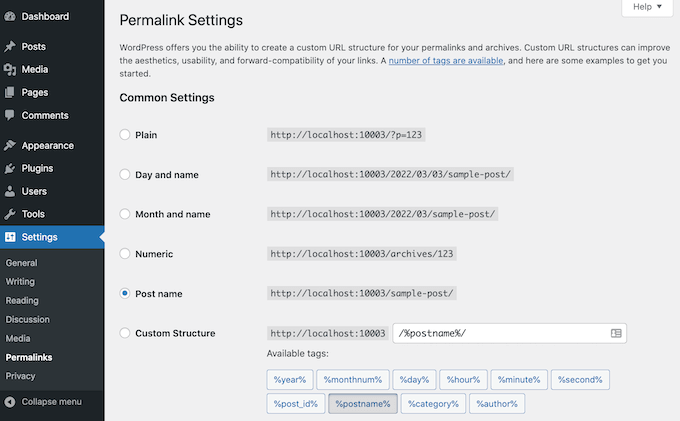
WordPress lets you use several different permalink structures. You can find tutorials on how to create custom permalinks in our WordPress guide. If you want to regenerate your permalink, scroll down to the bottom of the Settings page and click the ‘Save Changes’ button to finalize the changes. You should see a message informing you that WordPress has updated your permalink structure a few moments later.
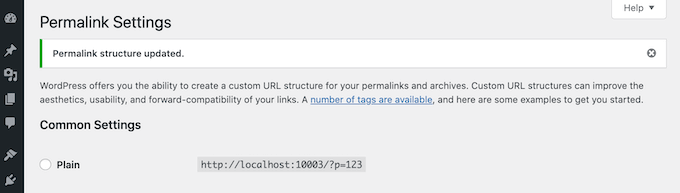
You should now see “/public-domain-robots.txt” as the URL for your file.
To check that things are working, go to your site and access a few different pages.
Are The Permalink Errors Still Visible After Regenerating?
If you’re still getting 404 errors, then you may have to clear your browser cache. If that doesn’t fix the problem, try to think about what happened just before being hit with these pesky messages. If you’ve just installed or updated a plugin, then this might be the culprit. You can disable the plugin and see if it clears your links from 404 errors.
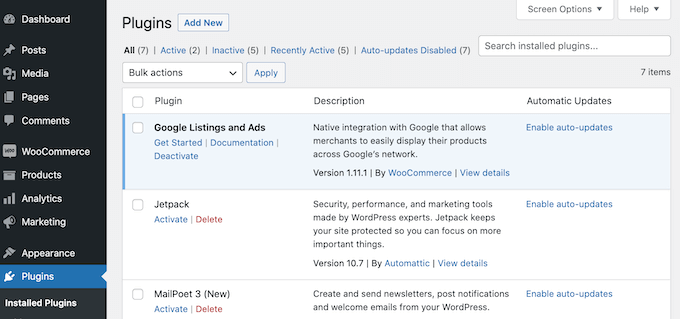
What if I told you there was a plugin that could help you avoid those pesky broken links? You can try turning off your WordPress plugins to see whether this solves the problem. This is a pretty drastic step, so it’s smart to put your site into maintenance mode first. Visitors will be informed that you are working on a technical issue, giving a better impression than seeing a broken website.
What if we told you there was a plugin that could help you avoid those pesky broken links? You can try turning off your WordPress plugins to see whether this solves the problem. This is a pretty drastic step, so it’s smart to put your site into maintenance mode first. Visitors will be informed that you are working on a technical issue, giving a better impression than seeing a broken website.
Track and Avoid Broken Permalinks
We’ve all been there. Visitors come to our site and find broken links, or we see that the bounce-rate has gone up, or the ranks for the keywords we optimized for have dropped. It’s a tough situation. And it’s not getting any easier. As time passes, dead links are going to impact where your website appears in the search engine rankings.
Less traffic means less conversions, which means less business. To avoid this, you’ll want to know about any dead links as soon as possible. The easiest way to do this is by using the AIOSEO plugin for WordPress (over 3 million websites use it).
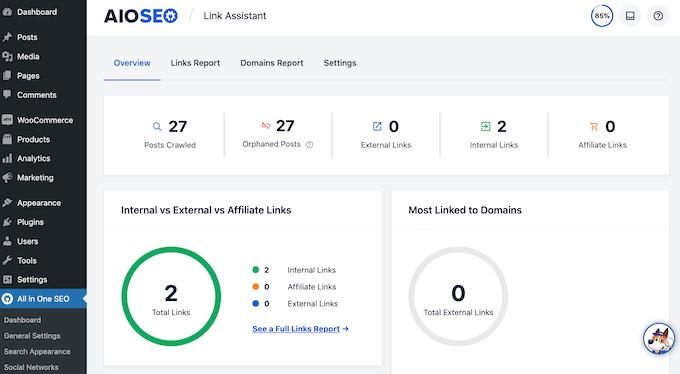
You’ve finally realized that your site is littered with 404 errors. The hour you invested in fixing them might have been worth it, because these errors are one of the reasons people leave your website. But don’t worry: You can quickly fix these errors and get your audience back with the help of a powerful redirect manager, AIOSEO.

Nadejda Milanova
An experienced Content creator in the field of Search Engine Optimization (SEO) and WordPress. A true proffesional with a Master's degree focused on journalism.
Read more by Nadejda Milanova