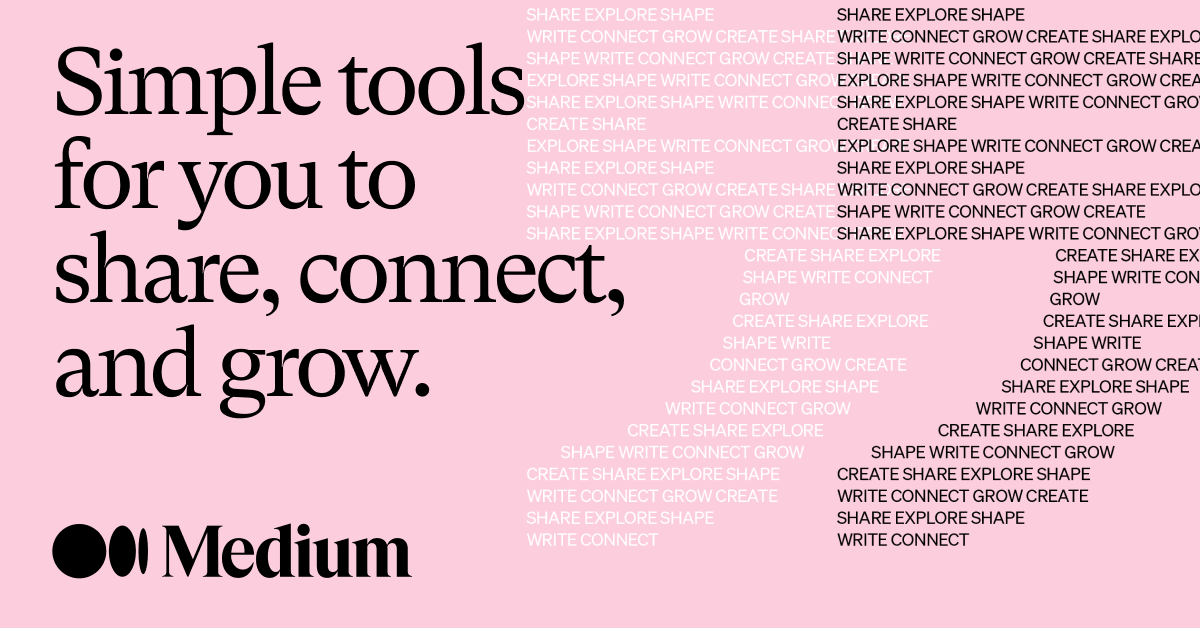For regular internet users, there’s a strong chance that you have seen ERR_CONNECTION_TIMED_OUT at some point. It is frustrating, but far from the end of the world. Still, if you use WordPress or another website manager, it’s useful to understand how to overcome common errors to prevent any problems.
What Is an ERR_CONNECTION_TIMED_OUT Error?
Before anything else, it’s useful to know what an ERR_CONNECTION_TIMED_OUT is. Most of the time, this error message means that, somewhere along the local network connection, something has gone wrong. Usually, this means the server is attempting to do more than it can handle at one time, which is especially common with shared hosting that limits the memory.
Exceptionally slow websites will also automatically disconnect if it takes longer than 30 seconds to load the page. This is sometimes presented as the domain taking too long to respond.
How Can You Fix It?
There is no single way to fix ERR_CONNECTION_TIMED_OUT. But it’s useful to know the multiple solutions to ensure you can get back to work whenever this issue pops up, whether this happens every day, or when you’re trying to research something before a big meeting tomorrow.
Internet Connection
No matter which browser you use, it will recommend that you check your connection if you encounter this error message. It could be a dip in the signal, or your router is not working at all.
If you are at home, carry out a full restart of the router by unplugging it and waiting at least 30 seconds before starting again. In 99% of cases, this will solve the problem.
If you are in a public place, the connection is likely slow because too many people are trying to use it, causing it to become overwhelmed. This is common at airports or cafes, and there is not a lot you can do about this.
Disable Cyber Security
Your cybersecurity setup is designed to protect you from hacker and malware, but this can cause connectivity issues which cause browser errors. This is because they will block sites that they may not recognise as ‘safe’, causing a false-positive to occur where you are unable to access the website.
To overcome this, you should disable your antivirus and firewalls temporarily and try to re-access the site. If it works, you’re all set. If not, it could be another issue. Make sure to activate your cybersecurity once you have finished checking.
Clear Browser Cache
Like resetting your router, clearing the cache and cookies is something that works a lot of the time. The problem is that it sounds so straightforward that people don’t want to admit that was the problem, even if it could have saved them a lot of time and effort.
If you are experiencing an error timeout message, access your history and clear the cache files which could have become outdated and try to re-access the webpage.
You can also try to access the site in Private or Incognito mode if you don’t know how to clear your cache.
Flush or Renew DNS
Flushing or renewing your DNS is similar to clearing the cache. Connection issues can occur if the desired site will not resolve the IP address correctly, and this can happen if you have recently migrated your website to a new server or host. You need to give it time to propagate fully, which can take up to 24 hours, although it can also happen within a few minutes depending on your DNS provider and the TTL value on DNS records.
For Windows users, you can flush the DNS by opening the command prompt and inputting ‘ipconfig /flushdns’. If this works, a success script will appear beneath.
For Mac users, open the terminal and type ‘dscacheutil -flushcache’. Be aware the Macs do not produce a success note.
Look At Maximum Execution Time
Your maximum execution time is the time in which servers will attempt to connect to the webpage. For most, this is set automatically at 30 seconds, especially for shared hosts. If the page takes longer then this, then you will receive the error message.
You can adjust the default time by reaching out to your host (Stablepoint Support, if you are hosted with us) who can increase the time to give the PHP script enough time to run. It’s recommended that the maximum time you set it to is 300 seconds.
Summing Up
While it is never fun or even easy to troubleshoot connection errors, taking the time to do so will increase your knowledge to prevent these issues repeating in the future. Remember, there is no single reason why you will see a connection error. It could come from the server you use for your website, or network issues could cause it. Knowing the right steps to take to solve this error will help you get back on track.
If you loved and enjoyed this article, you'd then love Stablepoint's managed WordPress hosting platform and cloud hosting services. Boost up your website, get totally outstanding 24/7 support from web hosting specialist's when required. Our Managed Hosting platform is hosted on top of premium cloud providers with security as our number one-priority. Get in touch with us today and let us help, host you! Check out our Website hosting packages
How can I point my domain name to you?
Domain names use a system known as DNS (Domain Name System) to connect and communicate with web, email and other services on the Internet. DNS is managed through a set of nameservers (usually between 2 and 4) that are assigned and modified at the domain Registrar.
To point your domain name to ourselves you can assign our nameservers:
ns1.stablepoint.com ns2.stablepoint.com ns3.stablepoint.com ns4.stablepoint.com
Bear in mind that by changing the nameservers on a domain name an update period is initiated known as DNS propagation which can take from several hours up to 48h. During this period of time the domain name can resolve from the old and gradually switch to the new DNS zone depending on a number of factors from geographic location to Internet service provider.
How long does my web hosting package take to setup?
Set up with Stablepoint is near-instant, and after ordering you should receive your welcome details within just a few minutes. This contains your hosting control panel (cPanel) details as well as other basic set up information such as nameservers for pointing your domain to Stablepoint.
If you have ordered a domain name with Stablepoint it will be registered immediately and will start working as soon as DNS has propagated (usually a few minutes, but sometimes can take a couple of hours). If you have a domain elsewhere you just need to change the nameservers on your domain with your domain registrar to point to Stablepoint. Instructions for this will be in your welcome email but if there's any problems or confusion at all please don't hesitate to get in touch.
Is my website monitored 24/7?
Our system administrators monitor our servers 24 hours a day, seven days a week. This includes network statistics such as ping, as well many other metrics such as CPU load and memory consumption and will highlight to our team immediately if there are any issues apparent. We do not monitor your website directly, so for this purpose you could use a service like Uptime Robot. This will highlight anything that our server level monitoring might not pick up - such as a plugin issue on your site for example.
What is the network speed?
None of our offerings offer less than 1gbit/s. Ask us if you require a speed or network test.

Martin Hemlock
A devoted husband & father to 2 furry kids, coder, table tennis player & salsa dancer. Loves peeking at code & fixing sites; WordPress & DIVI fanatic.
Read more by Martin Hemlock