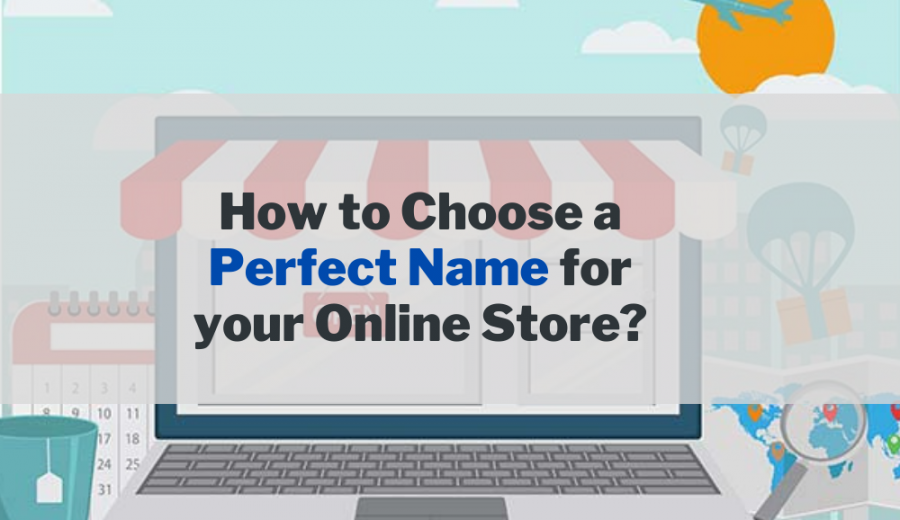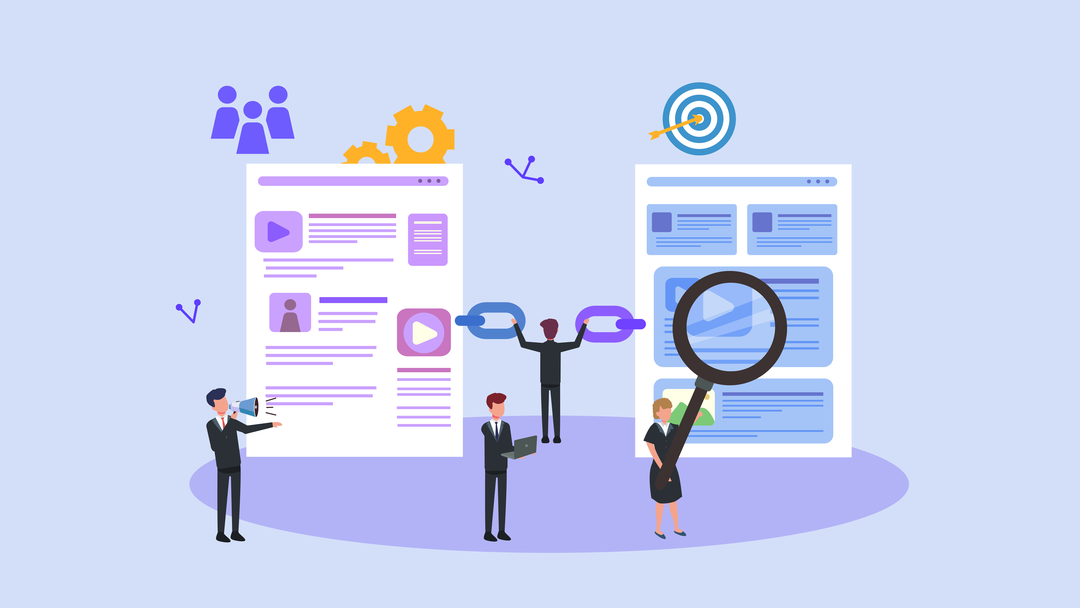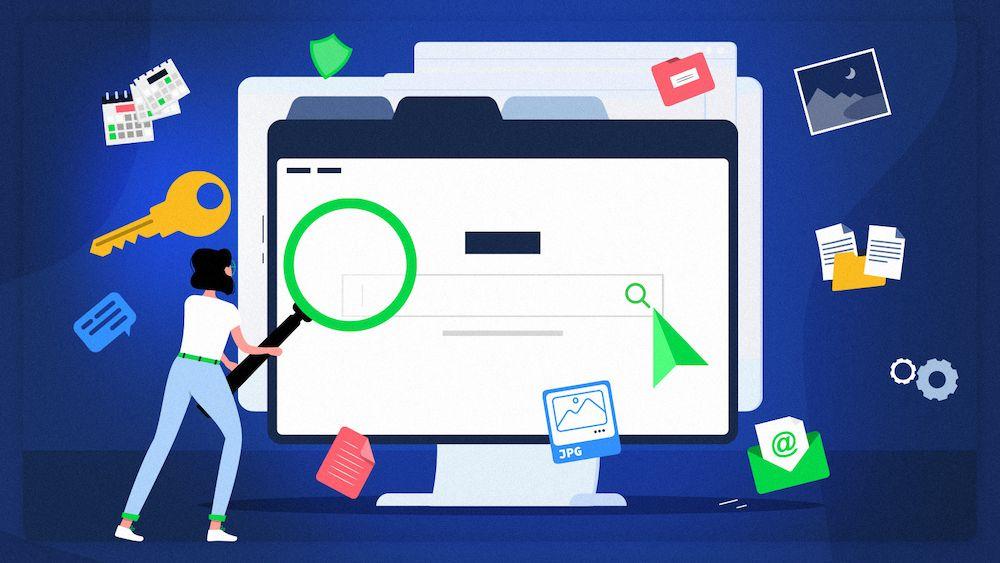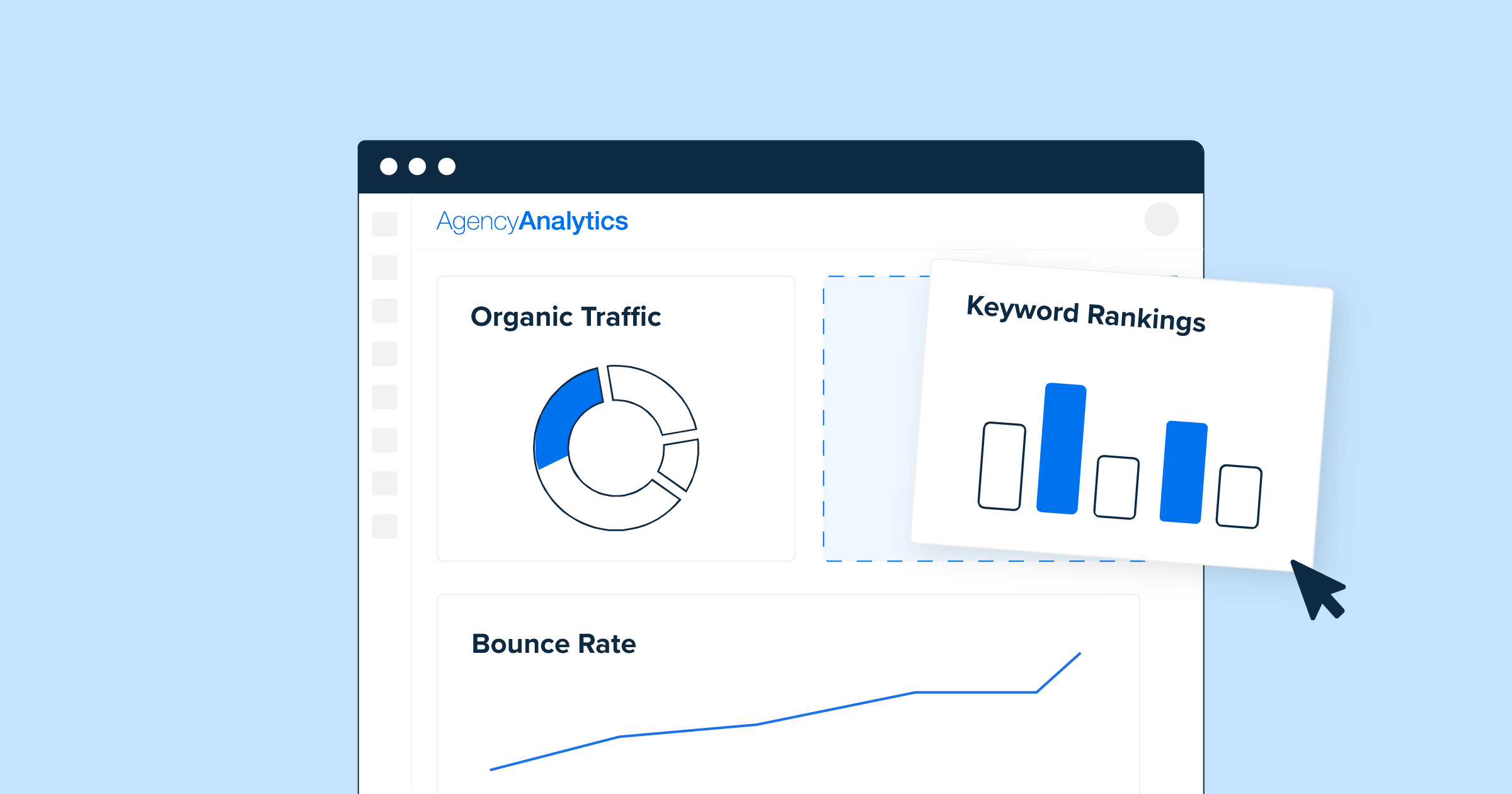The most popular system for automating marketing services - MailChimp - allows people who are interested in your work or products to subscribe to email marketing lists through registration forms. Forms are usually placed in the sidebar of the website.
Emails sent to user lists are called campaigns. Many features are available to customize forms, set up and send emails, receive reports, and automate many processes. A free plan is provided for small sites, which includes up to 2,000 subscribers and limits the sending of messages to 12,000 per month.
Do I need email lists for my website? Why do you need a newsletter?
According to the results of marketing research, newsletters sent by sites are one of the most effective methods of influencing customers. This type of connection allows establishing trust between the author of the blog and the reader, between the seller and the buyer in the case of an e-commerce site. Newsletters are a tool for returning old visitors, for announcing important news and current promotions. Having your own base of subscribers who are interested in the topic or products of the site, you can save significantly on advertising.
The site newsletter encourages the visitor to take action. This is not just about reading the content, but about completing the order of the service or what the project is aimed at, ie to convert the site.
Advantage when using MailChimp for WordPress websites
There are many services for mailing lists. Some of them are quite good. But now we will talk specifically about MailChimp.
Why use MailChimp for your WordPress site?
Mailchimp is one of the most user-friendly email marketing services. It is easy and intuitive to use and has many integrations with WordPress. The newsletters can even be configured from a smartphone. Knowledge of HTML and CSS is not required.
In addition, it is most accessible for beginners because it is free when you spend getting started with MailChimp less than 12,000 emails per month and having less than 2,000 subscribers. This means that you receive service immediately without paying anything.
In addition, there are some other cool features of MailChimp that allow you to configure RSS subscriptions by email, design beautiful campaign templates, set up automated responses, and track the performance of your email campaigns using reports.
Not to be overlooked is the reliability of MailChimp. The service is used by more than a million people.
Getting started with MailChimp
Let’s not dwell in detail on registration, traffic on the MailChimp site and campaign configuration. We will go through this part briefly and skip to the main topic today - how to connect MailChimp to WordPress.
To link MailChimp to your WordPress site or blog, the first thing you need is a MailChimp account.
Go to the MailChimp website and click on the Sign Up Free button.
Fill in your email and create a username and password for your account.
Once logged in, you will be redirected to the MailChimp dashboard.
Create the first mailing list.
The email list is where you can use segmentation of your subscribers. It is advisable to create different segments to deliver highly specific and personalized newsletters to your subscribers.
You can create unlimited lists in your free MailChimp account.
How to connect MailChimp to WordPress: the best tools
So, you already have a MailChimp account and now you are ready to start the second part - to create, configure and add a subscription form for MailChimp to your site to collect subscribers.
Here are 5 very useful and tested tools for adding a form to WordPress newsletter registration pages.
1) MailChimp for WordPress (Lite)
MailChimp for WordPress is the most widely used tool for connecting MailChimp to WordPress.
First of all, to connect MailChimp to WordPress, you will need to use an API key.
Log in to your MailChimp account, click on your username and open Account–> Extras–> API keys. Clicking the Create a key button will generate code that you will need to copy into WordPress.
Now install and activate the MailChimp for WordPress plugin.
You will see a new MailChimp for WP item in the WordPress control panel menu. Click on it to access the configuration area of the tool. Enter the received API key in the appropriate field and save.
When you're done connecting MailChimp to WordPress, proceed with configuring the forms.
In this case, the options available are many. For example, you can decide whether to use single or double inclusion (ie with double confirmation of user registration), whether to use "basic" styles or formatting already applied to your site, and more.
You can also customize the messages that appear below the form when the user enters their email address if there are errors, etc.
This tool has a very useful feature - it allows you to enter the URL of a page to which you redirect users when they register. This is especially useful if you use a free MailChimp plan and therefore can't send automated emails with an autoresponder.
The form created in this way can be used wherever you need it, thanks to the shortcode, which is created automatically.
Let's see Pro and Cons for this tool:
Pros MailChimp for WordPress is a good compromise between ease of use and freedom of customization. It has many interesting options and the form you have created can be inserted almost anywhere on your website.
Cons The free version of the plugin allows you to create only one form.
2) Easy Forms for MailChimp
Easy Forms for MailChimp is also a great tool to connect MailChimp to WordPress.
Install and activate the plugin, then go to Easy Forms–> Settings to enter your API key.
Among the most interesting options are:
- possibility to set the period of time during which the form is active;
- the ability to create multiple registration forms that can be linked to different lists and customized;
- possibility to add a registration form to the pages, as a widget or as a short code;
- possibility to choose a page to which to redirect the user after registration;
- ability to activate CAPTCHA to combat SPAM.
Now let's see Pros and Cons.
Pros The most flexible plugin.
Cons There are none.
3) MailChimp Forms by Optin Cat
Once MailChimp Forms by Optin Cat is activated, you can create a new form from Optin Forms–> Add new. Select the layout and fields to insert, then add the API key to connect MailChimp to WordPress.
Customize the error and confirmation messages, then choose whether to use the shortcut code to insert into your pages or add the pages, posts, or categories in which the form will appear.
From the Optin Forms–> Settings section you can enter texts and a check mark for GDPR adjustment.
Pros Configuration options are numerous and allow good customization of your form. Although there aren't many free models, you can still use custom CSS to enhance its appearance. The GDPR section is also very useful.
Cons Some options are not very intuitive.
4) MailChimp Subscribe Form from PluginOps
MailChimp Subscribe Form from PluginOps allows you to create forms using a very intuitive visual editor.
Choose the form type (page, pop-ups, banner) and choose a layout that you can customize to your liking. You can also create special forms for tablets and smartphones.
From Option Form Builder–> Old forms–> Add new you can create new forms and connect MailChimp to WordPress.
You can add new subscribers to MailChimp or your database, as well as to a custom list.
Some aspects of the appearance of the module can be customized, also with additional CSS.
Pros Ability to perform A / B split testing and monitor conversions with Analytics.
Cons The free version is quite limited and many options take more time to configure the form than other plugins.

Other plugins
MailChimp Forms by MailMunch
MailChimp Forms by MailMunch adds new registration methods to your MailChimp email lists to your WordPress site. You can use this plugin to create various shapes and pages, such as a pop-up menu, sidebar widget, top bar, landing pages.
The plugin is easy to install as it does not require API keys. It automatically connects to your MailChimp account, includes a landing page creator, maintains interest groups, and more.
MailOptin Plugin
MailOptin Plugin allows you to increase your mailing list exponentially and display targeted messages on your WordPress website with pop-ups, slides, registration forms, and a sidebar widget.
MailChimp Top Bar
MailChimp Top Bar adds a clean, aesthetic and customizable bar of your choice at the top or bottom of your website. Using MailChimp Top Bar is a great way to increase conversions and collect email addresses for your newsletter lists without being too intrusive.
WooCommerce MailChimp
WooCommerce MailChimp integrates WooCommerce and MailChimp in a great way. It automatically subscribes to customers in the MailChimp list and, at your request, to interest groups after the customer has created, processed or completed an order. T he plugin is great if you have foreign buyers, as there are several settings for inclusion, which are made according to international rules.
Conclusion
All of the people who sign up for your newsletter do so voluntarily. They want to hear what new and interesting things you have to say to them. It is your responsibility to provide them with first-class content and not to abuse their email list.

Nadejda Milanova
An experienced Content creator in the field of Search Engine Optimization (SEO) and WordPress. A true proffesional with a Master's degree focused on journalism.
Read more by Nadejda Milanova