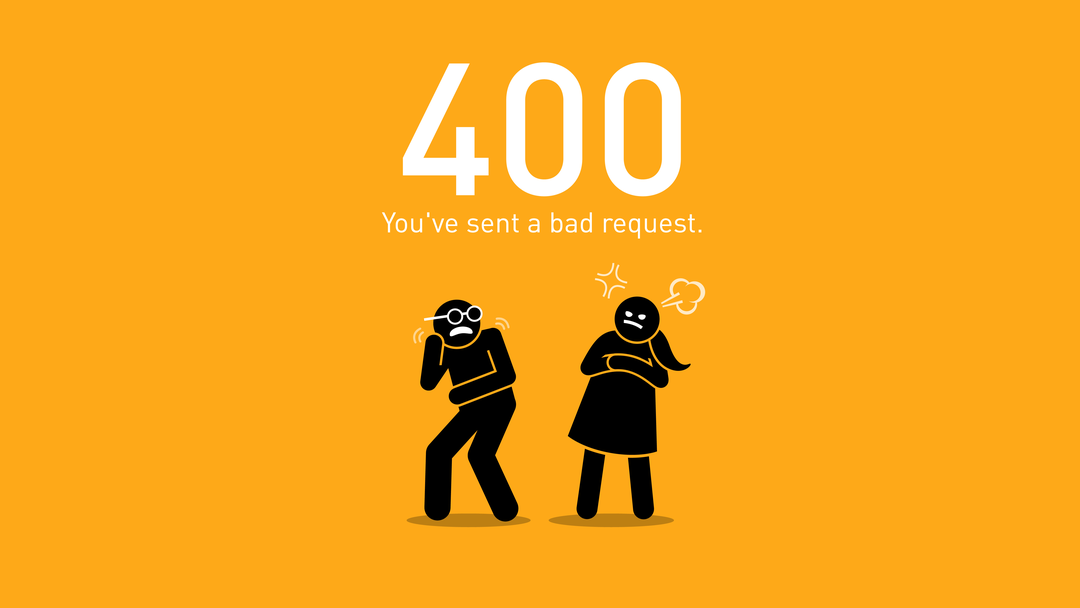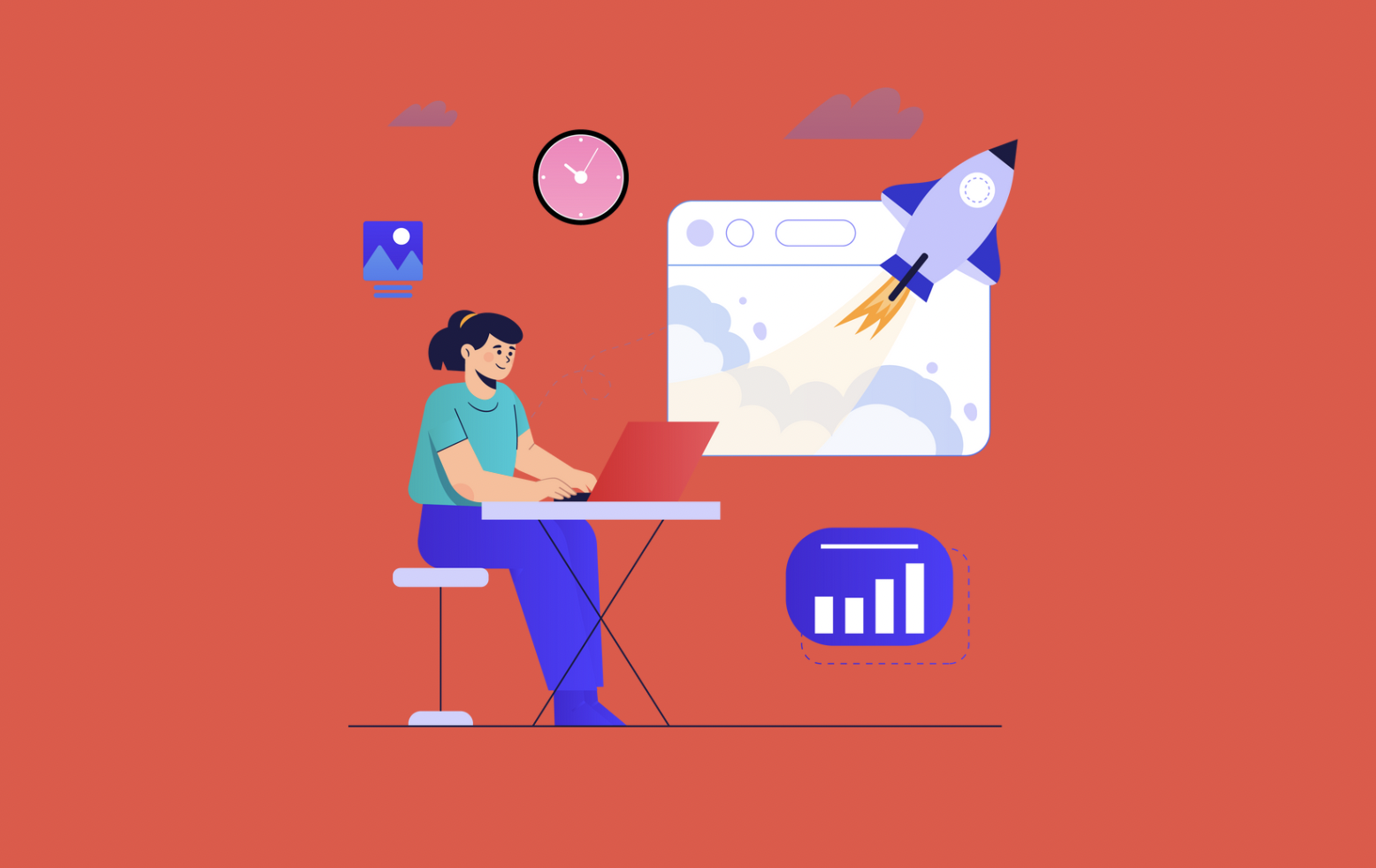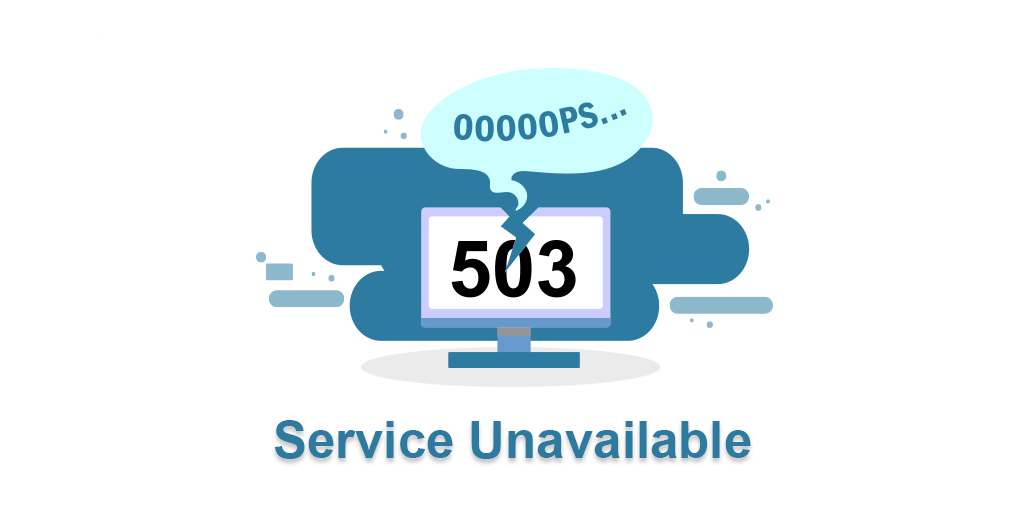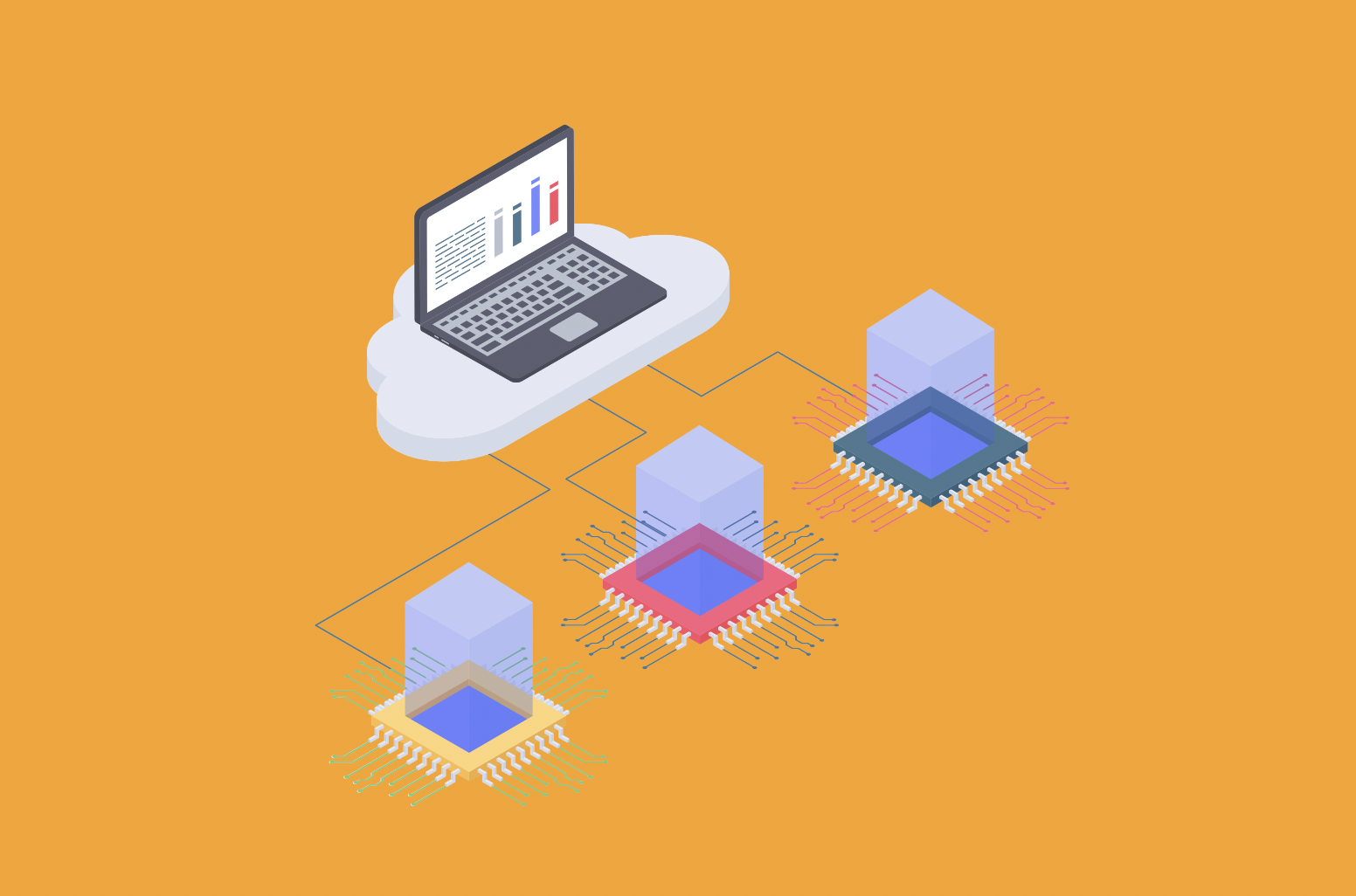The 400 bad request error occurs when the request sent to the website is incorrect or corrupt and the server receiving the request cannot understand it. Sometimes the problem is with the website itself and you can't do much about it. But most of the time, the problem is one that you can solve - maybe you entered the wrong address, or your browser's cache is causing problems. Here are some solutions you can try.
What is The 400 bad request error?
An error in 400 erroneous requests occurs when the server cannot understand the request made by it. This is called error 400 because it is the HTTP status code that the webserver uses to describe this type of error.
The 400 bad request error may occur because there is a simple error in the query. You may have specified an error in the URL and the server cannot return a 404 error for some reason. Or maybe your web browser is trying to use an expired or invalid cookie. Some servers that are not configured correctly can also show 400 errors instead of more useful errors in some situations. For example, when you try to upload a file that is too large for some sites, you may receive an error of 400 instead of an error notifying you of the maximum file size.
Just like with 404 errors and 502 errors, website designers can customize what a 400 error looks like. So, you can see different-looking 400 pages on different websites. Websites may also use slightly different names for this error. For example, you might see things like:
400 - Bad request. The request could not be understood by the server due to incorrect syntax. The customer must not repeat the request without modification Bad query - Invalid URL Invalid request. Your browser sent a request that this server cannot understand HTTP error 400. The request hostname is invalid Bad request: Error 400 HTTP Error 400 - Bad Request You can often do something to fix the 400 error, but find out exactly what can be a challenge due to the unclear nature of the error. Here are some things you can try.
Refresh the page
Refreshing the page is always worth a shot. Many times a 400 error is temporary, and a simple refresh can do the trick. Most browsers use the F5 key to refresh and the refresh button somewhere in the address bar. This doesn't solve the problem very often, but it only takes a second to try.
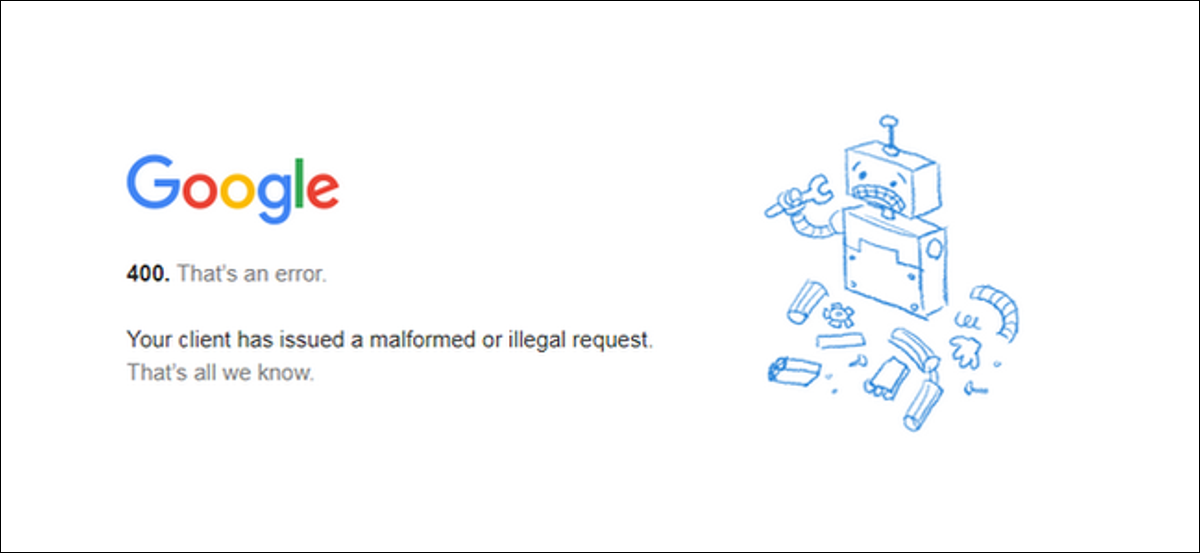
Double Check the address
The most common cause of 400 errors is the wrong URL. If you typed the URL yourself in your address field, you may have made a mistake. If you clicked on a link on another webpage and it showed a 404 error, the link may also be wrong on the link page. Check the address and see if you notice any obvious errors. Also check for special characters in the URL, especially those you don't often see in URLs.
Search
If the URL you are trying to reach is descriptive (or if you know roughly the name of the article or page you were expecting), you can use the keywords in the address to search the website.
The same solution works if the site you're trying to reach changes the URL for some reason and doesn't redirect the old address to the new one.
And if the website you're on doesn't have its own search box, you can always use Google (or whatever search engine you prefer). Just use the "site:" operator to search only the keyword website in question.
Clear your browser's cookies and cache
Many websites (including Google and YouTube) report this error because the cookies they read are corrupt or too old. Some browser extensions can also change your cookies and cause 400 errors. It is also possible that the browser has cached a corrupt version of the page you are trying to open.
To try this feature, you will need to clear your browser's cache and cookies. Clearing the cache won't affect your browsing experience much, but some websites may take a few more seconds to load as they reload all previously cached data. Clearing cookies means that you will need to log in to most websites again.
To clear the cache in your browser, you can follow this extensive guide that will teach you how to clear the cache of all popular desktop and mobile browsers.
Rinse the DNS
Your computer may store outdated DNS records that cause errors. Simply clearing your DNS records can help solve the problem. It is easy to do and will not cause problems. We have complete tutorials on how to reset the DNS cache on Windows and MacOS.
Check the file size
If you are uploading a file to a website and this is when you get an error of 400, then chances are that the file is too large. Try uploading a smaller file to confirm if this is causing the problem.
Try other sites
If you are trying to open one website and get 400 errors, you should try to open other websites to see if the problem persists. If so, it may be a problem with your computer or network equipment, not the website you're trying to open.
Restart the computer and other devices
This solution is a hit or miss, but restarting the computer, especially the network equipment (routers, modems), is a common way to eliminate many server errors.
Connect to the website
If you have tried all the solutions and the error does not seem to disappear, then the site itself may have a problem. Try connecting to the website through a contact page (if that works) or through social media. Chances are that they are already aware of the problem and are working on it.
Can you maintain my WordPress website
At Stablepoint we are a web host, so we can't maintain your WordPress website.
However, we can recommend fixed.net who provide WordPress Maintenance Services.
Can I put multiple reseller accounts on one server?
Yes, you can add as many reseller accounts as you like to one server. This would allow you to have a single reseller login with thousands of cPanel accounts. We do recommend splitting up resellers between locations and server however. Our single DNS cluster makes this really straightforward.
Does Stablepoint offer SSL certificates?
Every domain and subdomain pointed to a Stablepoint server will automatically be provisioned with an SSL certificate covering the website. Once a domain points to us, our automation runs within the hour and assigns an SSL certificate to the website. There is nothing you need to do, the process is fully automatic. Things that can stop or interfere with this process though are - if your DNS doesn't point to our nameservers, or, if you're using a firewall service like Cloudflare. If you need any assistance with the free automatic SSL service, just get in touch via our support channels.
We do not offer any paid certificates through our services, however, you are free to purchase a certificate elsewhere and install it on your hosting with us. There is no additional charge from Stablepoint for this.
How can I point my domain name to you?
Domain names use a system known as DNS (Domain Name System) to connect and communicate with web, email and other services on the Internet. DNS is managed through a set of nameservers (usually between 2 and 4) that are assigned and modified at the domain Registrar.
To point your domain name to ourselves you can assign our nameservers:
ns1.stablepoint.com ns2.stablepoint.com ns3.stablepoint.com ns4.stablepoint.com
Bear in mind that by changing the nameservers on a domain name an update period is initiated known as DNS propagation which can take from several hours up to 48h. During this period of time the domain name can resolve from the old and gradually switch to the new DNS zone depending on a number of factors from geographic location to Internet service provider.

Nadejda Milanova
An experienced Content creator in the field of Search Engine Optimization (SEO) and WordPress. A true proffesional with a Master's degree focused on journalism.
Read more by Nadejda Milanova