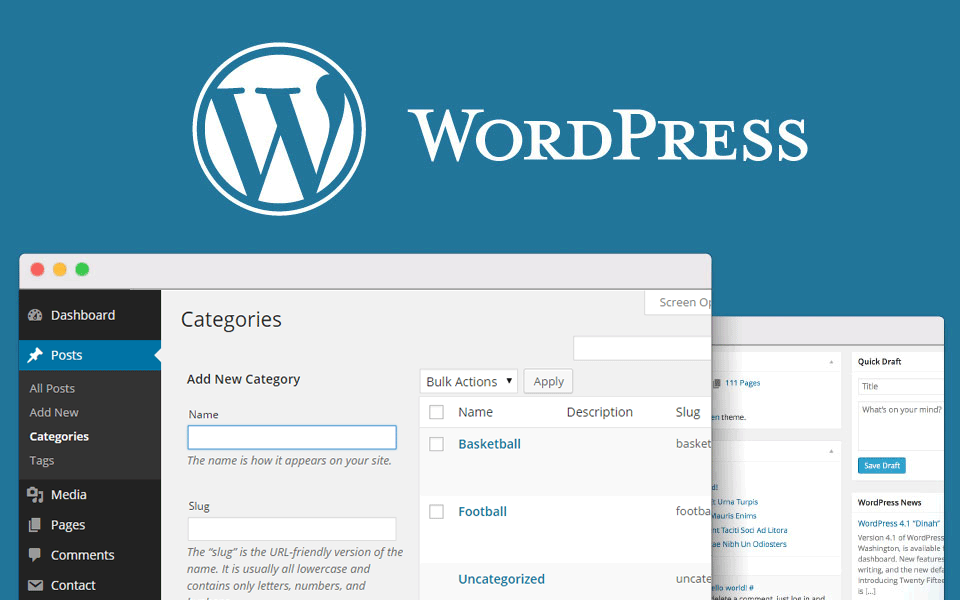Categorizing the content of your site could have a big impact on both the number of visits to the site and the time people spend on it. This is because separating your articles into different, relevant categories helps search engines understand what your site is about and users to navigate and find what they are looking for.
Creating categories in WordPress is a simple task and the only reason not to take advantage of this option would be to have few posts and no need to divide them into separate categories. For everyone else, follow the two steps below and create as many categories as you need on your WordPress site.
Step 1: How to create a category in WordPress
Just like creating a post, you just need to place the mouse arrow on the Posts button to create a category. This will trigger the drop-down menu you are already familiar with. One of the options in it is Categories. Select Categories.
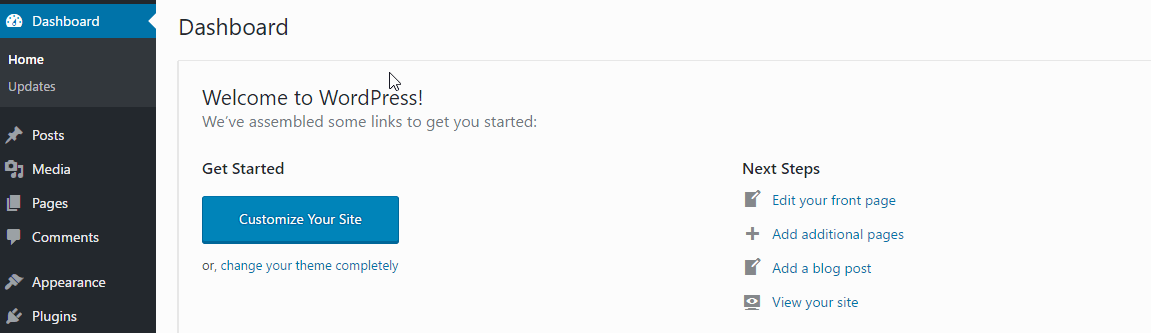
The page it will load looks more complicated than the page for creating a post. But this is only at first glance. In fact, the task is much easier. Just add the name of the category, followed by the so-called Slug. Below the slug entry field, you can also select the Parent category. That is, if the one we create will be a subcategory - we choose which will be its main one.
If you don't need (or don't have) a main category, leave the Parent field as it is.
Writing a description of the category is not mandatory, although creating it would only be helpful.
When you're done, click the Add New Category button.
For the purposes of this tutorial, we will create a new category, which we will name WordPress.
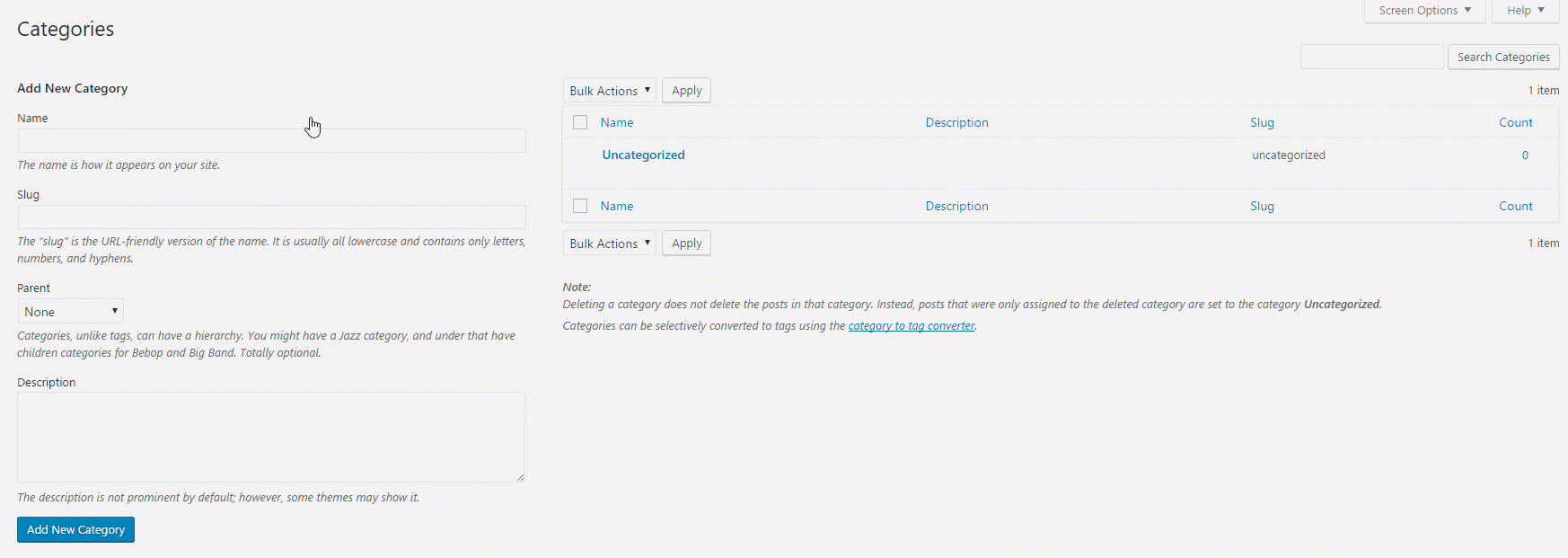
By clicking the Add New Category button, your new category is ready!
If you want to add a subcategory, just follow the steps above. However, we will choose the already created category as the main one.
Click the Add New Category button again to save your new subcategory.
Step 2: Add a post to the category
Once you've created the categories you need and sorted them in the correct hierarchy, you can add posts to them.
To do this, you could either add the posts one by one, as shown in the image below…
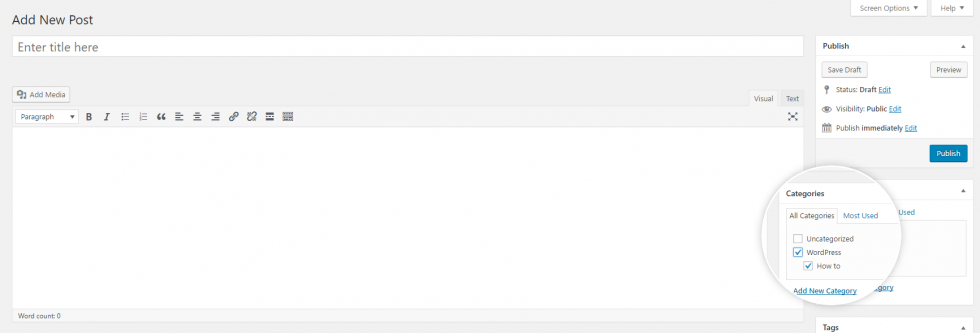
… Or use bulk action to add a group of posts to a category.
To do the latter, go to Posts -> All Posts.
Highlight the posts that will share category (s), click Bulk Actions, and from the menu that opens, select Edit. To start the editing process, click the Apply button.
You will see several options. One of them is Categories. Select the category to which you want to add the posts and click the Update button.
After clicking the Update button, the posts are now added to the category you selected.

Nadejda Milanova
An experienced Content creator in the field of Search Engine Optimization (SEO) and WordPress. A true proffesional with a Master's degree focused on journalism.
Read more by Nadejda Milanova