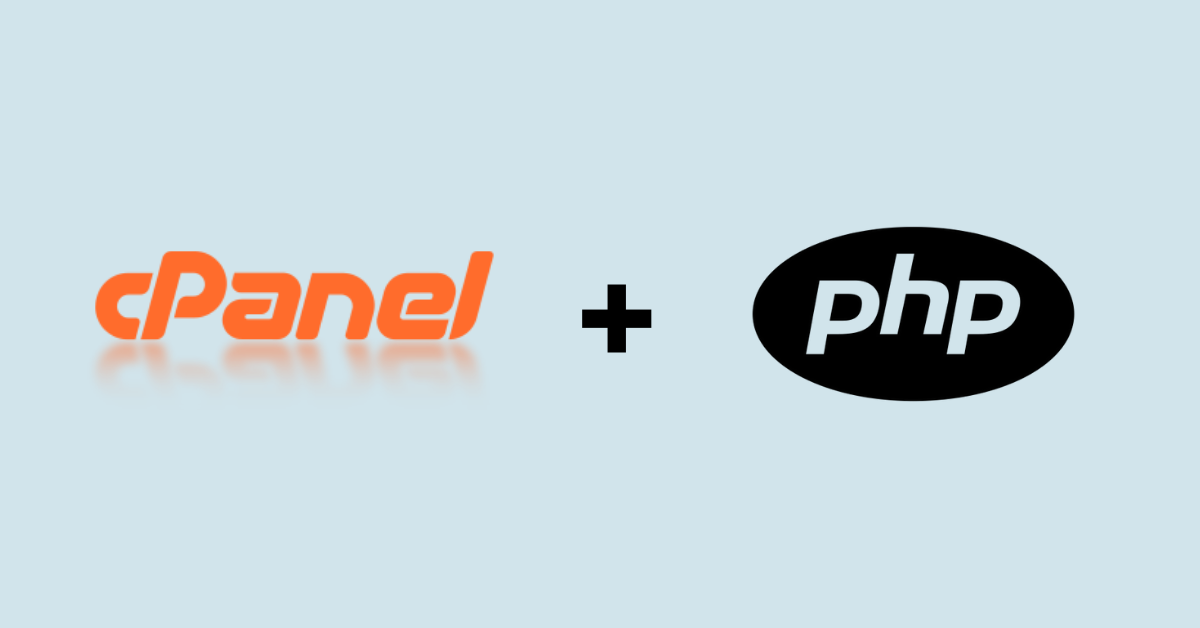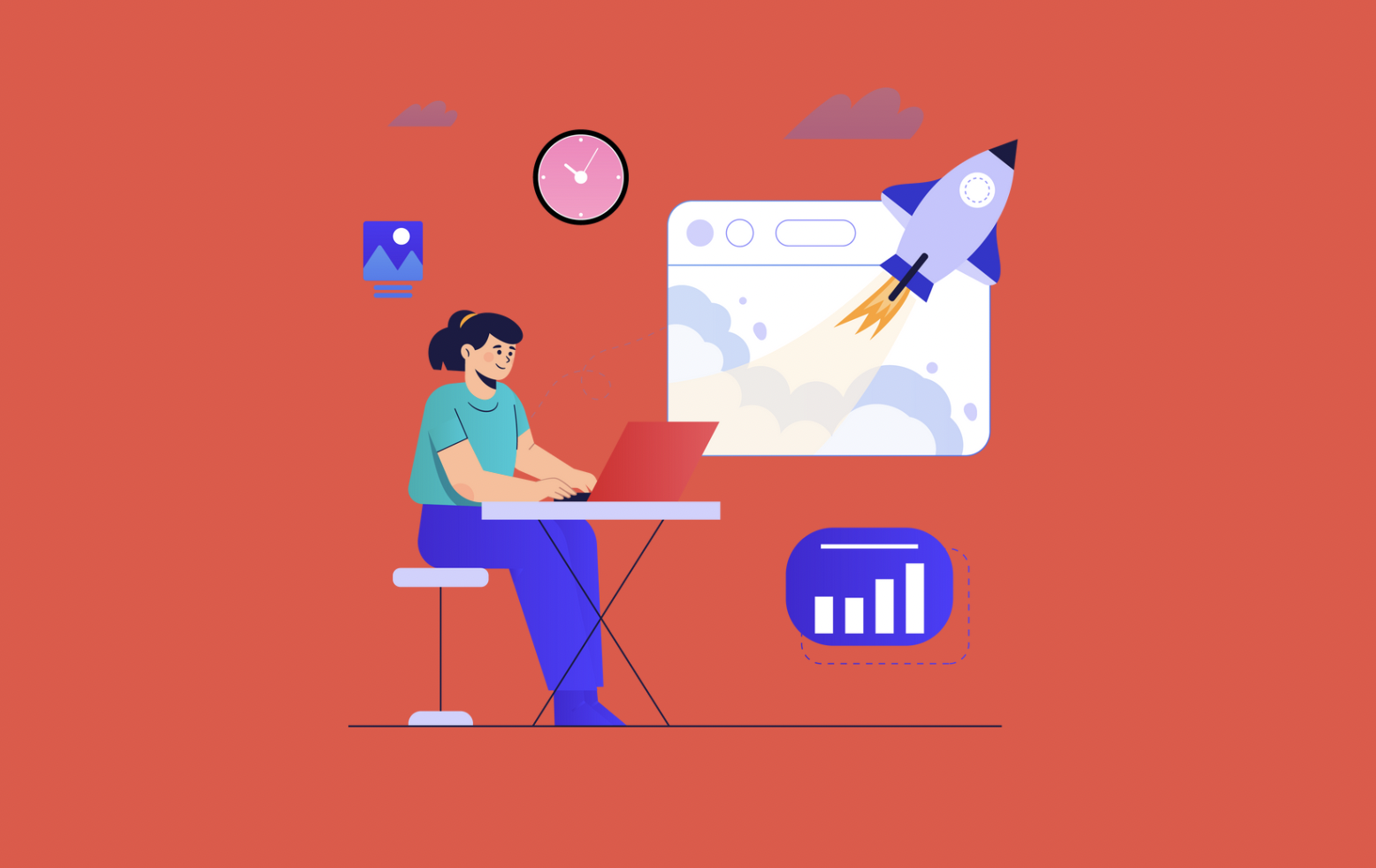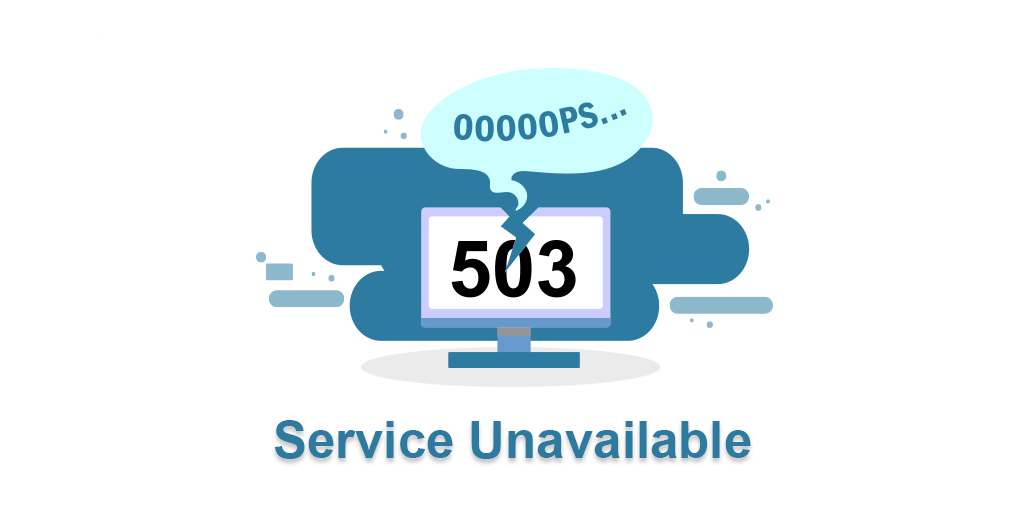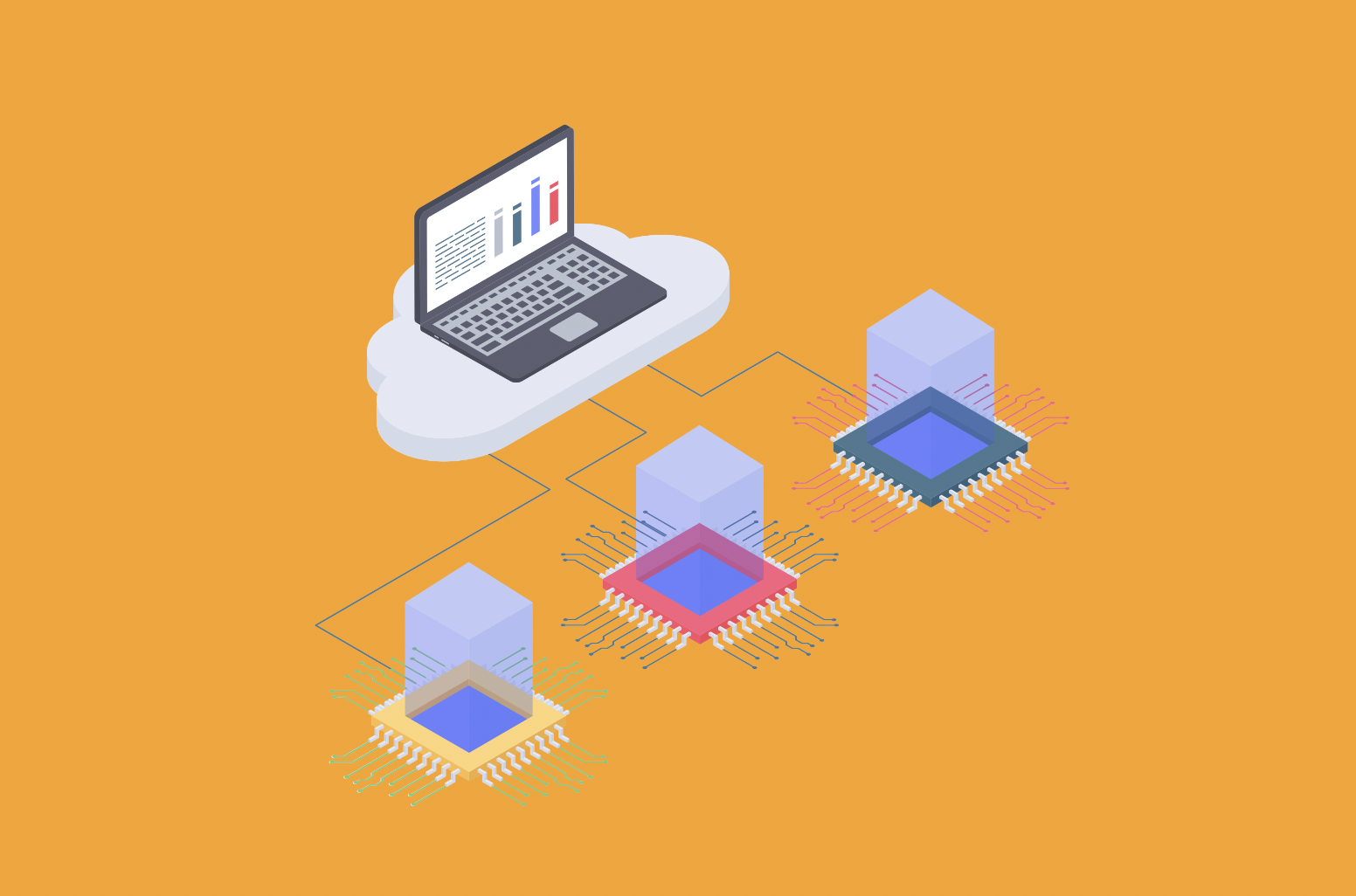PHP (Hypertext Preprocessor) is a popular server-side scripting language used for web development. It is a powerful and versatile language that allows developers to create dynamic and interactive web pages. PHP is embedded within HTML code and executed on the server, generating HTML content that is then sent to the client's web browser.
Updating PHP is essential for maintaining a secure, performant, and compatible web environment. It helps protect your website or application, improves performance, and ensures that you can leverage the latest features and technologies available in the PHP ecosystem. Regularly updating PHP is a best practice that should be followed to keep your web presence up to date and optimized.
What is PHP and Why Update it?
PHP is a popular server-side scripting language that is widely used for web development. It powers millions of websites and web applications across the internet. PHP is known for its versatility, ease of use, and extensive community support.
Updating PHP is important for several reasons:
Security
PHP updates often include security patches and fixes that address vulnerabilities and protect against potential attacks. As new security threats emerge, PHP developers actively release updates to address them. By keeping PHP up to date, you ensure that your website or web application is equipped with the latest security measures, reducing the risk of unauthorized access, data breaches, and other security issues.
Performance
PHP updates frequently introduce performance improvements, optimizations, and bug fixes. These updates can enhance the speed and efficiency of your website or application. By updating PHP, you can take advantage of these performance enhancements, resulting in faster page load times, improved responsiveness, and a better user experience.
Compatibility
PHP evolves over time, introducing new features, functions, and syntax enhancements. Updating PHP allows you to leverage the latest capabilities and ensures compatibility with newer web technologies, frameworks, and libraries. This allows you to take advantage of the latest tools, improve your development workflow, and stay current with industry standards.
Support
As PHP versions become outdated, the level of community support and third-party plugin compatibility may decline. By updating PHP, you can ensure that you have access to the latest support resources, documentation, and compatible plugins. This helps you maintain the longevity and sustainability of your website or application.
Bug Fixes and New Features
PHP updates also address software bugs and introduce new features that enhance the language's functionality. By updating PHP, you benefit from bug fixes that resolve known issues and improvements that expand the capabilities of your codebase.
It's important to note that before updating PHP, it's crucial to test your website or application thoroughly to ensure compatibility with the new PHP version. Some older code or plugins may require modifications to work correctly with the updated PHP version. Additionally, it's advisable to have a backup of your website or application before performing any updates.

How to Check Current PHP Version in cPanel
To check the current PHP version in cPanel, you can follow these step-by-step instructions:
Log in to your cPanel account. You can usually access cPanel by typing "yourdomain.com/cpanel" in your web browser and entering your username and password.
Once you're logged in, navigate to the section of your cPanel dashboard that is related to software or server settings. This section may be named differently depending on your hosting provider, but it is typically labeled as "Software" or "Software and Services."
In this section, look for the option that allows you to select or manage the PHP version. It may be called "Select PHP Version" or "PHP Selector." Click on this option to proceed.
After clicking on the PHP version management option, you will be taken to the PHP Selector tool. Here, you can see the current PHP version that is being used by your website or web application.
The current PHP version is usually displayed at the top-right corner of the PHP Selector page. It is typically shown as a dropdown menu or a label indicating the version number.
By following these steps, you can easily check the current PHP version in cPanel and ensure that you are aware of the version being used for your website or web application.
How to Update PHP in cPanel
Sure, here are the steps on how to update PHP in cPanel, including screenshots for visual assistance:
- Log in to your cPanel account.
- Click on the Software tab.
- Click on the MultiPHP Manager link.
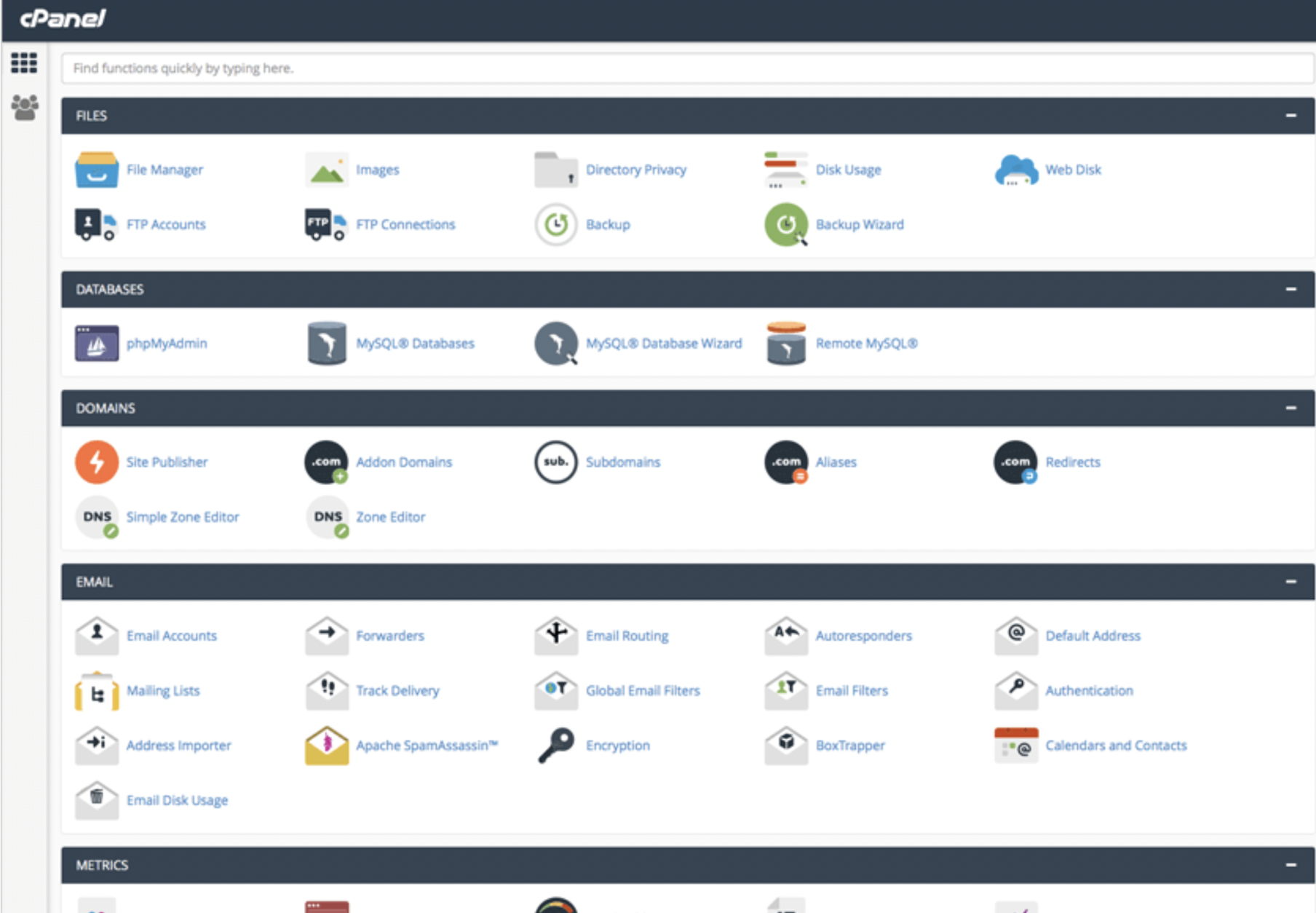
In the Set PHP Version per Domain section, use the search bar to search for your domain and then click the checkbox to the left of the domain name. (Do this for each domain that requires the same PHP version.)
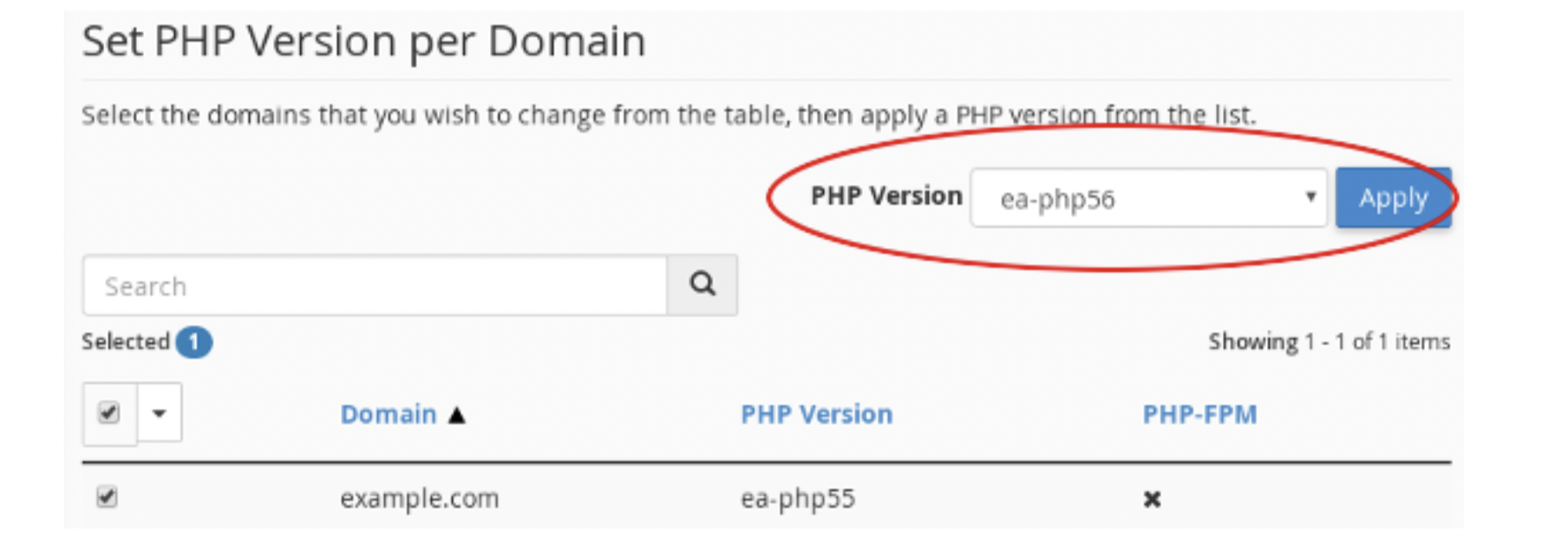
- Set PHP Version per Domain section in MultiPHP Manager
- In the top right of the Set PHP Version per Domain section, click the drop-down menu next to PHP Version and select the desired PHP version.
- Click the Apply button to change the PHP version of each of the selected domains to the selected PHP version.
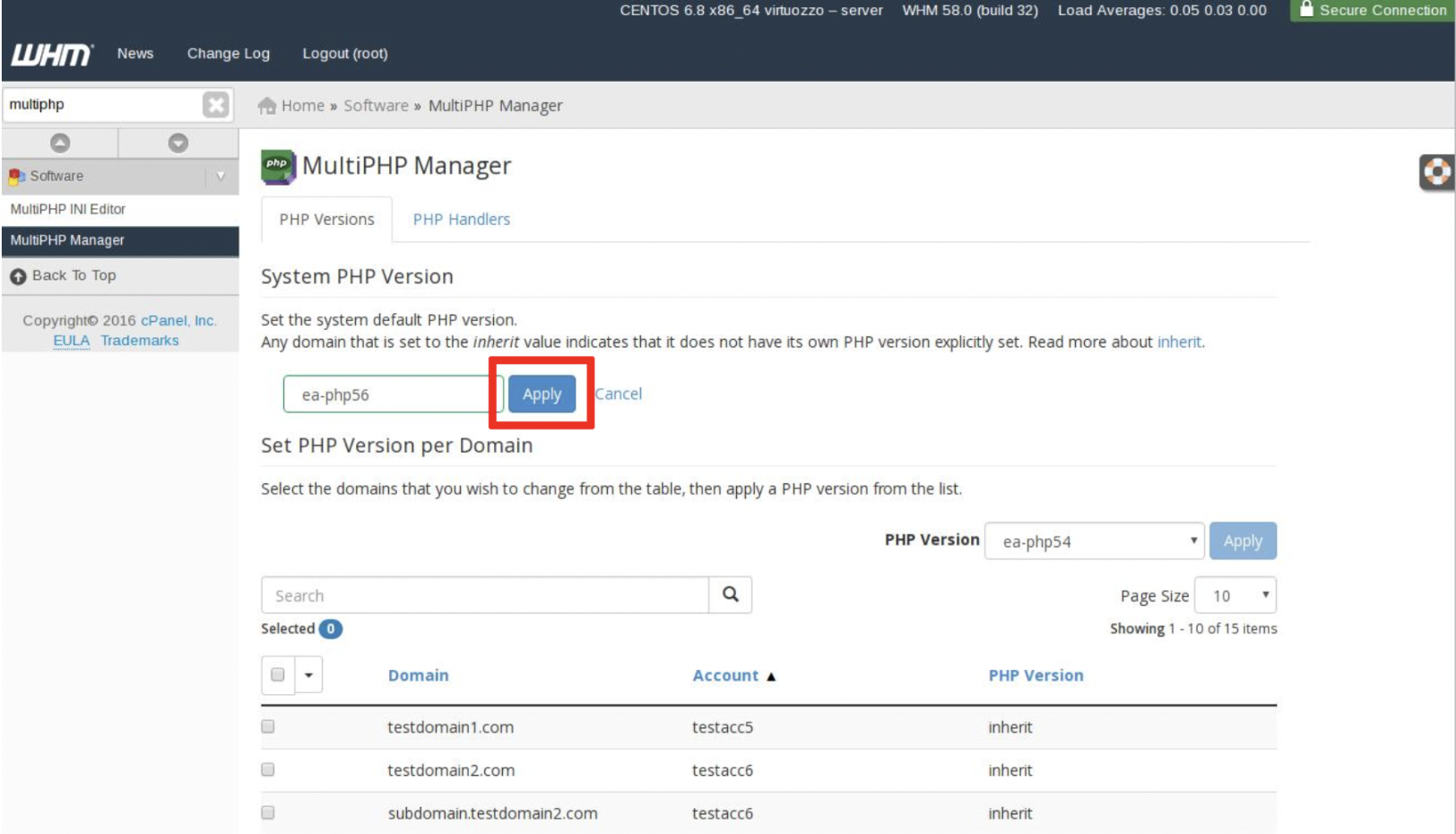
A green confirmation message will appear in the upper right corner of the window. The PHP version will also update under PHP Versions for the specified domain.
Note: If you are unsure which PHP version to select, you can contact your hosting provider for assistance.
Here are some additional tips for updating PHP in cPanel:
- It is a good idea to test your website after updating PHP to make sure that everything is working properly.
- If you are using a shared hosting account, your hosting provider may have already updated PHP for you. You can check with your hosting provider to see - if this is the case.
- If you are using a dedicated server, you will need to update PHP yourself. You can find instructions on how to do this on the PHP website.
Troubleshooting Common Issues
If you encounter complex issues or are unsure about how to resolve problems during the PHP update process, it's recommended to seek professional help. Here are some scenarios where professional assistance may be necessary:
Critical Errors
If you encounter critical errors that render your website or application inaccessible or unusable, it's best to reach out to professionals who have expertise in server administration and PHP troubleshooting.
Server Configuration
If updating PHP requires modifying server configurations that are beyond your level of expertise, consulting a professional server administrator or your hosting provider's support team is advisable to ensure proper configuration and avoid unintended consequences.
Custom Code or Complex Applications
If you have custom code or complex applications that rely heavily on specific PHP configurations or require advanced debugging, it's best to consult with developers or experts in PHP and web development.
Remember, seeking professional help can save you time, prevent further complications, and ensure that your website or application remains secure and functional during the update process.
Conclusion
Regularly updating PHP is crucial for maintaining the health, security, and performance of your website. To maintain a healthy website and optimize its performance, it's important to make a routine check on your PHP version. By regularly monitoring and updating PHP, you proactively address security vulnerabilities, benefit from performance improvements, and ensure compatibility with the latest web technologies.
Consider setting a schedule or reminder to check your PHP version periodically. This can be done monthly, quarterly, or whenever new PHP updates are released. Take advantage of the user-friendly tools provided by hosting platforms or cPanel to easily view and update your PHP version.
Remember, keeping PHP up to date is a proactive measure that safeguards your website against security risks, enhances performance, and ensures compatibility with modern web standards. By prioritizing regular PHP updates, you demonstrate a commitment to maintaining a healthy and efficient website for your users.
What is cPanel?
cPanel is a web-based control panel used by many hosting providers to manage websites and server settings. It provides a user-friendly interface for tasks like creating email accounts, managing domains, and configuring server settings.
How often should I update PHP in cPanel?
It's recommended to keep PHP up to date with the latest stable version. PHP updates are released regularly, often with security patches, bug fixes, and performance enhancements. Ideally, you should check for updates and update PHP whenever a new version is available
How can I check the current PHP version in cPanel?
To check the current PHP version in cPanel, log in to your cPanel account, navigate to the software or server settings section, and find the option for managing PHP settings. This option may be called "Select PHP Version" or "PHP Selector." Click on it to view the current PHP version.
Are PHP updates compatible with my website or application?
In most cases, PHP updates are designed to maintain backward compatibility with previous versions. However, it's important to ensure that your themes, plugins, and scripts are compatible with the PHP version you're updating to. It's advisable to check the compatibility of your website components and update them if necessary before updating PHP.
Will updating PHP cause any downtime for my website?
Generally, updating PHP in cPanel does not cause downtime for your website. However, it's always a good practice to create a backup of your website before making any updates. In rare cases, certain outdated or incompatible scripts or code may require adjustments, which could temporarily impact the functionality of your site.
What should I do if my website encounters errors after updating PHP?
If you encounter errors after updating PHP, the first step is to check the error message for specific details. Search online for the error message to find potential solutions or consult with the developer or support team of the affected components. It's also helpful to have a backup of your website so that you can revert to the previous PHP version if needed.
Can I revert to the previous PHP version if needed?
Yes, if you experience compatibility issues or other problems after updating PHP, you can revert to the previous version. Many hosting providers offer the option to select and switch back to a previous PHP version in cPanel. However, it's always recommended to address compatibility issues and work towards updating to a supported PHP version.

Nadejda Milanova
An experienced Content creator in the field of Search Engine Optimization (SEO) and WordPress. A true proffesional with a Master's degree focused on journalism.
Read more by Nadejda Milanova