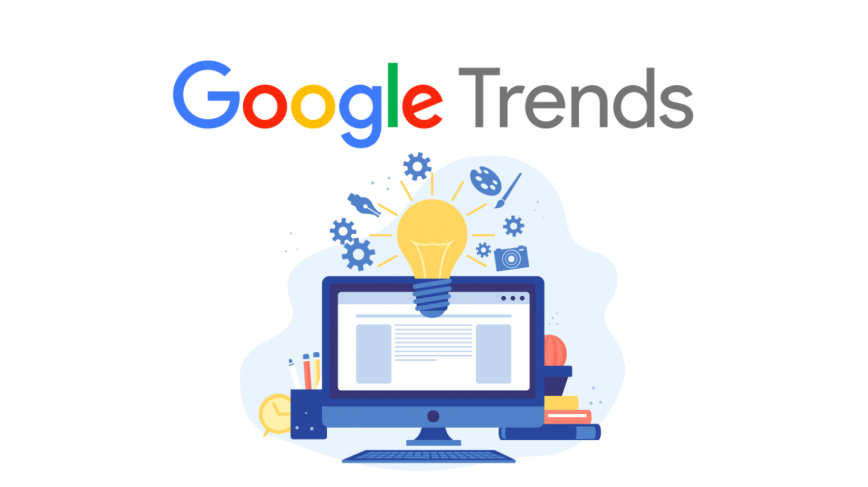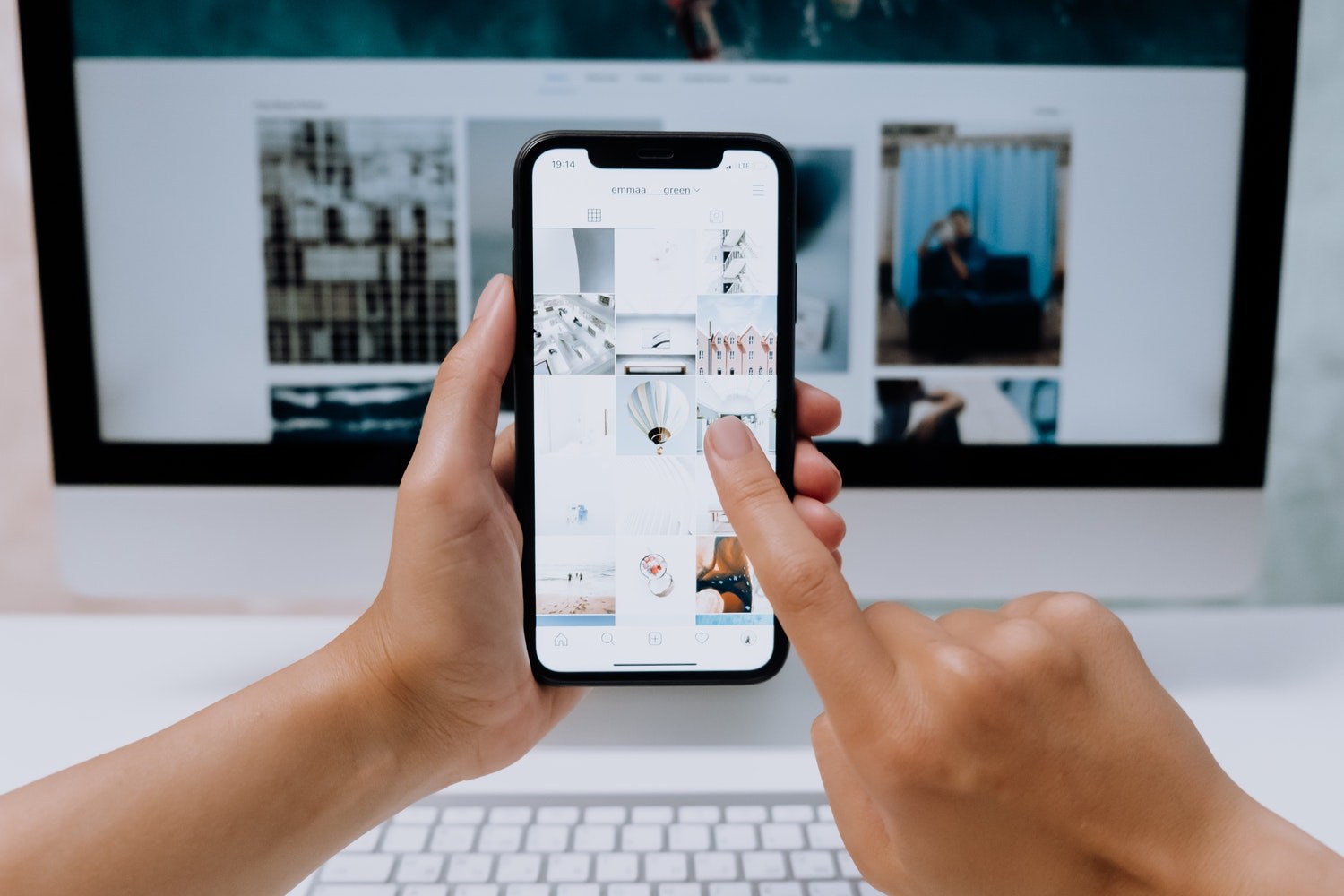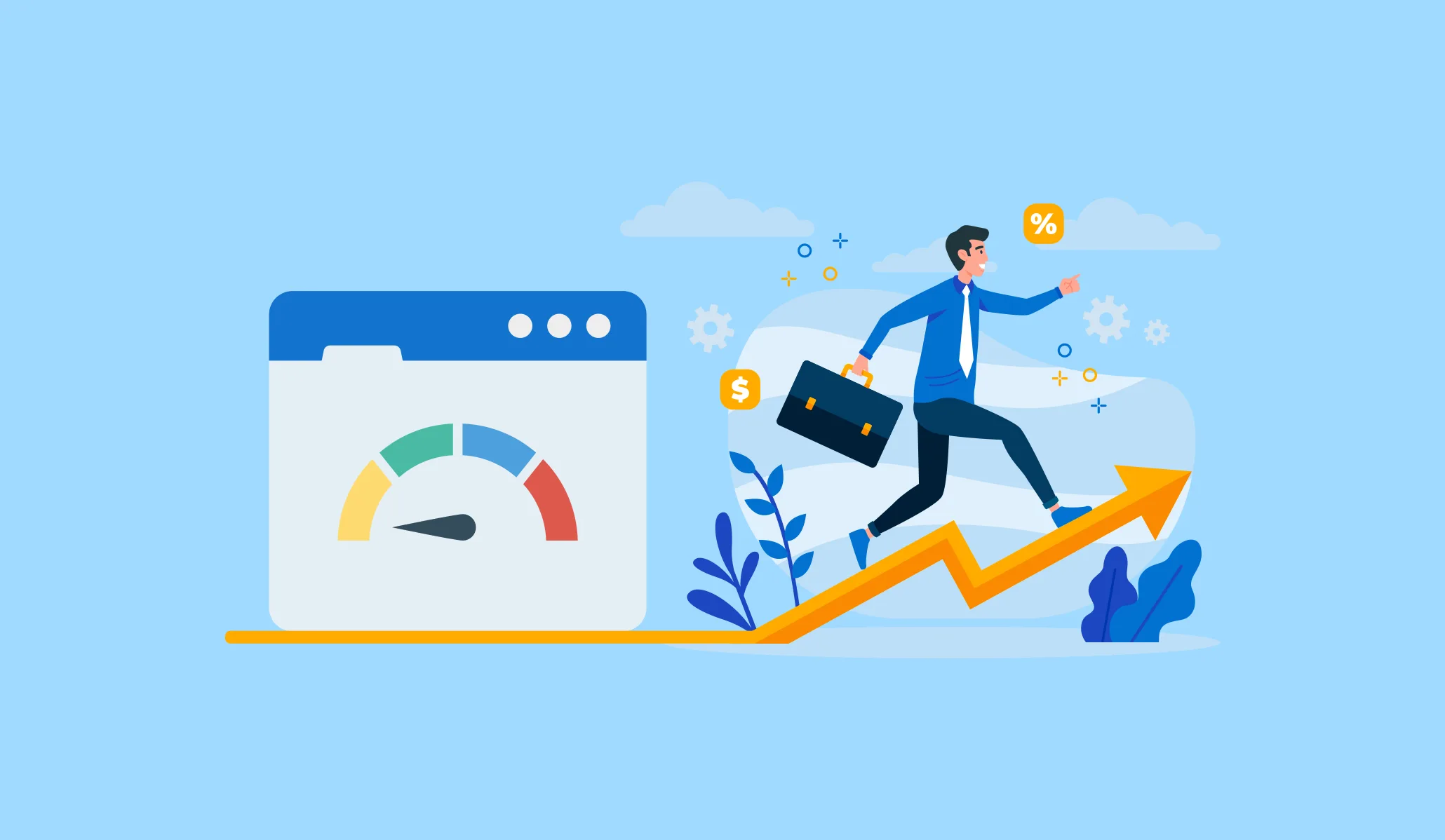Anyone who has ever spent any time on the computer, especially if you spend a lot of time on WordPress, has faced an error message that says Your Connection is Not Private in big, bold letters on your screen. Immediately, panic sets in. you wonder if you’ve been hacked. You worry about the money from your bank account being drained, instantly, by some shady character in a hoodie sitting in front of a dozen scrolling screens.
However, the reality is not so disastrous. While this error message can be worrying at first, they are not half as bad as the webpage makes them out to be. Still, they can be frustrating, especially if you have work to do or are on a tight deadline. Today, we will cover what a Webpage Connection Error is and how you can fix it.
What is the Your Connection is Not Private Error
You will only find a Your Connection is Not Private error on pages that run, or should run, over HTTPS. Every time you visit a website, you browser actions a request to the hosting server. This then needs to validate the certificate to confirm that the webpage meets current cybersecurity and privacy standards. Should the browser identify any issues with the certificate, it will automatically attempt to block you from visiting the site. This is designed to protect you, as the user, from accessing a webpage that could cause your computer or device to become infected with malware.
A failure to set up the certificate means that the website will not be sufficiently encrypted, which could leave your information exposed. This issue is particularly pertinent for sites that require login or payment information.
The result is an error message reading Your Connection is Not Private. In most cases, users will abandon the site altogether. However, some will attempt to fix it if the site they want to view is of particular importance.
Reload, Update, Restart
Sometimes, reloading the page will fix the problem, and it’s something you should try before attempting anything else. While this may not always work, it could be that the site owner was reissuing their certificate at the exact moment you tried to access it, or there was an issue with your browser that is now solved. You can also check if your browser or computer software requires an update, or restart your computer altogether.
Proceed Anyway
You can try to proceed anyway through manual action. You can do this by clicking for more information on the error page and selecting the option to carry on to the website. However, this is not recommended, unless you absolutely trust the source and are confident that nothing will be encrypted, as this puts your information at risk.
The browser will also warn you of this, as there is also the risk that it could redirect you to a malicious site. Your best response in this scenario is to avoid visiting the webpage altogether.
Where Are You?
Some public places, such as airports, are where you will come across this error message most often. There is nothing sketchy about this; it’s just that many of these public areas are not running everything over HTTPS on their wi-fi network. To access HTTPS sites in public places, try visiting a non-HTTPS site. Here, you will need to accept access terms on a sign-in page and then log in. this should allow you to access HTTPS sites freely wherever you are.
Go Private or Clear Cookies and Cache
It could be that those pesky cookies or browser cache are causing you issues, which is why you’re finding it difficult to access sites that are generally straightforward. If this sounds more effort than it's worth, simply try accessing the same site via Private or Incognito mode or test on a different browser if you have multiple installed. This gives you all the benefits of clearing the cache and cookies without needing to do it. Let’s say you need to clear these anyway, though, and as clearing the cache and cookies are an excellent first step for a lot of troubleshooting, it could be the fix you need. Look for your History section and clear everything you can before trying the webpage again.
Run an SSL Test
Before we explain what an SSL test is, we should first highlight why SSL is so important. This simply ensures better privacy and encryption across the webpage and protects banking information, passwords, and other information from being hacked. You can run an SSL test for free by searching on your preferred search engine and input the domain name for the webpage you are trying to access. This will identify whether the SSL server is working correctly, and can give you an idea of why you are getting an error message.
Check Certification Expiration
Unlike your birth certificate, SSL certificates frequently expire, much more frequently than you’d expect, and they regularly expire without the site owner knowing about it. This happens because companies do not set up the auto-renewal service and forget, or because they use a free certificate that expires every three months. On Google Chrome, you can tell whether the certificate has expired because the error comes with NET::ERR_CERT_DATE_INVALID. Using Chrome DevTools, you can check the condition of the current certificate by checking the dates, and then inform the site owner if the validity has passed.
Ask for Help
People who don’t consider themselves especially techy can get stressed out when they encounter Your Connection is Not Private. Their lack of computer literacy means they could make mistakes by trying to access the site anyway. If this sounds anything like you, don’t be afraid to reach out and ask for help, whether from a friend or relative or a tech-savvy internet user or via FAQ and troubleshooting sections on websites. It is always better to take this route if you are uncertain, as it will minimize the risk of more significant problems.
Problem Solved
Most of the time, these errors are easily fixed, so try out as many as you need before you find the answer you have been looking for. However, if the problem persists and you still get the error message, consider it a sign that the site is not to be trusted, at least not right now, and leave it to ensure you protect your information.

Martin Hemlock
A devoted husband & father to 2 furry kids, coder, table tennis player & salsa dancer. Loves peeking at code & fixing sites; WordPress & DIVI fanatic.
Read more by Martin Hemlock