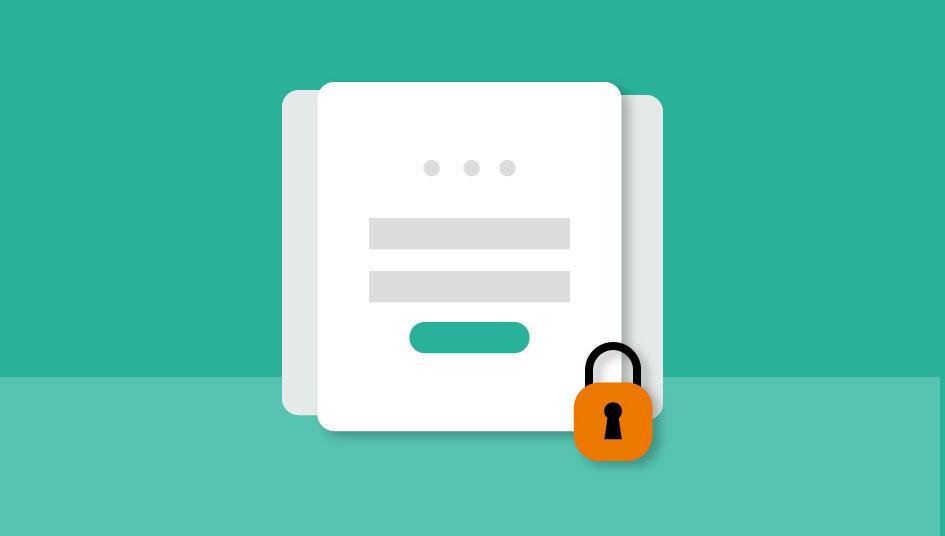Limit Login Attempts in WordPress
It's no secret that WordPress is one of the most popular content management systems on the internet. But did you know that there are ways to limit login attempts in WordPress? In this blog post, we'll show you how to do just that. By limiting login attempts, you can help to prevent brute force attacks on your website. So if security is a concern for you, read on!
WordPress is one of the most popular content management systems on the internet.
If you're running a WordPress site, it's important to take steps to secure it. One way you can do this is by limiting the number of login attempts that users have. This can help to prevent brute force attacks, where someone tries to guess your password by trying out different combinations. There are a few different ways you can limit login attempts in WordPress. One is by using a plugin like Login Lockdown, which lets you set how many failed login attempts are allowed before an IP address is temporarily blocked. Another option is to edit your site's .
You can limit login attempts in WordPress to help prevent brute force attacks.
You can limit login attempts in WordPress to help prevent brute force attacks. By default, WordPress allows unlimited login attempts, but this can be changed in the settings. To do so, go to Settings > Security and enter the maximum number of failed login attempts you want to allow before the account is locked.
To do this, follow the steps outlined in this blog post.
We all know how important it is to have a secure website. One of the ways you can ensure your website's security is by limiting login attempts in WordPress. By default, WordPress allows unlimited login attempts, which means that a determined hacker could eventually brute force their way into your site. Luckily, there are some easy steps you can follow to limit login attempts and protect your site. In this blog post, we'll outline those steps for you so that you can rest assured knowing that your site is as secure as possible.
The first thing you need to do is install and activate the Limit Login Attempts Reloaded plugin. The free version should be sufficient for this tutorial. Upon activation, you will visit the Settings » Limit Login Attempts page where you can customize your plugin settings.
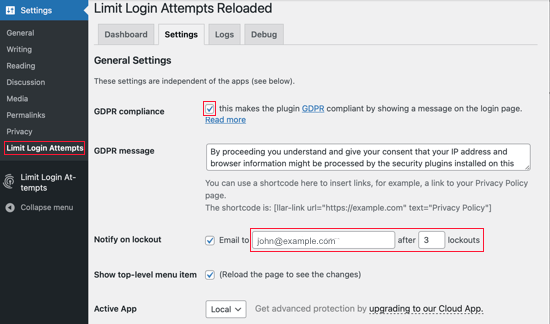
After that, you should scroll down to the Local App section where you can define how many login attempts can be made and how long a user will have to wait before they can try again. To be compliant with GDPR laws, you can scroll to the ‘GDPR compliance’ checkbox and confirm that you wish to show a message on your login page. You can read more about GDPR in our guide on WordPress and GDPR compliance.
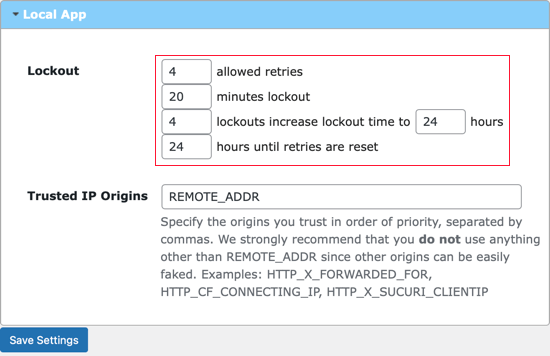
The first thing you need to decide is how many login attempts a user can make. You need to specify the number of failed attempts that will occur before the user is locked out for a predetermined amount of time.
You can also change the ‘wait time’ while a user is locked out based on how many times they’ve been locked out already. For example, if the user exceeds 4 login attempts, they will be locked out for 24 hours before they can try again.
The Trusted IP Origins setting must not be changed for security reasons. Ensure that you click Save Settings at the bottom of the screen to store your changes.
Pro Tips
We all know how important passwords are to protecting our data. But when you are using a word that is easy to remember, it makes it easier for hackers to figure out what the password is. Using a password manager is a good way to make your life easier. If you are running a multi-author WordPress site, force strong passwords for all of your users. If the login page for your WordPress site is still being attacked by DDoS bots, use Google reCAPTCHA to help reduce the attacks. No website is 100% secure, but backups will help you minimize this risk. You should always have backups made with one of these popular plugins.
We recommend using a firewall on your site, especially if it's a business. Many different services offer this service, but we use Sucuri, which guards our site from brute force attacks and protects us from everything that could go wrong with it. In the rare case of an attack Sucuri will fix it at no additional charge for us — we hope you've learned what you need to know about limiting login attempts in WordPress after reading this article!

Nadejda Milanova
An experienced Content creator in the field of Search Engine Optimization (SEO) and WordPress. A true proffesional with a Master's degree focused on journalism.
Read more by Nadejda Milanova