Running Multiple Websites
There are two ways to run multiple websites with Stablepoint. This can either be done in a single shared hosting account, or it can be done through a reseller account by separating the websites in different cPanel accounts.
On shared hosting
cPanel has two options for additional domains: parked domains(aliases) and addon domains. Both of these options are set under domains
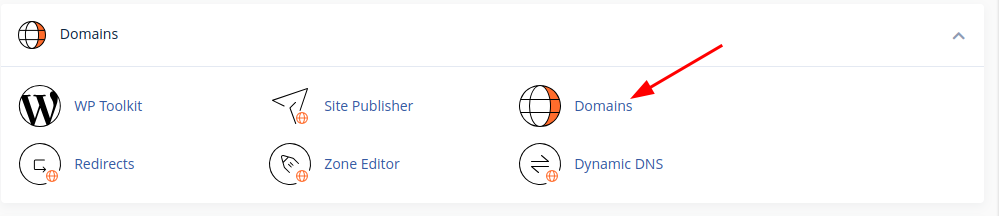
Parked domains let you add an additional domain to your control panel as an alias of your main domain. For instance, you may want to add both a .com and a .net domain but point them to the same website. You would add the extra domain as a parked domain.
Note that to avoid duplicate content penalties by search engines like Google, you should redirect one domain to the other. Most software automatically does this, but you can set this by clicking "Manage Redirection" after adding the parked domain.
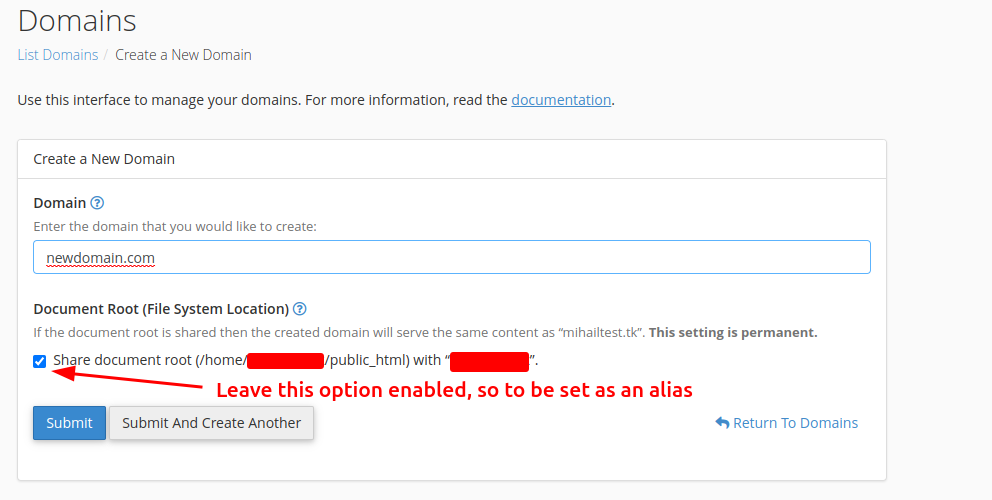
Addon domains point additional domains to external folders. Your main domain runs from the public_html folder by default. Addon domains can run from folders such as public_html/newdomain or just newdomain. An instance where both examples are setup from the "Addon Domains" tab:
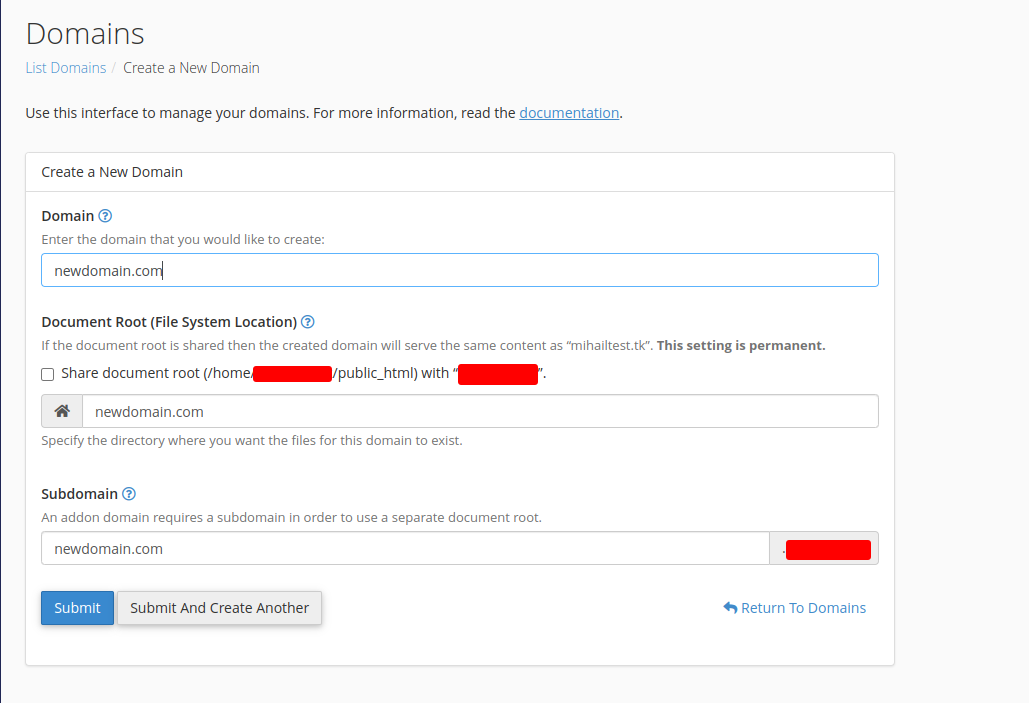
If you have a large number of websites to run, if your sites are functionally independent, and if you afford it, we strongly recommend using a reseller account to manage multiple websites as an alternative to addon domains. The big downside of cPanel addon domains is that each website runs under the same user on the server meaning that all website files are accessible inside one account so any security vulnerabilities found on one site could affect the others as well. Another reason is that all websites will be using that one account's resources, whereas in separate accounts they will benefit from more abundance resource wise.
On reseller hosting
On reseller hosting, you have the Web Hosting Manager (WHM) interface, which gives you the ability to create multiple independent cPanel accounts.
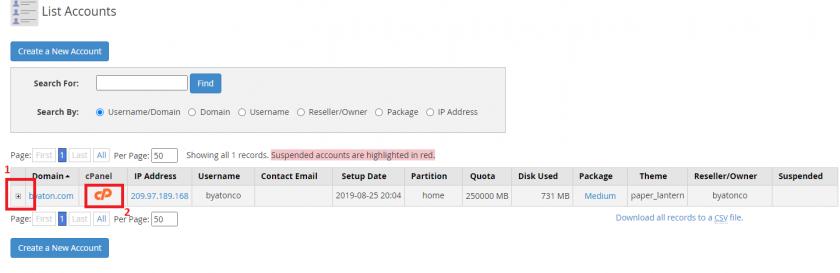
You can then use the List Accounts function to display and log in to each cPanel account. To login you will press on the orange "CP" button(2).
Additionally you can modify how many Parked or Addon Domains you can have on this account from the + sign next to the account as well as other resources.(1)
Updated 6 months ago