Managing Files in cPanel
Stablepoint hosting operates a folder structure similiar to that of a desktop computer file system. Website files are located in a subfolder called public_html, and subfolders of the website correspond to that directory.
If you add additional domains and/or their subdomains to your hosting, then they will have their own folders created outside public_html unless you specify a different "Document Root" when adding them to your plan.
There are a few ways of managing your files and folders in cPanel.
cPanel File Manager
cPanel provides an online File Manager. This includes a graphical interface similar to a computer file manager. You can find this through the File Manager link on your cPanel dashboard.
The File Manager is fairly intuitive. You can. browser folders on the left, and drill down to specific files, which can also be edited online. There are various available functions - including:
- File uploads
- File permission changes
- View and edit files
- Compress to a z
While excellent for quick operations, it is better to use a full file management protocol for more advanced or numerous changes.
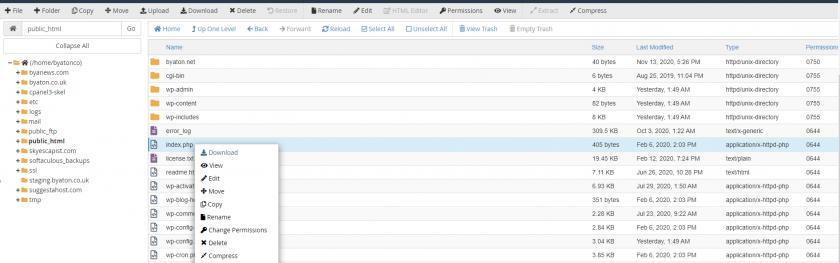
FTP & SFTP
FTP stands for File Transfer Protocol. This is a communication method you can use to connect to a web server from another computer (e.g. your desktop machine) to manipulate files. One of the most popular desktop FTP software applications is Filezilla. We have a guide on Using FTP.
SFTP is a more secure form of FTP that functions through the SSH protocol.
Both FTP and SFTP can be used with your cPanel username and password. The FTP hostname can be your domain name, and the ports are 21 (FTP) and 22 (SFTP) respectively.
You can also set up additional FTP accounts in your cPanel under FTP Accounts. These can be locked down to specific folders.
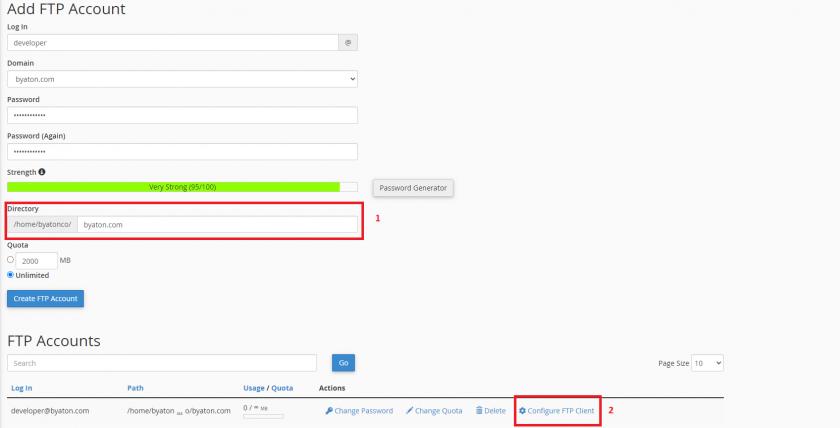
Things to note in this image:
- Make sure you set the desired path to where your FTP Account should have access to. If you want it to have full account access delete everything in the field so only
/home/user/are present. - You can check the settings you need to place in your FTP client by clicking "Configure FTP Client".
SSH
For advanced users, shell access (SSH) is enabled by default on port 22 with the cPanel username and password.
We have a guide to Shell(SSH) basics.
Updated about 2 years ago