Managing Disk Usage
You can see a total of your disk space usage in the cPanel statistics panel, but to see more detail you can click the Disk Space Usage icon.
Usage by category
The Disk Space Usage section first breaks down the usage into different categories to help you manage your space effectively.
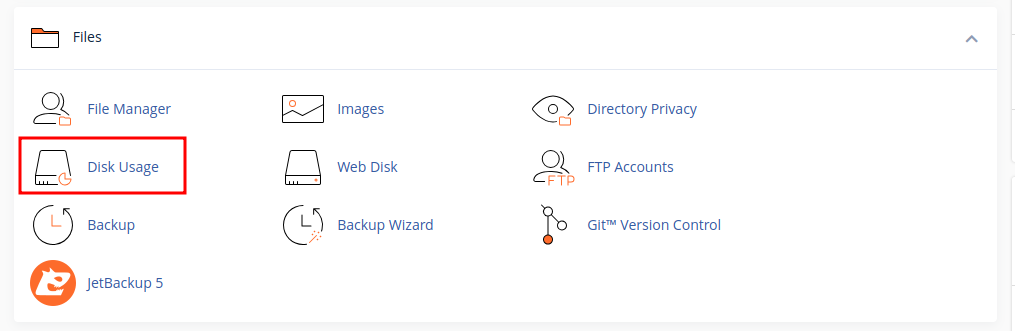
Below this, you can drill down into specific folders within the webspace. Each folder has the space usage summarised.
What causes usage to rise?
There are four common culprits of unexpectedly high disk usage:
- Software website backups. These are backups taken by your software (e.g. WordPress) usually configured in a plugin. We take regular backups of your entire cPanel account so there is no need to take these. If you do want to take your own backups, we recommend storing them elsewhere.
- Website Error Logs. These are usually in files named
error_log, and are created due to a php error on a website, and logging being enabled. The log will include details of the reason for the error (which you might want to fix), or you can disable logging in the php options in "PHP Selector". - Cache files. Software can create cache files which in theory should be removed but sometimes are not. These cache files can take up large amounts of space unnecessarily. Cache should be cleared regularly.
- Emails. Emails are included in account usage. If you keep all your messages on a server, you have a default address, or you receive a large amount of spam, this may be filling up space on your account. Please bear in mind the e-mails in your "Trash" folder also use up space so if you have a lot of them you can empty the Trash to clear up space for legitimate e-mails.
Once you have identified the cause of high disk space usage, you can use the cPanel File Manager, or FTP, to clear the source- or in the case of e-mails within Webmail or a Mail Client if you set it up.
Updated 6 months ago