Importing and Exporting as SQL
You have learned how to login and use phpMyAdmin in the previous article, now let's see how you can import/export the database.
Exporting
We'll start with how you can export the database, as shown in the previous article login to your phpMyAdmin and select the database you want to export from the left hand menu, then click Export at the top.
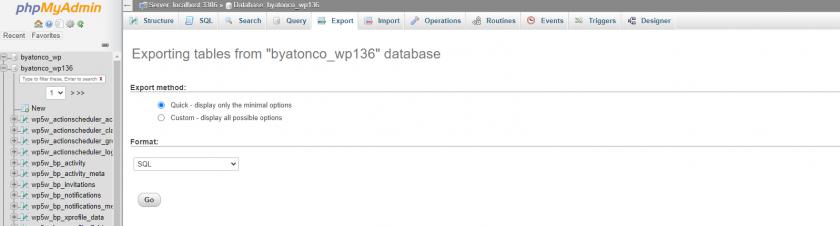
Typically it is okay for you to leave the settings as they are and just press "Go" - after which a download box will appear to save your .sql file locally.
Importing
Again login to phpMyAdmin, select database you wish to import content into from the left hand menu, and click Import at the top.
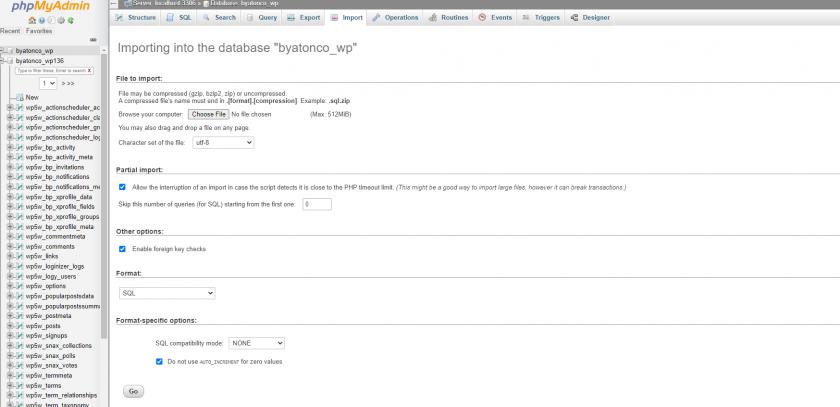
As per default, the settings are set to import a standard .sql file as the one you exported previously. Simply press "Choose File" and select the database from your local environment. Press "Go" and let it upload for a couple of minutes.
**If you have any issues performing any of the above please contact us for further assistance.
Updated about 2 years ago