Configuring Autoresponder for your Email Account
Are you in need of an automated message, when they try to reach you over Email?
This can be achieved, if Autoresponder is set for your email address.
In order for this to be setup, you would have to login to your personal cPanel account, which can easily be done, if you login to your clients.stablepoint.com client area > Services.
Once you have logged in successfully into your cPanel, scroll down to the "Email" Tab and click on the "Autoresponders" tool. On the next page, you will find the button, that's responsible for adding new ones and also a list of any existing autoresponders.
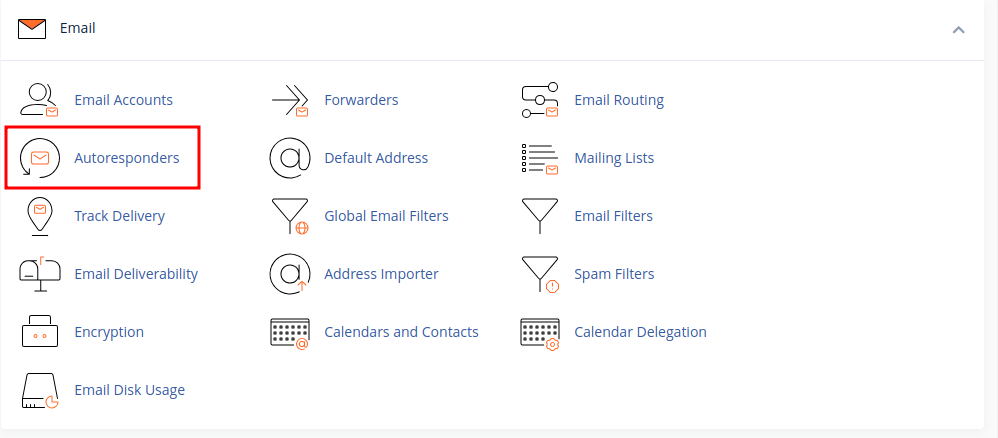
For setting a new autoresponder for your email address, click on the button "Add Autoresponder" and a lot of settings will appear on the screen:
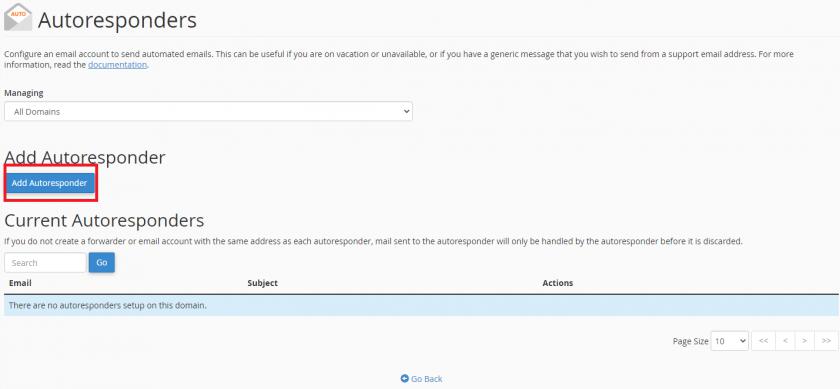
-
The "Interval:" box is responsible for the number of hours to wait between responses to the same email address or in other words, if someone tries to reach you over an email a few times, how often the autorespond message to be sent to the sender.
-
The "Email:" box is where you need to write down the name of your email address.
-
The "From:" box is asking you for either your name or from whom this Autorespond message is.
-
The "Subject:" box is self-explanatory, what would the Subject of the email, generated by the Autoresponder would be, example: "On Holiday".
-
The "Body:" box is what should the content of the message contain, such as when will you be available again over email or similar. The great thing about this is that you can create a custom HTML body, that can contain various links/images etc.
-
The last two options available on the page are responsible for when the Autoresponder should engage and when should disable itself, rather than you going back/forth through the panel to turn it off.
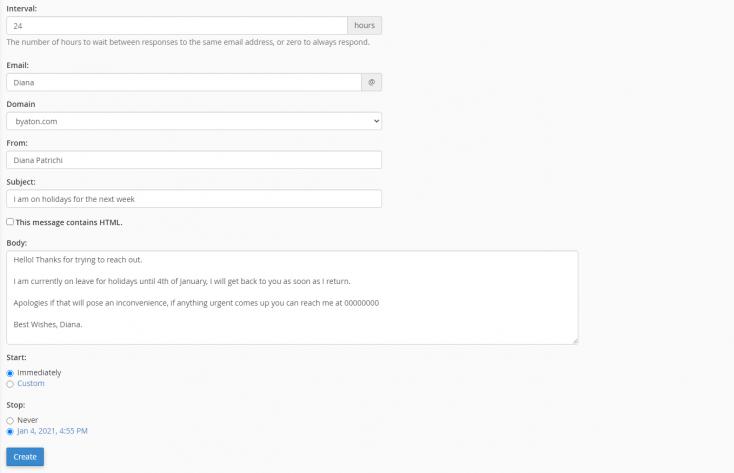
If you find yourself in a tight spot with setting this up, please feel free to get in touch with us and we'll be more than happy to assist you further with this and with any other questions.
Updated 6 months ago